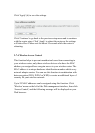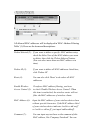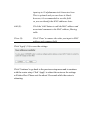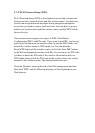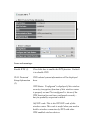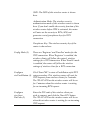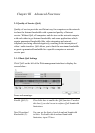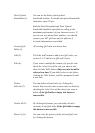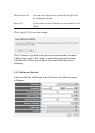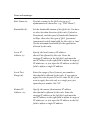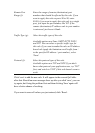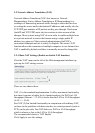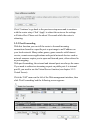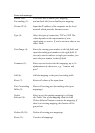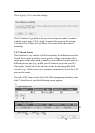Total Upload You can set the limit of total upload
Bandwidth (3): bandwidth in kbits. To disable the upload bandwidth
limitation, input '0' here.
Both the Total Download and Total Upload
bandwidth should be specified according to the
maximum performance of your Internet service. If
you are not sure about these numbers, you should
contact your ISP. QoS can only be effective if
accurate information is provided.
Current QoS All existing QoS rules are shown here.
Table (4):
Add (5): Click the 'add' button to add a new QoS rules, see
section 3-1-2 'Add a new QoS rule' below.
Edit (6): If you want to modify the content of a specific rule,
check the 'select' box of the rule you want to edit,
then click the 'Edit' button. Only one rule should be
selected at a time! If you didn't select a rule before
clicking the 'Edit' button, you'll be prompted to add
a new rule.
Delete You can delete selected rules by clicking this
Selected (7): button. You can select one or more rules to delete by
checking the 'select' box of the rule(s) you want to
delete. If the QoS table is empty, this button is
inaccessible.
Delete All (8): By clicking this button, you can delete all rules
currently in the QoS table. If the QoS table is empty,
this button is inaccessible.
Move Up (9): You can raise the priority of the selected QoS rule
by clicking this button.