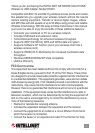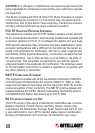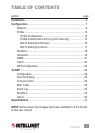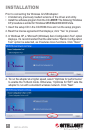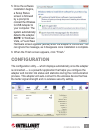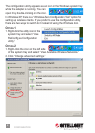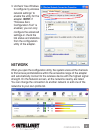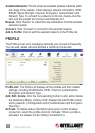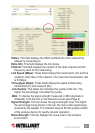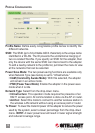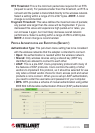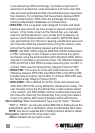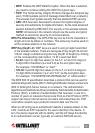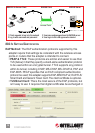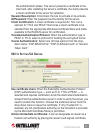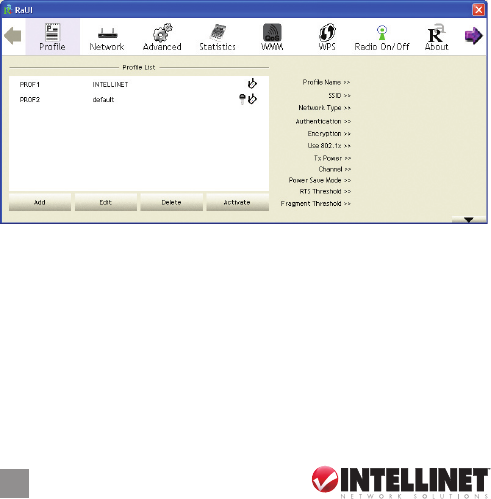
This list shows all available wireless networks within
the range of the adapter. It also displays network information: SSID,
BSSID, Signal Strength, Channel, Encryption, Authentication and
Network Type. To connect to a network on the list, double-click the
item and the adapter will connect automatically to it.
Click “Rescan” to collect the new information of all the wireless
networks nearby.
Click “Connect” to connect to the selected network.
Click to add the selected network to the Prole list.
PROFILE
The Prole screen is for managing networks you connect to frequently.
You can add, delete, edit and activate a prole on this screen.
The Prole List displays all the proles and their related
settings, including Prole Name, SSID, Channel, Authentication,
Encryption and Network Type.
Click the corresponding button to add, edit or delete
the selected prole(s). Clicking “Add” displays the Add Prole screen,
which presents 1) Conguration and 2) Authentication and Encryption
(Security).
To display status information about your current wireless
connection, select the prole and click “Activate.” When a prole is
activated, the adapter will be initially connected to it.
10
CONFIGURATION