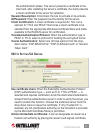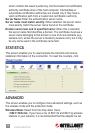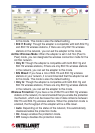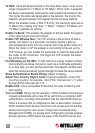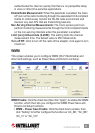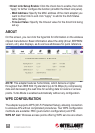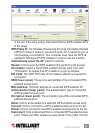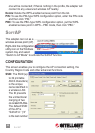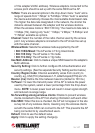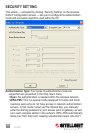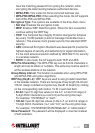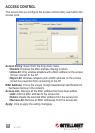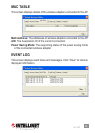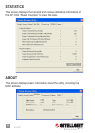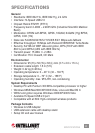of this adapter’s MAC address). Wireless adapters connected to the
access point should be set up with the same SSID as the AP.
There are several options in the drop-down menu: “Auto” and a
range of speeds from “1 Mbps” to “54 Mbps.” When “Auto” is selected,
the device automatically chooses the most suitable transmission rate.
The higher the data rate designated in the network, the shorter the
distance allowed between the adapter and the wireless stations.
When the wireless mode is “802.11 B Only,” the maximum data rate is
11 Mbps (11b), making only “Auto,” “1 Mbps,” “2 Mbps,” “5.5 Mbps” and
“11 Mbps” available as options.
Select the number of the radio channel used by the access
point. Any wireless adapters connected to the AP should be set up
with the same channel.
Selects the wireless mode supported by the AP.
The AP works in 11b+g mixed mode.
The AP works in 11b mode.
The AP works in 11g mode.
Click to create a unique SSID based on the adapter’s
MAC address.
Click to further congure WLAN authentication and
security settings. (See the separate Security Setting section below.)
Channel availability varies from country to
country; e.g., USA (FCC) channels are 1-11, while Europe’s (ETSI) are 1-13.
Dene the time between beacons (default is 100 ms.)
To lower the transmit power of the AP to reduce the power
used by the system, select a lower percentage from the drop-down
menu. NOTE: A lower power level will result in lower signal strength
and reduced coverage range.
Enable to prevent wireless
clients connected to this AP from sharing information with each other.
When this box is checked, the AP will not appear in the site
survey list of any wireless clients, meaning only the wireless clients
set with the same SSID can connect to the AP. This prevents the AP
being connected to by unauthorized users.
Click to use the default value.
Click to apply the setting change(s).
SoftAP
25