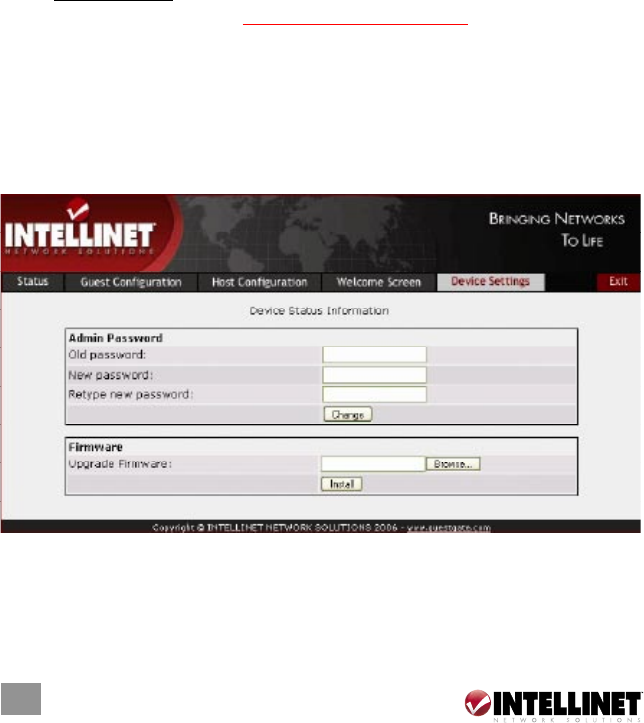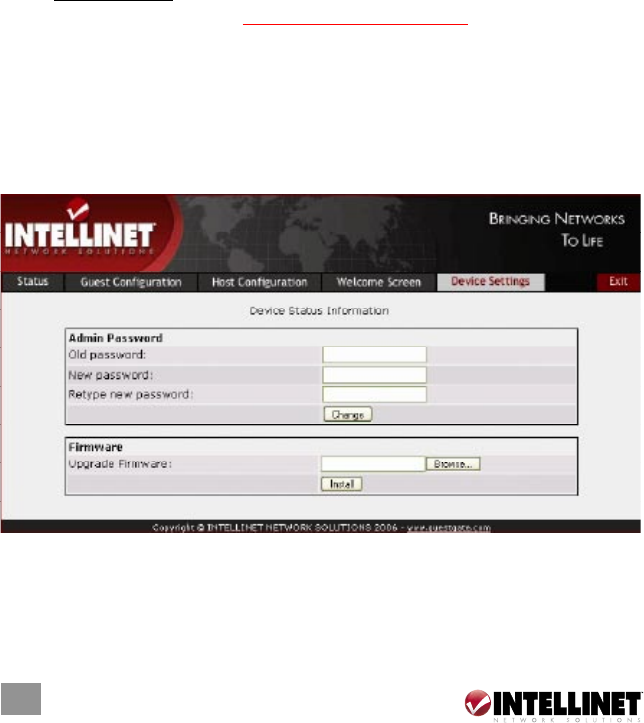
18
18
logo of your company. Click on “Browser” to select the file you wish to
upload. Click on “Upload” to replace the default banner image. After the
upload, the text “Default Image” changes into “Custom Image.”
NOTE: The banner image file type must be in the form of a JPG, GIF or PNG;
the image size must not exceed 60 kb; the image dimensions, though not
limited, should not exceed 1024 pixels. The banner image only displays on the
guest welcome screen. It does not replace the banner in the administrator Web
interface.
Welcome Text
You can overwrite the default text with your own custom text. GUESTGATE
supports HTML tags to format your text. Below is a small selection.
• <strong>bold text</strong>
• <font color = red>red text</font>
• <font color = #00ff00”>green text</font>
• <u>underlined text</u>
• <u><strong><font color = red>red bold underlined text</font></strong></u>
Other HTML commands, such as <TABLE>, <tr>, <td> and <img> tags and
many more, are also supported.
DEVICE SETTINGS SCREEN
This page shows the device settings of GUESTGATE.
Admin Password
To change the administrator password, you need to enter the old password and
the new password. You also must confirm the new password by retyping it.
CONFIGURATION OPTIONS