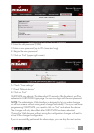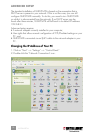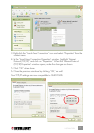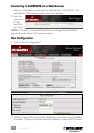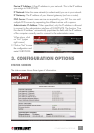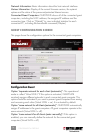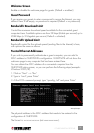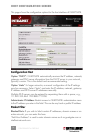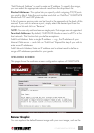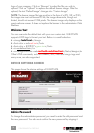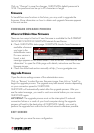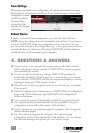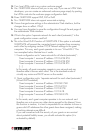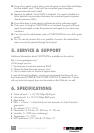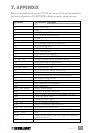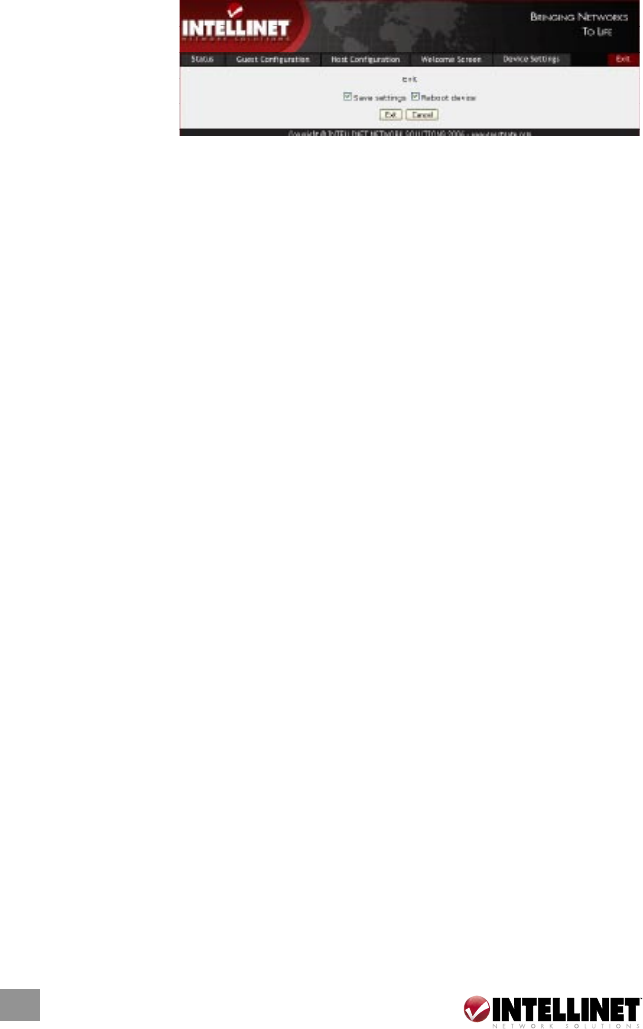
20
Save Settings
All changes you made to the configuration will only be memorized if you save
the changes by activating this check box. If you made changes in some of the
configuration screens
and fail to perform
this step before
closing the Web
browser, all changes
will be lost.
Reboot Device
In order to activate the new configuration, you must also check this box.
NOTE: Saving the settings does not automatically activate them. It is necessary
to reboot GUESTGATE for the new configuration to become active. This way,
you can make changes to the configuration (e.g., a new guest password) now
and activate them at a later time. Rebooting GUESTGATE will also enforce a
re-authentication of all connected guest computers.
4. QUESTIONS & ANSWERS
Q: I have a server in my network that my guests are not allowed to access.
Which settings do I need to activate in GUESTGATE to prevent my guests
from accessing this server?
A: You do not need to activate any settings. GUESTGATE provides this
functionality by default. Should a guest try to access a server or computer
in your network, GUESTGATE will deny the request and display a warning
message in the guest’s Web browser window.
Q: What if I want to allow my guests access to my network (e.g., my Intranet
Web server)?
A: Add the IP address of your Intranet server in GUESTGATE’s host configuration
page under “Permit Addresses” and GUESTGATE will no longer block
access to that server.
Q: Can I control the amount of bandwidth available for my guest network?
A: Yes. Upload and download bandwidth can be controlled in the guest
configuration section of the Administrator Web Interface.
Q: I wish to display my own welcome page for my guests. Can I change the
default welcome page?
A: Yes. The welcome page can be changed in the welcome page
configuration section of the administrator Web interface. You can change
the welcome message and upload your own banner image.
Q&A