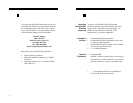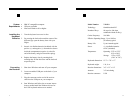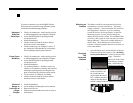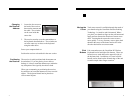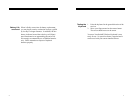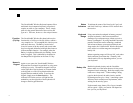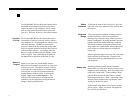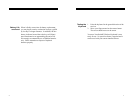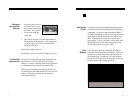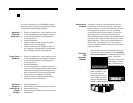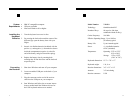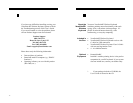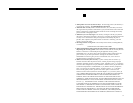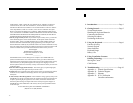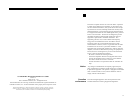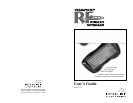USERS GUIDE
VERSAPOINT RF WIRELESS KEYBOARD
§ IBM PC compatible computer
§ USB port available
§ Microsoft Windows 98 or higher
1. Turn the keyboard over onto its face.
2. By pressing the latch tab toward the center of the
keyboard, pry open the battery door with your
fingers.
3. Insert 4 AA alkaline batteries (included) with the
positive (+) and negative (-) orientation as shown
inside the compartment (negative is at the flat
end of the battery and goes toward the spring).
4. Replace the battery door by ensuring both
retaining tabs fit into their slots and the latch tab
snaps into place.
1. Shut down Windows and turn off your computer.
2. Locate an enabled USB port on the back of your
computer.
3. Plug the connector on the end of the receiver
cable into the USB port on your computer.
4. Start Windows and follow the on-screen instruc-
tions to enable/install the Windows drivers for
the USB. keyboard and mouse as needed.
2. Getting Started
System
Requirements
Installing the
Keyboard
Batteries
Connecting
the Receiver
Appendix A
Specifications
Model Number VP6210
Technology: Omnidirectional RF
Number of Keys: 88 (equal to 104 when
combined with the Fn Key)
Carrier Frequency: 916 MHz
Effective Operating Range: Up to 100 feet
(30 meters) typical
Battery Life: Up to 6 months typical
Power: 4 - AA alkaline batteries
6VDC (included)
Temperature: Operating: 32°F to 122°F
(0°C to 50°C)
Storage: -4°F to 158°F
(-20°C to 70°C)
Keyboard dimensions: 15.3 x 7.0 x 1.7
Keyboard weight: 1 lb., 8 oz.
Receiver dimensions: 3.0 x 3.5 x 1.0
Antenna: 3.9 articulating
Receiver connector: USB