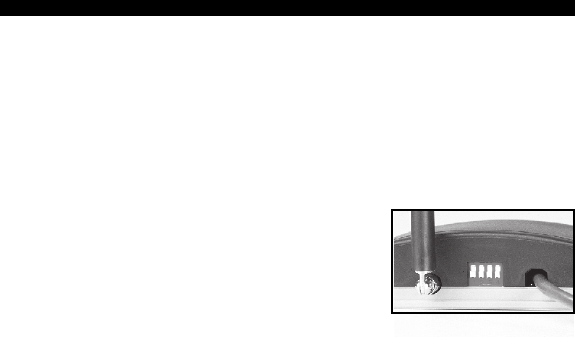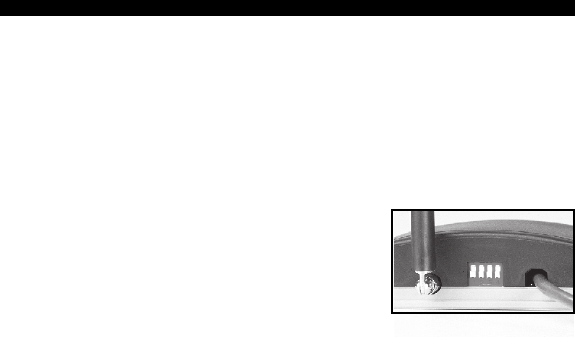
USERS GUIDE
VERSAPOINT RF WIRELESS KEYBOARD
Changing
the Receiver
Address
Positioning
the Receiver
1. Locate the slot cutout on
the back of the receiver
between the antenna and
the cable. The switches
can be seen inside the
cutout slot.
2. The receiver must be set to the same address as
the keyboard described above. The switches are
set in the same way as those on the keyboard
using the table above.
Power your computer back on.
Position the receiver as described in the next section.
The receiver is multi-positional and the antenna can
be articulated. If you are placing it on a table or
desktop, it is best to stand the antenna up to minimize
any disruption of the signal by the table or desk.
When you are mounting or positioning the receiver,
be careful not to locate the antenna too close to metal
objects. The keyboard should not be placed too
close to metal objects.
"
4.Using VersaPoint
®
Pressure Pointing
Technology
Total cursor control is available through the touch of
your thumb using the VersaPoint Pressure Pointing
Technology. Its intuitive and feels natural. Where
you place your thumb or finger on the soft button and
apply pressure dictates the direction of cursor move-
ment. Pressing harder causes the cursor to move
more quickly. It is easy for many users to place their
thumb at the center of the button and rock it in the
direction desired for cursor movement.
Like a normal mouse, the VersaPoint RF Wireless
Keyboard has left and right click buttons. These are
located next to each other on the upper left side of
the keyboard unit. In addition, two extra left click
buttons can be found on the forward edge of the unit
to enable simple index finger actuation.
Moving the
Cursor
Click
Buttons
'