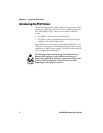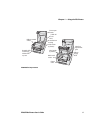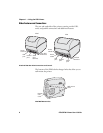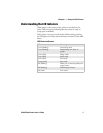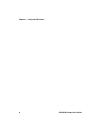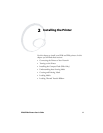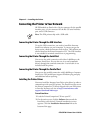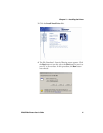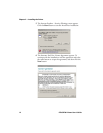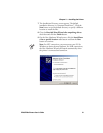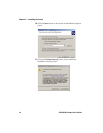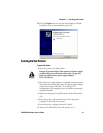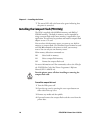Chapter 2 — Installing the Printer
10 PF8d/PF8t Printers User’s Guide
Connecting the Printer to Your Network
All PF8 models are fitted with a 36-pin connector for the parallel
interface port, a 9-pin connector for the RS-232 serial interface
port, and a USB connector.
Connecting the Printer Through the USB Interface
To use the USB connection, you need to install the Intermec
InterDriver software on your computer. To ensure you get the
latest version, check the Intermec web site first. This software can
also be found on the PrinterCompanion CD. The USB interface
is not suitable for terminal connections or programming.
Connecting the Printer Through the Serial Port
You can use the serial connection with either LabelShop or the
Intermec InterDriver. You can also use it to send commands
directly through the terminal connection. A serial cable is not
included with the printer.
Connecting the Printer Through the Parallel Port
You can use the parallel connection with LabelShop or Intermec
InterDriver. The parallel port supports Windows plug and play
and additional status reporting.
Installing the Printer Driver
You must install the Intermec InterDriver print driver in order to
communicate with your PF8 printer. The InterDriver files are on
the PrinterCompanion CD that is shipped with your PF8 printer
or from the Intermec web site at http://www.intermec.com/
support/downloads/index.aspx.
To install InterDriver
1 Load the PrinterCompanion CD into your PC.
2 On the main screen, click the Software button and the
InterDriver with ActiveX Controls introduction screen
appears. Click the Installation Instructions link at the
bottom of the page.
Note: The PF8 printers ship with a USB cable.