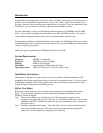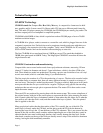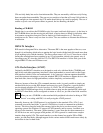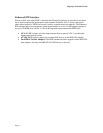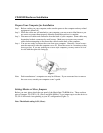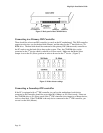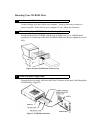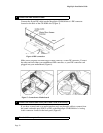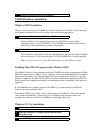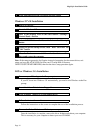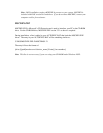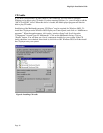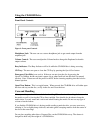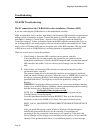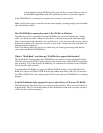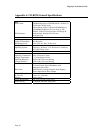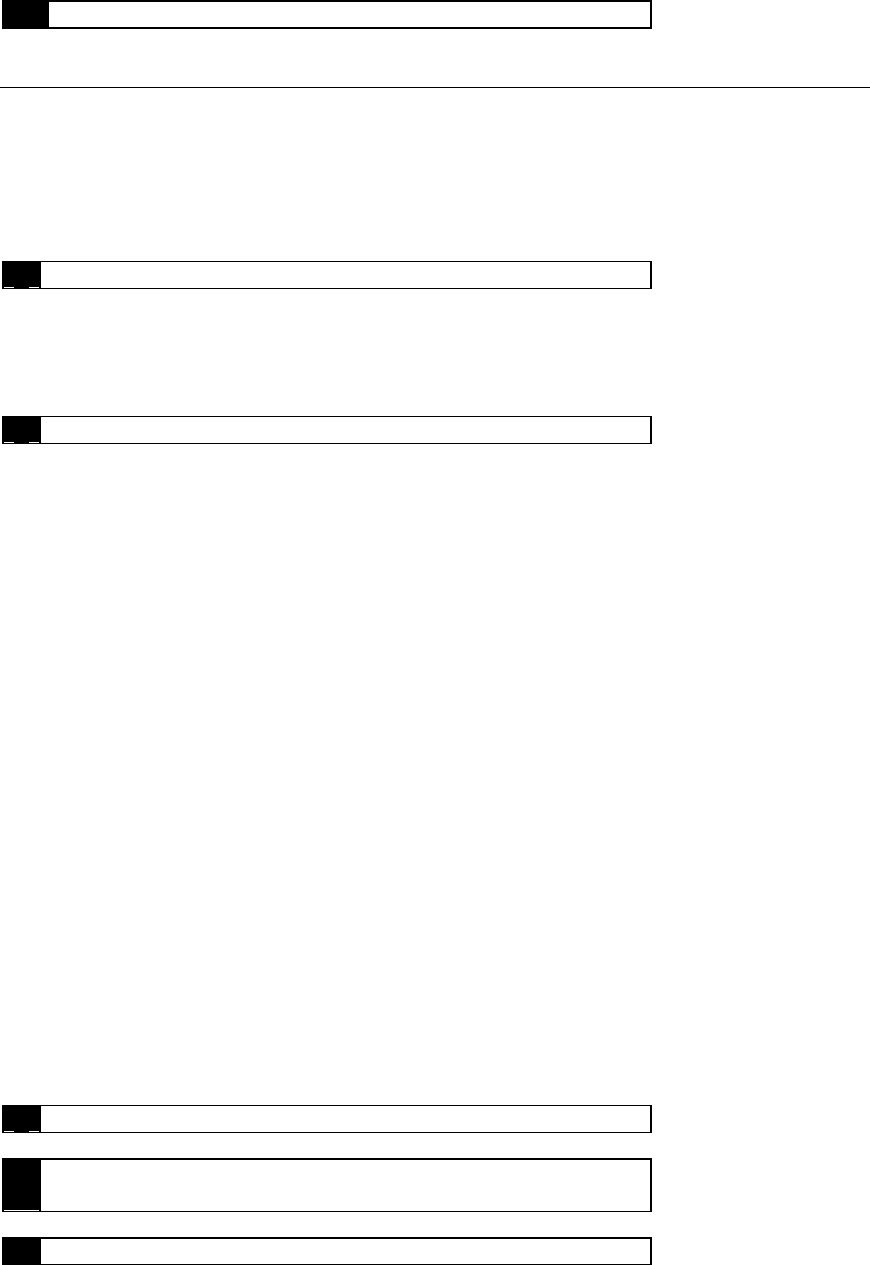
7 Reconnect all power cords to the computer.
CD-ROM Software Installation
Windows 98/95 Installation
There is no need to install any CD-ROM device driver under Windows 98/95. After completing
the hardware installation section of this manual, please follow the steps below:
1 Turn on your PC and start-up Windows 98/95.
Windows 98/95 will automatically detect the new CD-ROM drive and load the
appropriate drivers for your CD-ROM. If you CD-ROM is not automatically detected,
please refer to the troubleshooting section on this manual.
2 Double click on the
My Computer
icon.
There should be a letter drive for the new CD-ROM drive. Place a CD into the CD-ROM
drive and browse it. If you can browse the CD, The CD-ROM drive is working properly.
Note: It is not necessary to run the DOS install if your are using Windows 98/95.
Enabling Ultra DMA/33 support under Windows 98/95
Ultra DMA/33 mode is a new standard whereby the CD-ROM can transfer data through the DMA
interface at speeds up to 33 MB/sec. This is supported only in new motherboards that are just now
appearing in the market. You must determine what type of mother board you have to see if this
function is supported. The Intel 430TX, 440LX and newer motherboards support Ultra DMA/33.
Please contact your computer manufacturer or motherboard maker to determine if this function is
supported.
If your motherboard or computer supports Ultra DMA/33, you must enable it in the BIOS.
Consult your system manual for this.
Install the PCI IDE driver (Win95 version) which supports Ultra DMA/33. This is provided by
your computer manufacturer. If this driver was not supplied, then you must contact your
computer manufacturer for this driver. I/OMagic cannot supply this to you.
Windows NT 3.5x Installation
1 Power on your PC.
2 Start the Windows NT Setup Program from the Main
Program Group.
3 Select OPTIONS and click ADD/REMOVE SCSI ADAPTERS