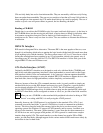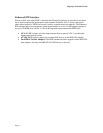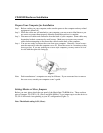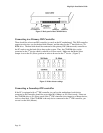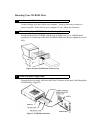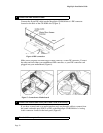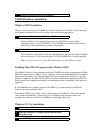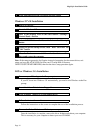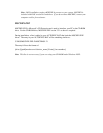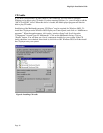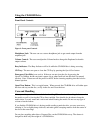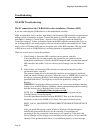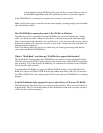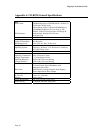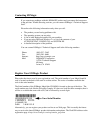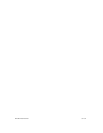Using the CD-ROM Drive
Front Panel Controls
Figure 9: Front panel Controls
Headphone Jack:
The user can use a stereo headphone jack to get sound output from the
earphone jack.
Volume Control:
The user can adjust the Volume knob to change the Earphone Jack audio
output volume.
Busy Indicator:
The Busy Indicator will be lit while the CD-ROM disc is being accessing.
CD Tray:
The user can open or close the CD Tray by pressing the Open/Close button.
Emergency Eject Hole (
some units
):
If the user can not eject the disc by pressing the
Open/Close button, he/she can insert a paper clip or other small rod into this hole for manual
ejection. Note: Please turn off the power to the PC before inserting anything into this hole for
manual ejection.
Open/Close Button:
This is a toggle button. When pressed, the CD-ROM drive will either open
the door and tray out the disc, or tray in the disc and close the door.
Care and Handling
Like any media, you should be careful when handling CD media. Avoid touching the bottom of
the media, as well as leaving the CD in direct sunlight. Care should also be taken to keep the
media clean. Use only water and a soft towel when cleaning the media. Do not use any type of
solvent or harsh cleanser.
If you find the CD-ROM drive is having trouble reading a particular disc, you may want to try
cleaning it. Use a slightly damp cloth rad, and make gentle sweeping motions from the center of
the disc to the outer edge.
Do not place anything other than a Compact Disc on the CD-ROM drive tray. The drawer is
designed to hold only the weight of a CD-ROM disc.