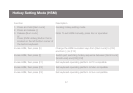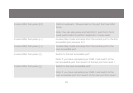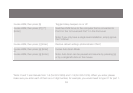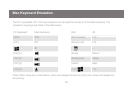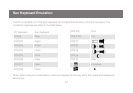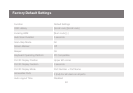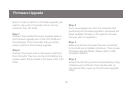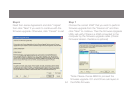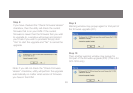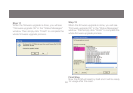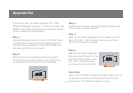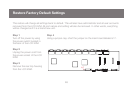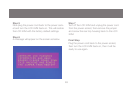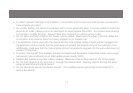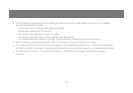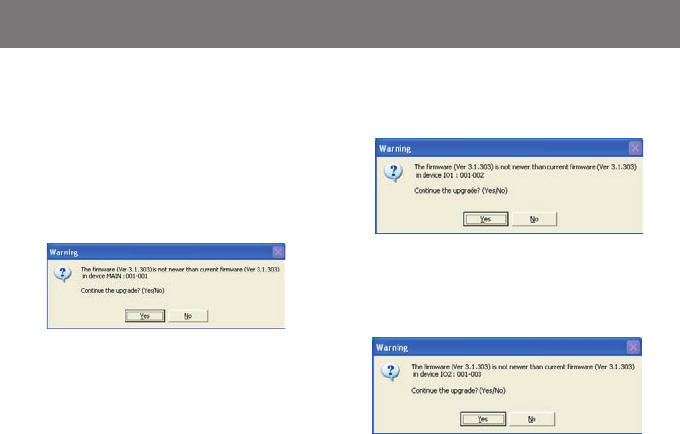
Note: If you did not check the “Check Firmware
Version” checkbox, utility will perform the upgrade
automatically no matter what version of rmware
you have in the KVM.
Step 9
Warning window may popup again for 2nd part of
the rmware upgrade (IO1).
Step 10
Then another warning window may popup for
3rd part of the rmware upgrade (IO2). (This is for
GCL1816 only)
64
65
Step 8
If you have checked the “Check Firmware Version”
checkbox, then the utility will check the current
rmware that is on your KVM. If the current
rmware is newer than the rmware that you wish
to upgrade to, a window will popup and prompt
you to ask if you wish to proceed. Simply click
“Yes” to start the upgrade and “No” to cancel the
upgrade.