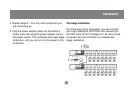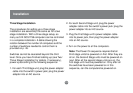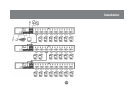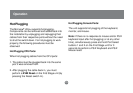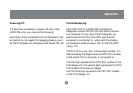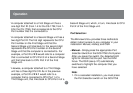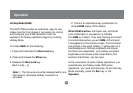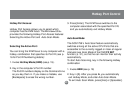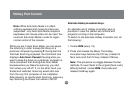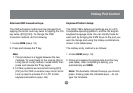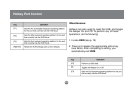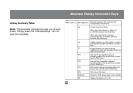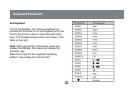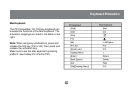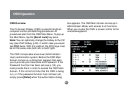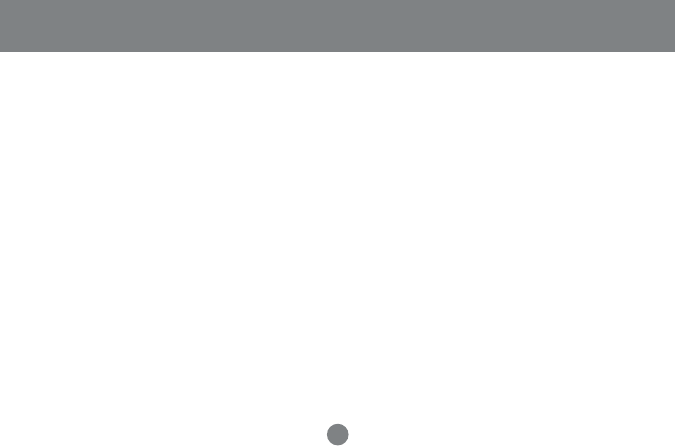
Hotkey Port Control
20
Hotkey Port Access:
Hotkey Port Access allows you to select which
computer has the KVM focus. The Miniview
®
Ultra+
provides the following Hotkey Port Access features:
Selecting the Active Port and Auto Scan Mode.
Selecting the Active Port:
You can bring the KVM focus to any computer with a
hotkey combination that specifies its Port ID (see p.
16 for Port ID Numbering details):
1. Invoke Hot Key Mode (HKM) (see p. 19).
2. Key in the computer’s Port ID number.
The Port ID numbers display on the Command Line
as you key them in. If you make a mistake, use
[Backspace] to erase the wrong number.
3. Press [Enter]. The KVM focus switches to the
computer associated with the specified Port ID,
and you automatically exit Hotkey Mode.
Auto Scan Mode:
The GCS1758’s Auto Scan feature automatically
switches among all the active CPU Ports that are
accessible to the currently logged on User at regular
intervals (see
Scan Mode
of the OSD F3 SET
function, p. 31), so that he can monitor their activity
automatically.
To start Auto Scanning, key in the following Hotkey
combination:
1. Invoke HKM (see p. 19)
2. Key in [A]. After you press A, you automatically
exit Hotkey Mode, and enter Auto Scan Mode.
To exit Auto Scan Mode, press [Esc] or [Spacebar].