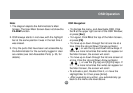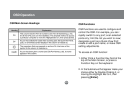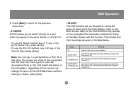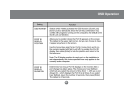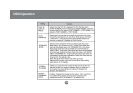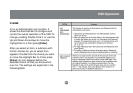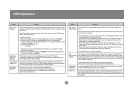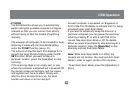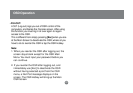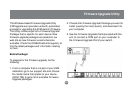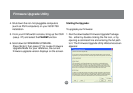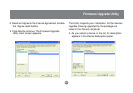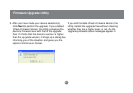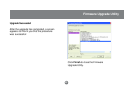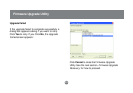36
• F7 SCAN:
The SCAN function allows you to automatically
switch among the available computers at regular
intervals so that you can monitor their activity
without having to take the trouble of switching
manually.
- The selection of computers to be included for Auto
Scanning is made with the
Scan Mode
setting
under the F3 SET function (see p. 31).
- The amount of time that each Port displays for is
set with the
Scan Duration
setting under the F3
SET function. When you want to stop at a
particular location, press the [Spacebar] to stop
scanning.
- If the scanning stops on an empty port, or one
where the computer is attached but is powered Off,
the monitor screen will be blank, and the mouse
and keyboard will have no effect. Simply wait –
after the
Scan Duration
time is up, the Scan
function will move on to the next port.
- As each computer is accessed, an S appears in
front of the Port ID display to indicate that it is being
accessed under
Auto Scan Mode
.
- If you want to temporarily keep the focus on a
particular computer, you can pause the scanning
either by pressing P, or with a Left Click of the
mouse. See
Auto Scan Mode
, p. 20, for details.
- When you want to permanently stop scanning at a
particular location, press the [Spacebar] to stop
scanning and exit Auto Scan Mode.
Note: While Auto Scan Mode is in effect, the
console will not function. You must exit Auto Scan
Mode in order to regain control of the console.
- To exit Auto Scan Mode, press the [Spacebar] or
[Esc].
OSD Operation