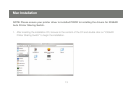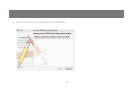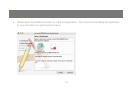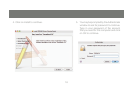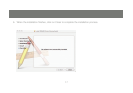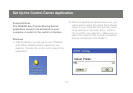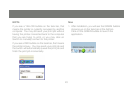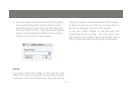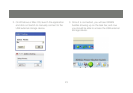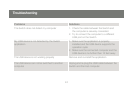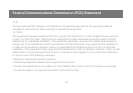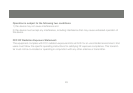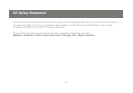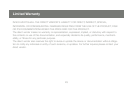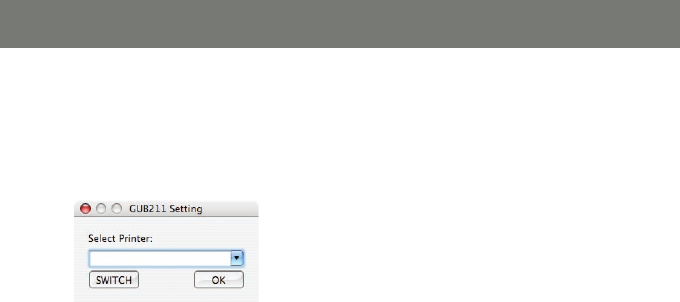
20
21
You can select and set the printer that is going 2.
to be used through the printer sharing switch
by selecting the printer from the drop down list.
Click on OK to conrm. Now the printer sharing
switch will automatically determine the printing
order on rst come rst serve basis.
NOTE:
If you see a YELLOW bubble on the task bar, that
means the printer is currently occupied by another
computer. You may still send your print job without
having the printer connected back to the comput-
er that you are trying to print, or you may click on
Switch to manually connect to the printer.
If you see a RED bubble on the task bar, that
means the printer is busy. You may send your
print job and the switch will automatically queue
the print job and nish the print job momentarily.