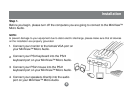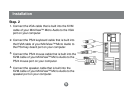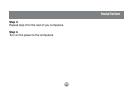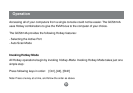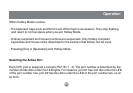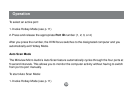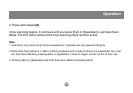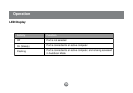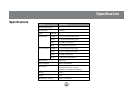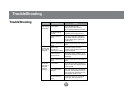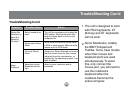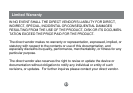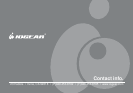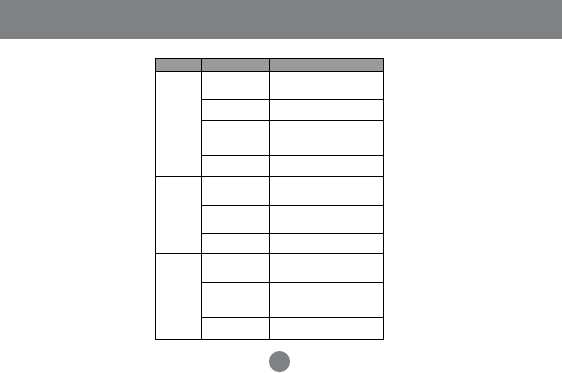
Symptom
Possible Cause Action
Keyboard Not
Responding
1
Loose cables.
Keyboard needs to
be reset.
Check all keyboard cable
connections to make sure they
are completely seated in their sockets.
Unplug the keyboard from the Console
Keyboard Port, then plug it back in.
Switch needs to be
reset
Turn off the computers. Unplug the
KVM cables. Wait five seconds; then
plug the cables back in and turn the
computers on.
Switch is in Auto Scan
Mode.
Press the [Spacebar] to exit Auto Scan
Mode.
Pressing Hot
Keys Gets No
Response.
2
Selected port
connects to a
powered Off computer.
Resend the Hotkey command
selecting a port that has a powered On
computer attached.
Resend the Hotkey command - press
and release each key in the sequence
individually.
Hotkey sequence
input incorrectly.
Switch is in Auto Scan
Mode.
Press the [Spacebar] to exit Auto Scan
Mode.
Mouse Not
Detected, or
Does Not
Respond
Correctly.
2
Loose cables.
Use of Mouse Port
Adapters
Mouse needs to be
reset.
Check all mouse cable connections to
make sure they are completely seated
in their sockets.
This unit is designed to only work with
PS/2 mice and computers with PS/2
type mouse ports. Serial mouse ports
with adapters cannot be used.
Unplug the mouse from the Console
Mouse Port, then plug it back in.
TroubleShooting
17
TroubleShooting