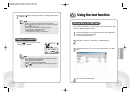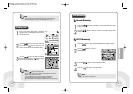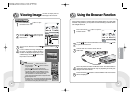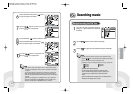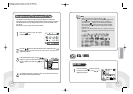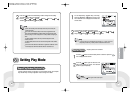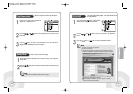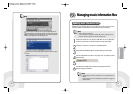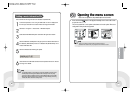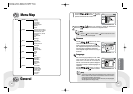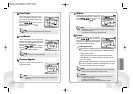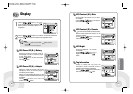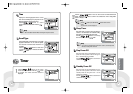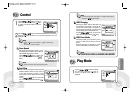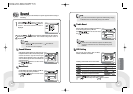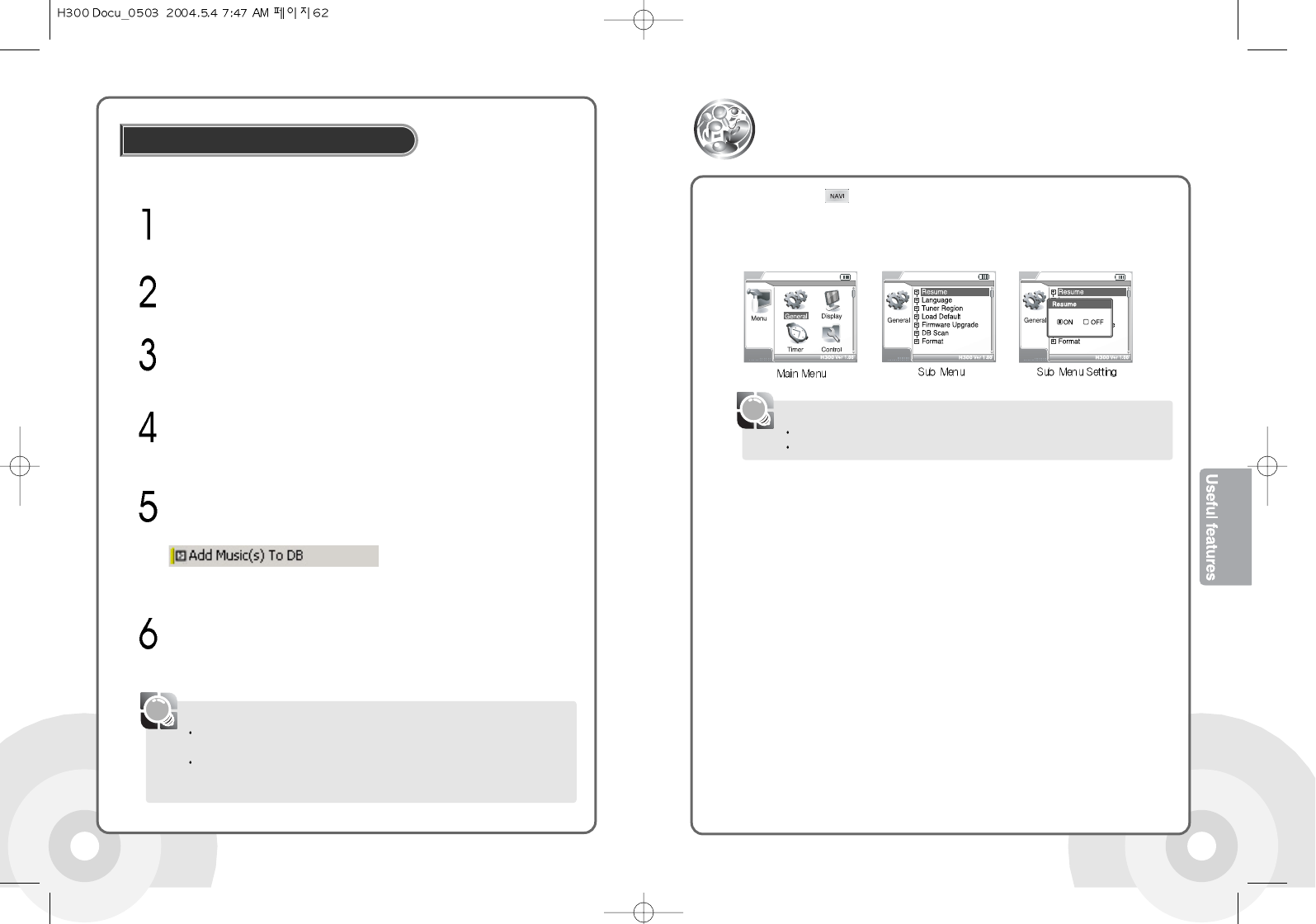
6362
Connect the product to a PC using the USB cable. An icon is displayed in
the PC tray if connection is successful. Please see Page 24 for details.
Click Start -> Programs -> Accessories -> Windows Explorer.
Adding a music information file
Add a new MP3 file's ID3 Tag information to the database file (iRivNavi.iDB).
Select H300 with Windows Explorer and click it with right mouse button.
Click the Add Music to DB option in the popup menu to add the information to
the database (iRivNavi.iDB). If there is no database file (iRivNavi.iDB), one is
created. Information File.
Click the OK button after finishing the update.
'Safe Remove' the USB cable to disconnect the product from the PC. Please
see Page 27 for details.
Use the menu configuration to setup detailed options for each function.
Press and hold the button in the playback standby screen or the radio screen
to open the menu screen.
The menu system has 7 main options and submenus for each option. Direct user
configuration of the product is supported.
Menus are subject to change with new firmware revisions.
Detailed menu features may vary depends on the firmware version.
[Note]
Opening the menu screen
Use the ADD function if you have copied new music to the H300 with out removing any file.
This will quickly add new songs to the database with out having to re-index every song.
If songs on the player are deleted, renamed, or moved to different folders you must Update
DB in order to keep the database current. Otherwise some songs will not play when using
the Artist, Title, Album, and Genre searching feature.
[Note]