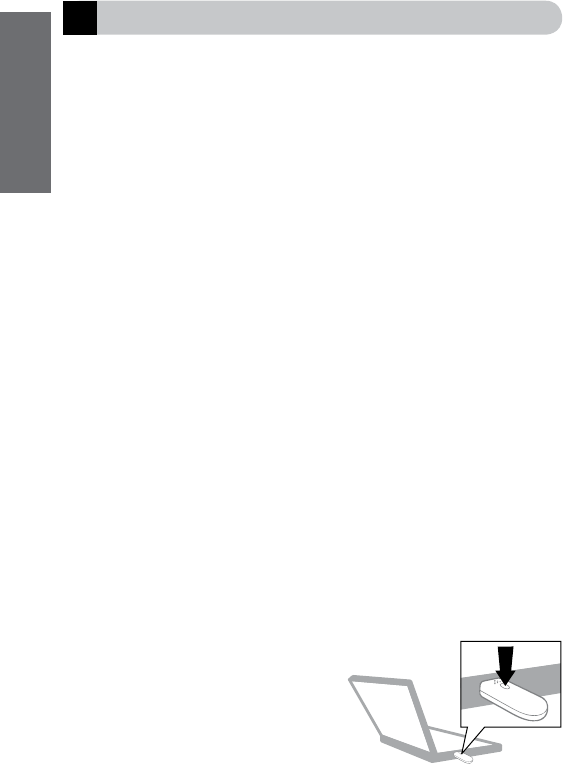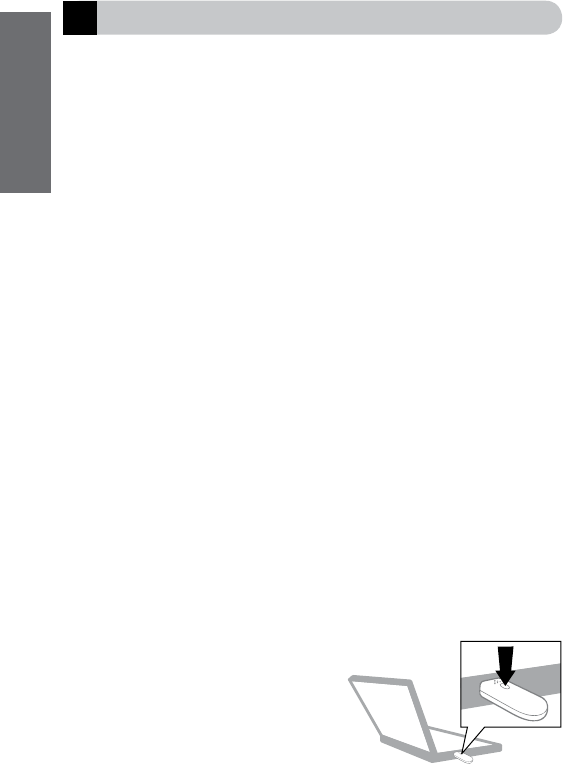
The Jabra A335w is easy to use – just insert your dongle into a computer, pair it
with a headset – and it is ready to use!
Inserting the dongle into a USB port
If possible, choose a USB port where you are able to see and handle the dongle.
When you have inserted the dongle, the computer automatically detects it.
On Windows Vista™, Driver Software Installation is shown on your screen.
On Windows® XP, Found New Hardware is shown. The dongle uses standard
drivers on your computer and is ready to use right away.
NOTE: Normally when inserted, the dongle is automatically selected as the default
audio device on your computer. Once you remove the dongle, the prior default
audio device is automatically reselected. If not, look in the FAQ section.
When you use the dongle for the first time, it automatically goes into pairing
mode, indicated by the solid blue LED indicator.
Putting the headset in pairing mode
If you use a Jabra headset, you usually put it in pairing mode by:
• making sure that the headset is turned off.
• pressing and holding the on/off/pairing button until the LED indicator is solid blue.
If you use another headset, follow the instructions in the user manual of that
particular headset.
Pairing the dongle and headset
Place the headset close to the dongle and wait a few seconds. When the pairing
is completed, the LED indicator on the dongle turns solid green. The dongle and
the headset are now connected and ready for use.
If the dongle goes out of pairing mode – indicated by a flashing green LED
indicator – press and hold the Multifunction button until a blue solid light
indicates that the device is in pairing mode again.
See chapter 6.
Establishing audio streaming
Press the Multifunction button on the dongle
as illustrated to accept an incoming call. To
end a call, press the Multifunction button again.
4
English
How to get started
5