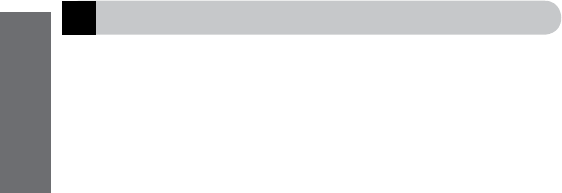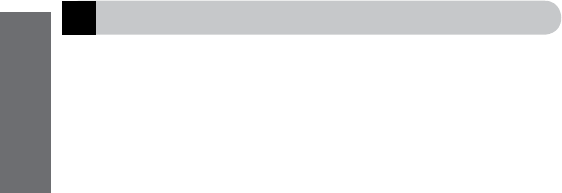
How to use the dongle for PC based IP telephony
Insert the Jabra A335w dongle into a computer and pair it with a headset.
See chapter 5 on how to do this.
When you receive/make a call, press the Multifunction button on the dongle to
turn on audio streaming to the headset and wait a few seconds. To turn audio
streaming off, press the Multifunction button again.
TIP: You can install different drivers to support advanced features on your Jabra
headset when using the Jabra A335w dongle for IP telephony. See below.
How to install IP telephony drivers e.g. Skype
Go to www.jabra.com/A335w to download and install the Jabra PC Suite. See
chapter 8. The Jabra PC Suite contains IP telephony drivers, e.g. for Skype.
How to listen to music
Insert the Jabra A335w dongle into a computer and pair it with a headset. See
section 5 on how to do this
Press the Multifunction button on the dongle to turn on audio streaming to
the headset and wait a few seconds. To turn audio streaming off, press the
Multifunction button again.
How to use the dongle for PC based IP telephony
7
6
English