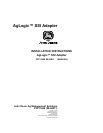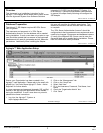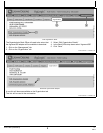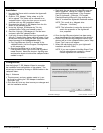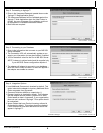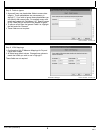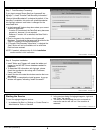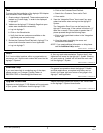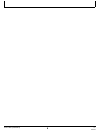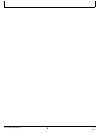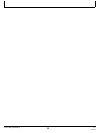MM97743,000031B 1913SEP101/1
MM97743,000031C 1908SEP101/1
Continued onnext page CZ76372,00002A1 1904MAR111/3
Overview
This document is an installation instruction for the
AgLogic™ SSI Adapter which allows data to come across
from the Agvance® System from Software Solutions
Integrated, LLC (SSI) into the AgLogic™ System. It is
to be used by IT personnel and Network Administrators.
In general, the steps directly following will configure the
SSI Adapter.
Database Preparation
The AgLogic™ SSI Adapter requires MS SQL Server
2000 or greater.
The username and password of a “SQL Server
Authentication Account” for the database will be needed
during installation. If such a user does not yet exist, a new
user should be created that has access to the Agvance®
database and will need db_datareader and db_datawriter
permissions. Additionally when installing the adapter
this user will need the db_ddladim persmission. This
additional permission can be removed when the setup
is complete.
The “SQL Server Authentication Account” should be
configured such that its password never expires and never
needs to be changed. Servername and database instance
(if used) of the Microsoft SQL Server used to store the
Agvance® data will be needed during installation. Please
have this information readily available.
AgLogic™ Web Application Setup
PC13099 —UN—04MAR11
Add User
Ensure your Organization has been created in the
AgLogic™ web application. Please refer to the email with
subject line “Your John Deere AgLogic™ Order – Action
Required” for further details.
A unique username and password (example: SSI_myOrg)
created in the AgLogic web application will be needed
during the installation. If such a user does not yet exist,
please follow these instructions:
1. Log into the AgLogic™ System at
https://aglogic.deere.com
2. Click on the “Management” tab
3. Click on the “Users” tab
4. Select “Add User”
5. Fill in the Username, Password, First Name, Last
Name
6. Check the “Organization Admin” box
7. Click “Save”
PFP11260 (08JUN11)
1
060811
PN=3