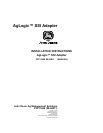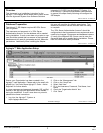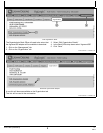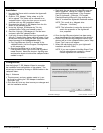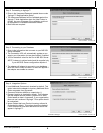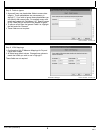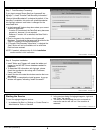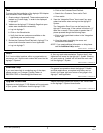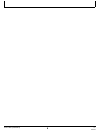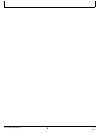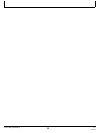CZ76372,00002BE 1905APR117/8
CZ76372,00002BE 1905APR118/8
MM97743,0000320 1925AUG101/1
Step 7: Field Boundary Processing
If you plan to export Shape files from Agvance® into
AgLogic™, check "Process Field Boundary Information".
“Always Upload Boundaries” is checked by default. If the
boundary is available, this option will upload boundaries
into AgLogic when an work order is changed for the
associated field.
•
In the Agvance® Version drop down select your current
version of Agvance®.
If version 5.0 is selected, the Data Path entry becomes
greyed out, because it is not required.
However, if version 4.X is selected, the Data Path is
required.
•
Enter or browse to the location of the Agvance®
Database. This should be the same path provided in the
"Start In" property of the Agv2Shp.exe.lnk.
•
If "Process Field Boundary Information" is checked the
“Next” Button will not be available until a valid Data
Path has been entered.
NOTE: If needed, reference step 6 of the Installation
section earlier in this instruction.
PC13229 —UN—30MAR11
Step 8: Complete Installation
•
Install Tables and Triggers will create the tables and
triggers in the MS SQL Server database needed for
integration.
•
To associate SSI information with AgLogic, please
check the synchronize box along with Customers,
Farms, and Fields.
•
Install Service will create the windows service that runs
the adapter.
•
Click Finish, to complete the install process. A popup
window will appear, indicating “Install Successful”.
PC12815 —UN—24AUG10
Starting the Service
To start the aglogicintegrator service:
1. In windows click Start >> Settings >> Control Panel >>
Administrative Tools >> Services
2. In the services dialog find aglogicintegrator, rightclick
and “Start” the service.
3. The service should already be set to automatic to
ensure the service will still run if the machine is
restarted.
PFP11260 (08JUN11)
6
060811
PN=8