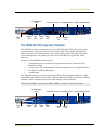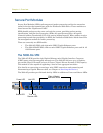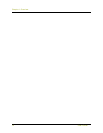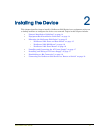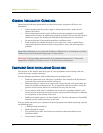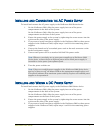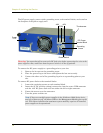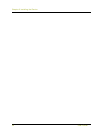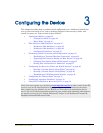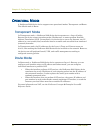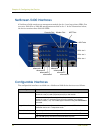Installing and Connecting the AC Power Supply
NetScreen-5000 Series 17
I
NSTALLING
AND
C
ONNECTING
THE
AC P
OWER
S
UPPLY
To install and connect the AC power supply to the NetScreen-5000 Series device:
1. On the NetScreen-5200, slide the power supply into one of the power
compartments in the back of the system.
On the NetScreen-5400, slide the power supply into one of the power
compartments on the front of the system.
2. Fasten the power supply to the system by tightening the corner screws into the
eyelets on the sides of the power supply.
3. If you want to install two power supplies in the NetScreen-5200 or three power
supplies in the NetScreen-5400, repeat steps 1 and 2 for the remaining power
supplies.
4. Connect the female end of a standard power cord to the male connector on the
back of each power supply.
5. Connect each power cord to a standard 100-240-Volt power outlet.
6. Turn the power switches on.
I
NSTALLING
AND
W
IRING
A
DC P
OWER
S
UPPLY
To install and connect the DC power supply to the NetScreen-5000 Series device:
1. On the NetScreen-5200, slide the power supply into one of the power
compartments in the back of the system.
On the NetScreen-5400, slide the power supply into one of the power
compartments on the front of the system.
2. Fasten the power supply to the system by tightening the corner screws into the
eyelets on the sides of the power supply.
3. If you want to install two power supplies in the NetScreen-5200 or three power
supplies in the NetScreen-5400, repeat steps 1 and 2 for the remaining power
supplies.
Note: Whenever you deploy two or more power supplies to a NetScreen-5000
Series device, connect each to a different power source. Each power supply is
intended to receive power from separate feeds.
Note: If there are multiple power supplies in the NetScreen-5000 Series device
and any of them are off, the Alarm LED on the management module glows red.
This alarm indicates that maximum system stability requires all installed power
supplies to be operational.