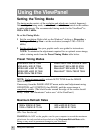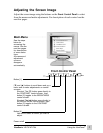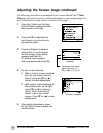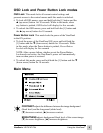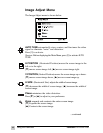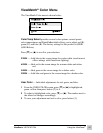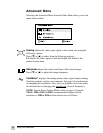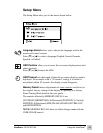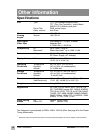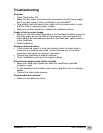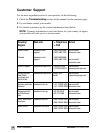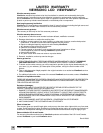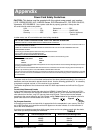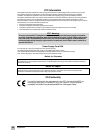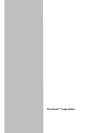15
ViewSonic VE170/VE170b Other Information
Troubleshooting
No power
• Press Power button ON.
• Make sure AC power cord is securely connected to the DC power supply
and the power supply is firmly connected to the ViewPanel
®
.
• Plug another electrical device (like a radio) into the power outlet to verify
that the outlet is supplying proper voltage.
• Make sure all short cables are installed see Installation section.
Power on but no screen image
• Make sure the video cable supplied with the ViewPanel is tightly secured to
the video output port on the back of the computer. If the other end of the
video cable is not attached permanently to the ViewPanel, tightly secure it
to the ViewPanel.
• Adjust brightness.
Wrong or abnormal colors
• If any colors (red, green, or blue) are missing, check the video cable to
make sure it is securely connected. Loose or broken pins in the cable
connector could cause an improper connection.
• Connect the ViewPanel to another computer.
• Check ViewMatch
®
color menu for proper settings
Entire screen image scrolls (rolls) vertically
• Make sure video input signals are within the ViewPanel's specified
frequency range.
• Try the ViewPanel with another power source, graphics card, or computer
system.
• Connect the video cable securely.
Control buttons do not work
• Press only one button at a time.