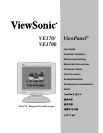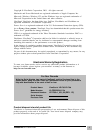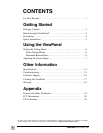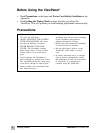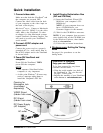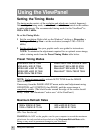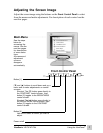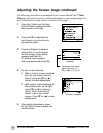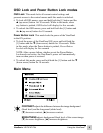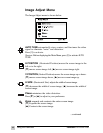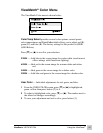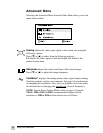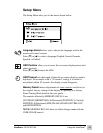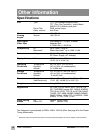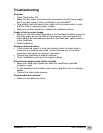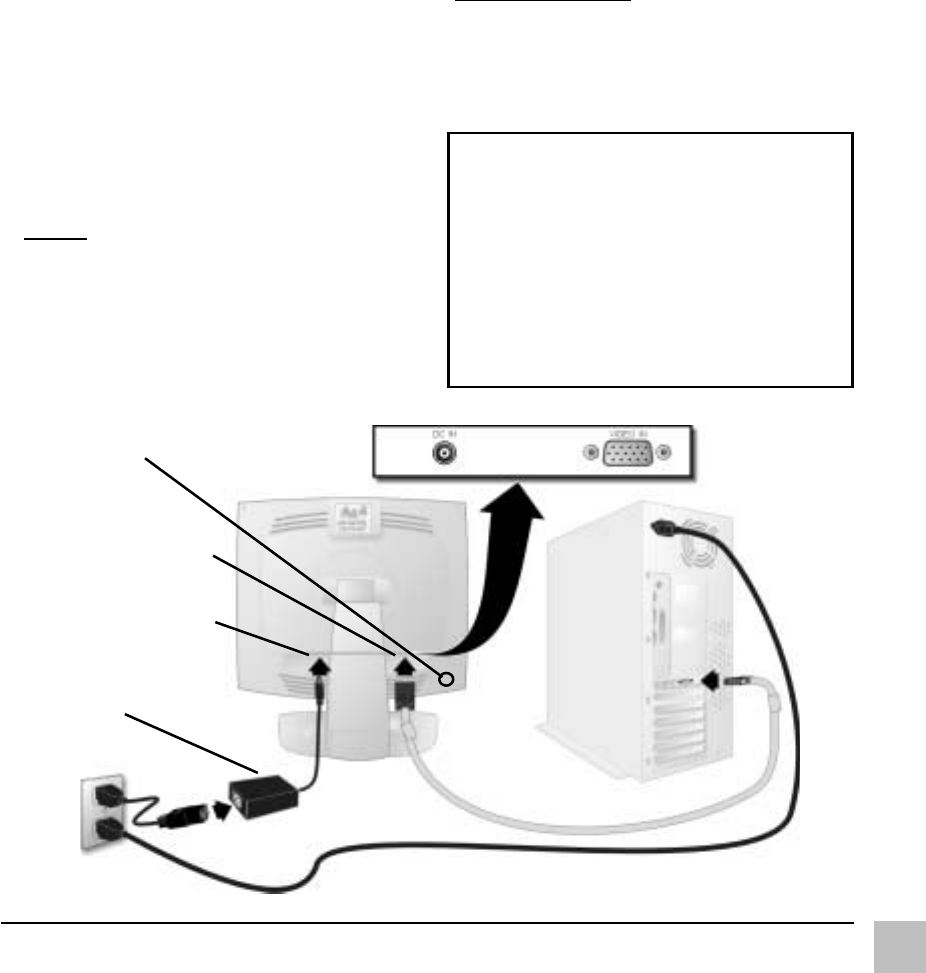
5
ViewSonic VE170/VE170b
1 Connect video cable
Make sure that both the ViewPanel
®
and
the computer are powered OFF.
Connect the video cable from the back
of your computer to the video input on
the back of the display.
Macintosh
®
users: Connect a Macintosh
adapter (part No. VMAC-1) to the video
cable, then to the ViewPanel. To order
an adapter for older Macintosh systems
contact ViewSonic Customer Support. You
will need to provide your ViewPanel's
serial number.
2 Connect AC/DC adapter and
power cord
Connect the power cord to a properly
grounded AC (i.e., wall) outlet, then to
the AC/DC adapter and to the ViewPanel
as shown below.
3 Power-ON ViewPanel and
computer
Power-ON the ViewPanel, THEN
power-ON the computer.
NOTE:
• This sequence (ViewPanel before
computer) is very important.
• At this point Windows
®
98 users may
receive a message asking them to
install the Viewpanel’s INF file.
Installation is complete!
Enjoy your new ViewPanel!
To be best prepared for any future
customer service needs:
•
Write the serial number (see back of
the ViewPanel) in "For your Records"
on page 1 of this guide.
•
Register the warranty of your ViewPanel
on the Internet at:
www.viewsonic.com
4 Install Display Optimization files
(INF and ICM files)
(1) Insert the ViewSonic Wizard CD-
ROM into your computer's CD-
ROM drive.
NOTE: If your computer does not
have a CD-ROM drive, see
Customer Support in this manual.
(2) Wait for the CD-ROM to auto-start.
NOTE: If your computer does not auto-
start: double-click on the CD-ROM icon
in the Windows Explorer, then double-
click on viewsonic.exe
(3) Follow the on-screen instructions.
5 Windows users: Setting the Timing
Mode
See page 6 for procedures to set the
timing mode.
Quick Installation
DC IN port
(hidden from view)
DC Power Supply
(AC Adapter)
AC outlet
Video cable
VIDEO IN port
(hidden from view)
Opening for
Kensington lock
(purchased
separately)