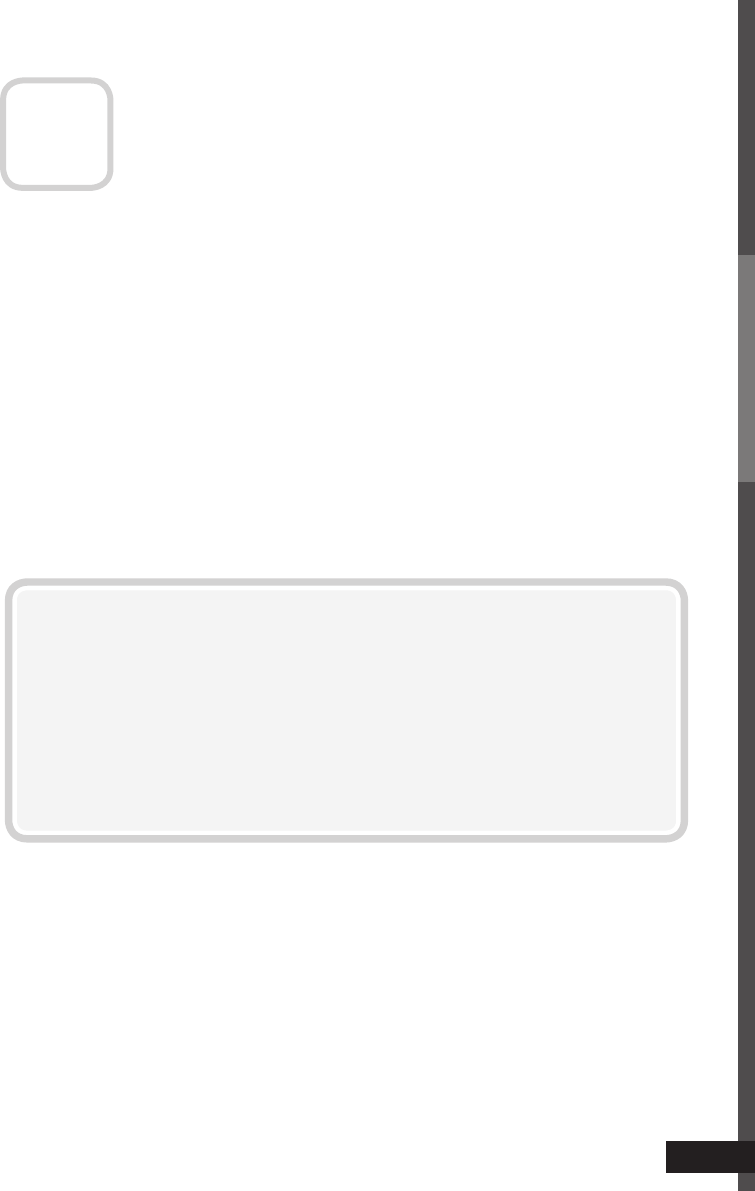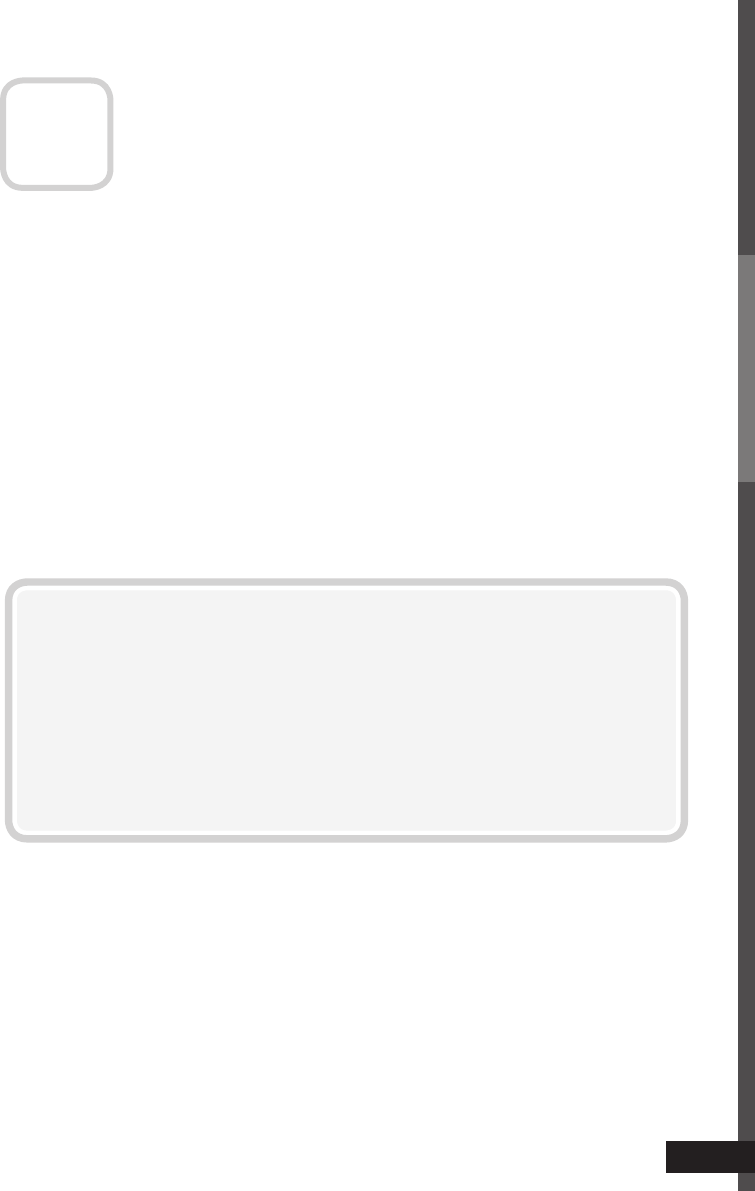
Enjoy SLR digital camera
photographs
When you select the picture preset of “ Photo Pro ” in “ Memory Setting ”, you
can view the photographs just the way they were taken.
You can also view photographs on an SD card or USB device using Photo
viewer. (➔ page 36)
If the picture is not aligned vertically, or letters on the screen look
blurred
Set the aspect to “ 1:1 ”, and adjust “ Dot Clock ” and “ Clock Phase ”. (➔ page
33)
● For signals in 1920 x 1080, set the aspect to “ Full ” and adjust the same items.
If the picture is cropped, or extra margins are displayed around it
1 Set the aspect to “ Full ”.
2 Adjust the position of the picture using “ PC Position Adjustment ”
until the upper left corner of the picture is positioned at the upper
left corner of the display.
3 Adjust the size of the picture using “ H Size ” and “ V Size ” until the
bottom right corner of the picture is positioned at the bottom right
corner of the display.
For JPEG pictures, select “ sRGB ” or “ AdobeRGB ” under the setting of “ Color
Space ” (➔ page 18) according to the setting of your camera, so that the
photographs are displayed more faithfully to the original.
● It is recommended not to modify the settings of “ Photo Pro ”. In the initial
setting of “ Photo Pro ”, “ Color Space ” is set to “ sRGB ”.
A-11
Set up the monitor for your PC