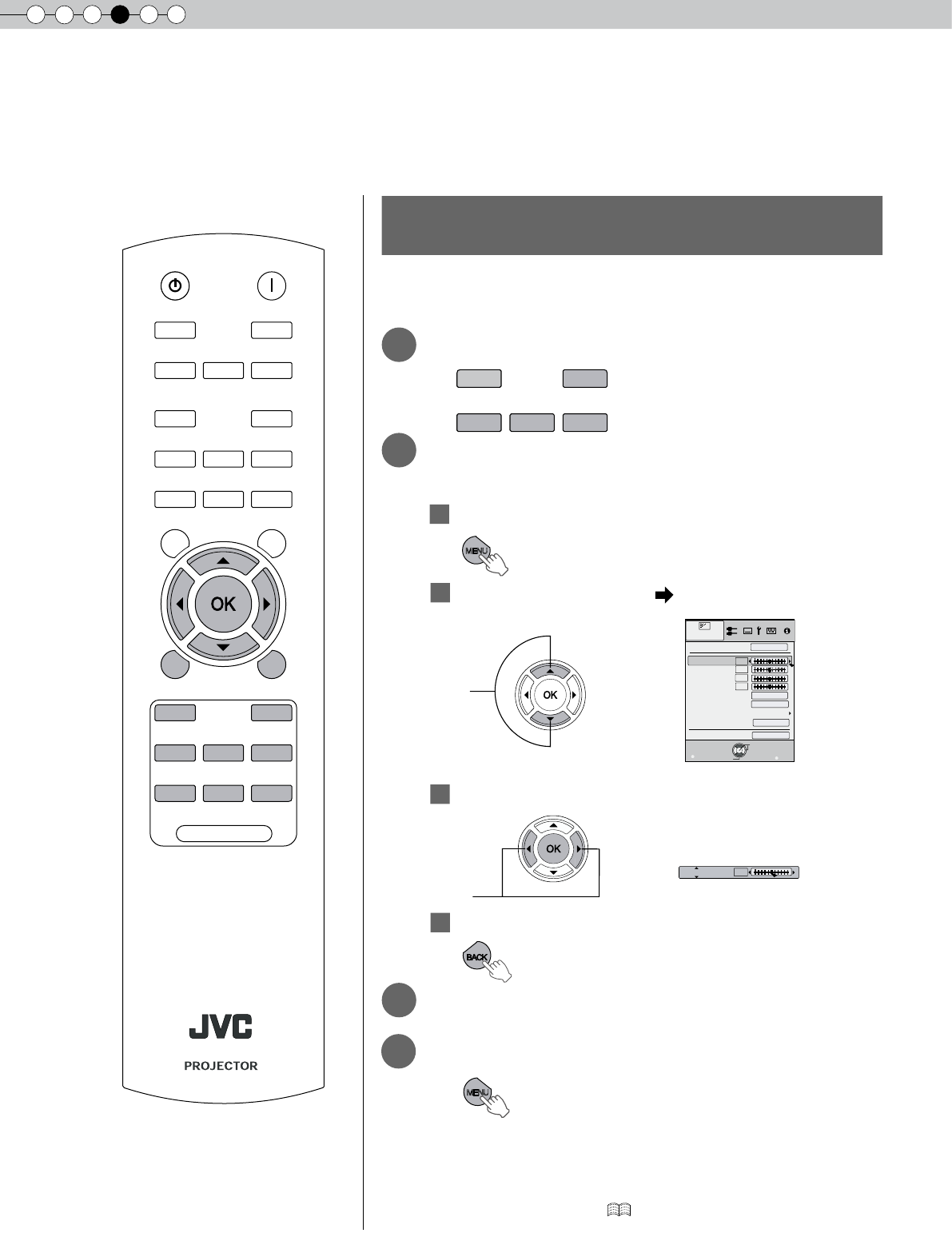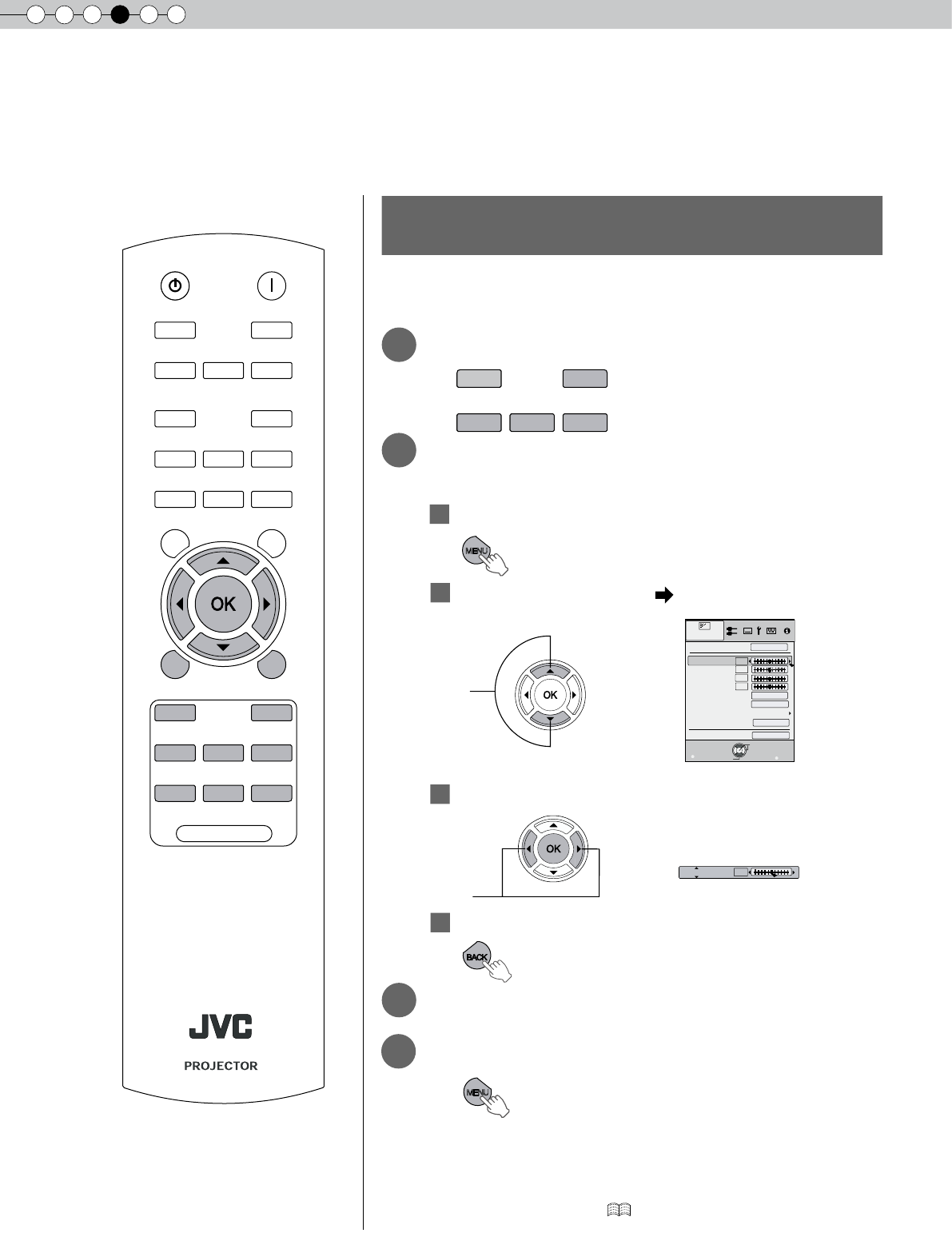
4
Settings
42
Customizing Projected Images
You can adjust the projected image to a desired image quality and register the adjusted value. (Picture
Mode) Besides the ve default “Cinema 1”, “Cinema 2”, “Natural”, “Stage” and “Dynamic” settings, there are
3 more types of user-dened settings for Picture Mode.
NATURAL
DYNAMIC
CINEMA1
CINEMA2
STAGE
Exit
MENU
BACK
Back
Select
Operate
6500K
2
0
0
0
0
Picture Mode
Contrast
Brightness
Color
Tint
Color Temp.
Gamma
Advanced
Lens Aperture
Picture Adjust
Reset
Natural
Normal
Adjust
● “Contrast”, “Brightness”, “Color”, “Tint”, “Color
Temp.”, “Gamma”, “Sharpness”, “NR” and “Lens
aperture” can also be adjusted from the remote
control. ( P16)
BACK
TEST
HIDE
BRIGHT
CONT
SHARP
COLOR
TINT
N.R
GAMMA
C.TEMP
INFO
LENS.AP
ASPECT
LENS
INPUT
STANDBY
ON
MENU
CINEMA1
CINEMA2
NATURAL
DYNAMIC
USER1
USER2
USER3
LIGHT
STAGE
RM-MH2GB
2
3
4
2
4
Select
Changing the Initial Setting of
Picture Mode
“Contrast”, “Brightness”, “Color”, “Tint”, “Color Temp.”, “Gamma”, “Sharpness”,
“NR”, “CTI” and “Lens aperture” are registered in the Picture Mode.
1
Select picture mode
Adjust picture quality
Example: To adjust “Contrast”
1
Display the setting menu
Select “Picture Adjust” “Contrast”
Adjust the setting
To end the adjustments
3
Other items can also be adjusted
To end