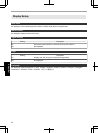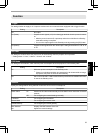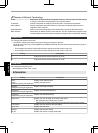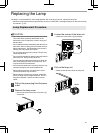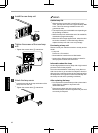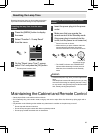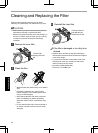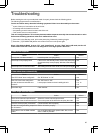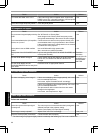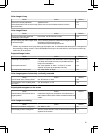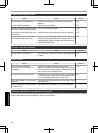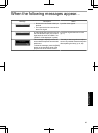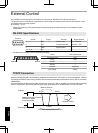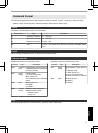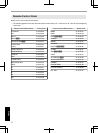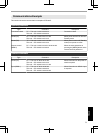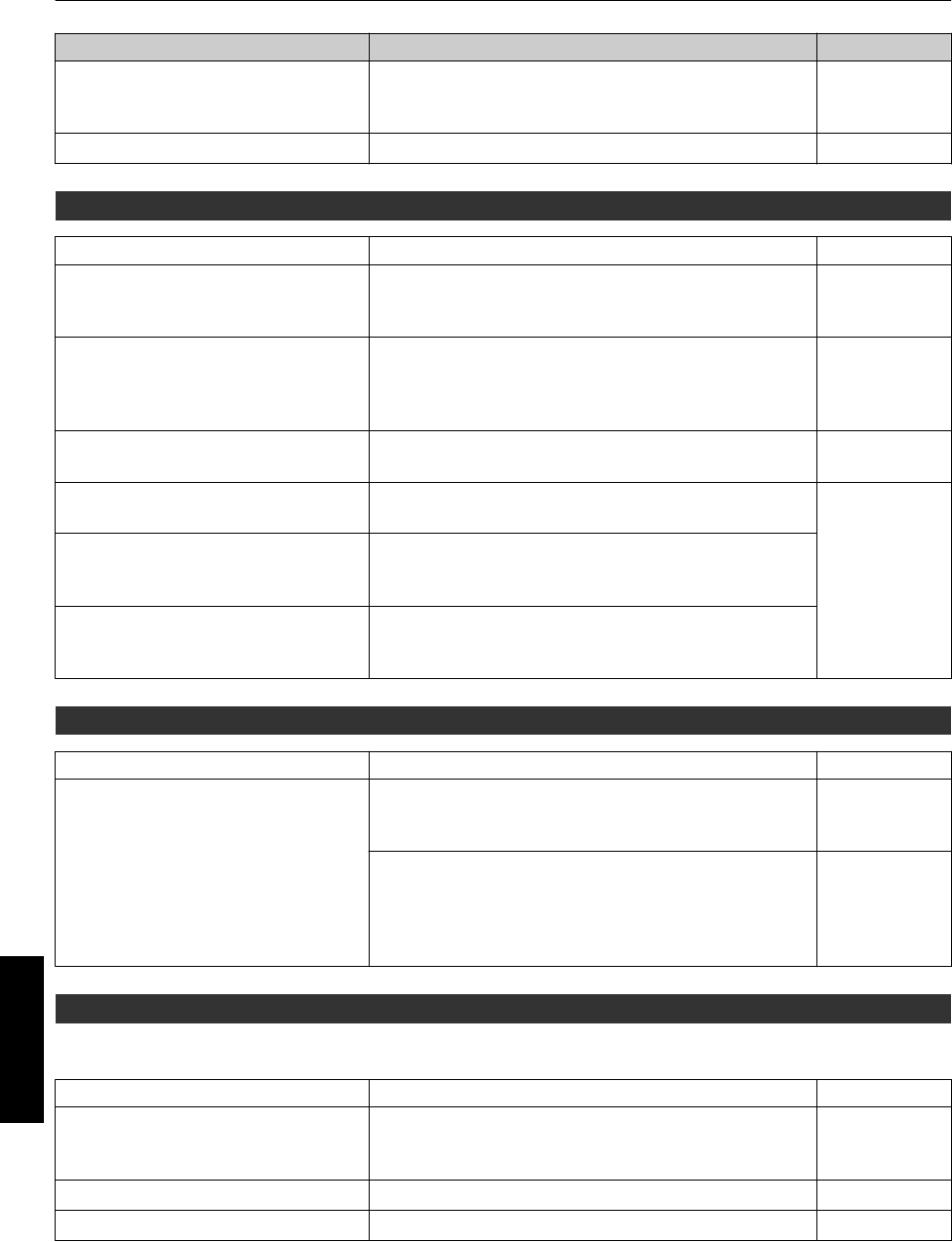
Check Action Refer to
Is “Control with HDMI” set to “On”? If the video image does not appear when “Control with
HDMI” is set to “On”,
change the setting to “Off” and power
on this unit and the external device again.
p. 50
Is the video image temporarily hidden? Press the [HIDE] button p. 25
3D images do not appear
Check Action Refer to
Do you see two images displayed side by
side?
Set “3D Format” to “Side by Side”
Video images in the “Side by Side” format may not be
recognized automatically in the case of 3D video images.
p. 33
Is an intermediate device (AV amplifier,
divider, etc.) in use?
Connect the source device to the projector directly, and
check whether there is any improvement in the condition.
If the condition improves, it is likely that this is not caused
by malfunction of the projector.
p. 22
Is the cable in use an HDMI-certified
cable?
Use an HDMI-certified high-speed cable.
Also, use as short a cable as possible.
p. 22
Is the power of the 3D GLASSES turned
on?
If you are using the PK-AG2 or PK-AG33D GLASSES, turn
on the power manually.
Check the
instruction
manual of the 3D
GLASSES and
3D SYNCHRO
EMITTER.
Are the 3D GLASSES charged? Check whether the PK-AG1 battery of the 3D GLASSES
has run out, and whether PK-AG2 and PK-AG3 are
charged.
Are the 3D GLASSES and 3D
SYNCHRO EMITTER too far away from
each other?
Position them at an appropriate distance.
3D video image looks unnatural
Check Action Refer to
Are there overlapping video images? If there are overlapping video images partially, this is due
to the crosstalk phenomenon.
In this case, adjust “Crosstalk Cancel” accordingly.
p. 34
If there are overlapping video images partially, this is due
to the crosstalk phenomenon.
This phenomenon often occurs when there are drastic
changes in the brightness.
In this case, set Lamp Power to “High”
p. 47
Video image looks unnatural
Colors are unnatural
Check Action Refer to
Is the color space of the input signal
correctly set?
The color may turn out unnatural when the input signal is
different from that in the projector setting.
Set the “Color Space” for “Input Signal” correctly.
p. 50
Is the image correctly adjusted? Adjust “Color” and “Tint” accordingly. p. 49, p. 50
Is the AV device properly connected? Connect the AV device properly. p. 22
* The video image may appear slightly reddish immediately after starting up. This is not a malfunction.
66
Troubleshooting