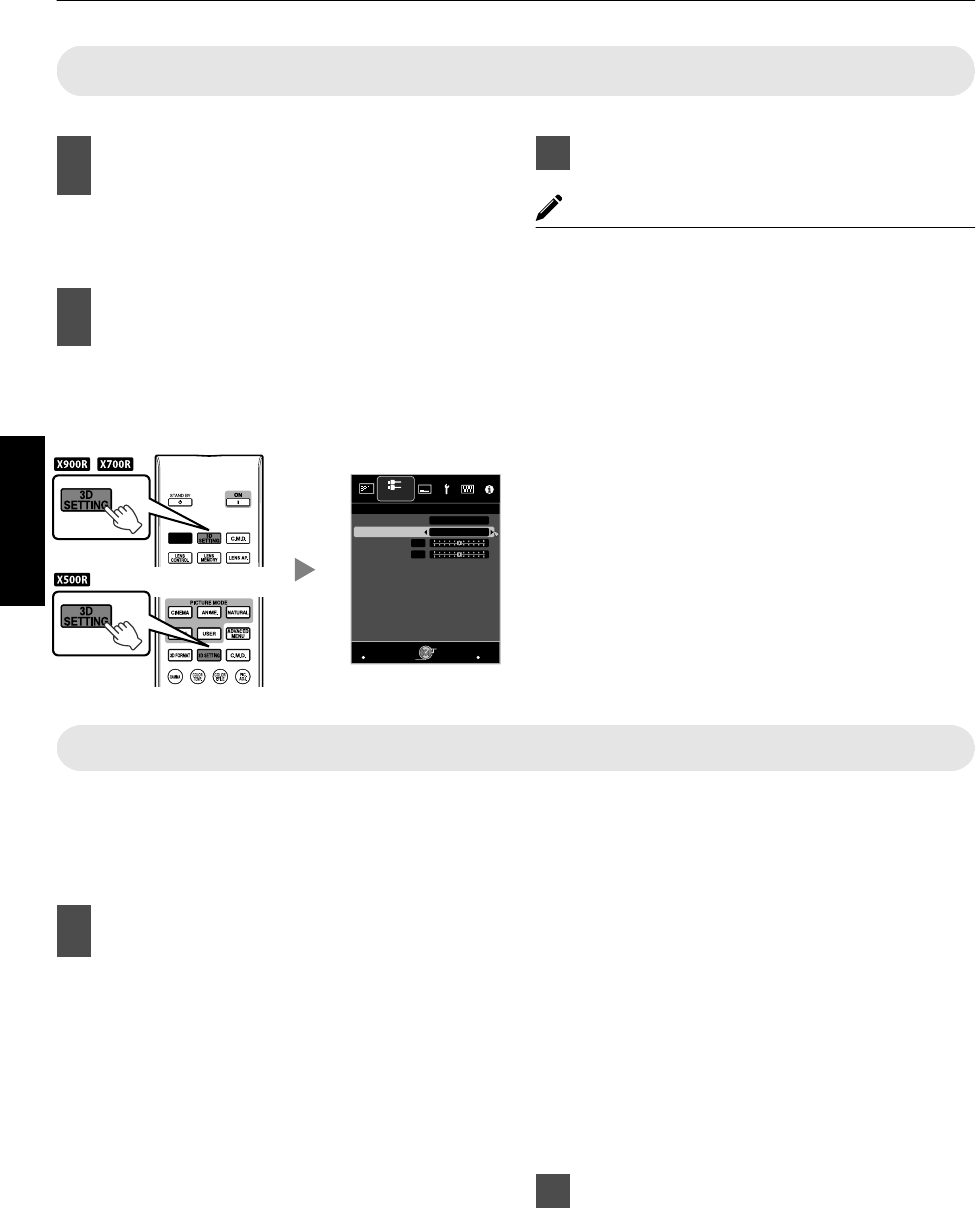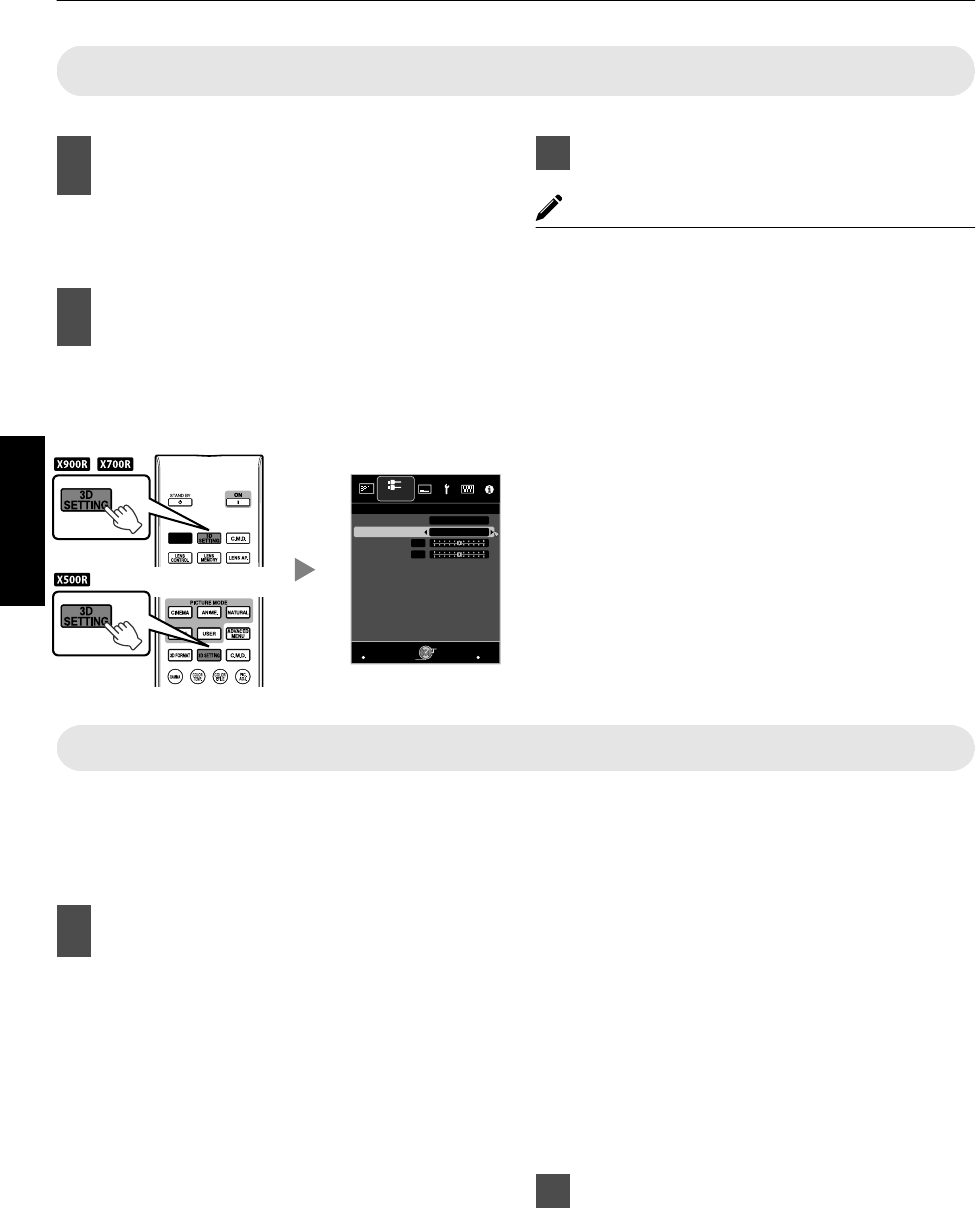
Converting 2D Movies to 3D Movies for Viewing
1
Press the [3D SETTING] button to
display “3D Setting”
0
The [3D SETTING] button is positioned
differently on the remote control depending on
the model in use. (p. 17)
2
Select “2D to 3D conversion” followed
by “On”, and press the [OK] button
0
You can also perform setting from “Input
Signal”"“3D Setting”"“2D to
3D conversion” in
the menu.
.
>
MENU
BACK
0
0
INPUT
Back
Operate
Select
Exit
Auto
Crosstalk Cancel
Parallax
2D to 3D conversion
3D Format
3D Setting
Input Signal
On
3
Press the [MENU] button to exit
MEMO
0
Depending on the movies, 3D
effect may be less than
what you expected.
0
This item is grayed out and displayed as “Off” during
3D or 4K input.
Adjusting 3D Movies
3D video images may appear differently to different
viewers. It may also be affected by your physical
condition at the time of viewing.
You are therefore recommended to adjust the video
images accordingly.
1
Press the [3D SETTING] button to
display “3D Setting”
0
The [3D SETTING] button is positioned
differently on the remote control depending on
the model in use. (p. 17)
0
You can also perform setting from “Input
Signal”"“3D Setting” in the menu.
Adjusting parallax (Parallax)
Adjust the displacement of the image for the left
and right eyes separately to obtain the best 3D
effect.
0
To do so, use the H I
keys to move the cursor.
0
Setting range: -15 to +15
Adjusting crosstalk (Crosstalk Cancel)
Double images (overlapping of the left image with
the one on the right or vice versa) can be reduced
to deliver a clear quality.
0
To do so, use the H I keys to move the cursor.
0
Setting range: -8 to +8
0
Adjustment cannot be made when “2D to 3D
conversion” is set to “On”.
2
Press the [MENU] button to exit
34
Operate