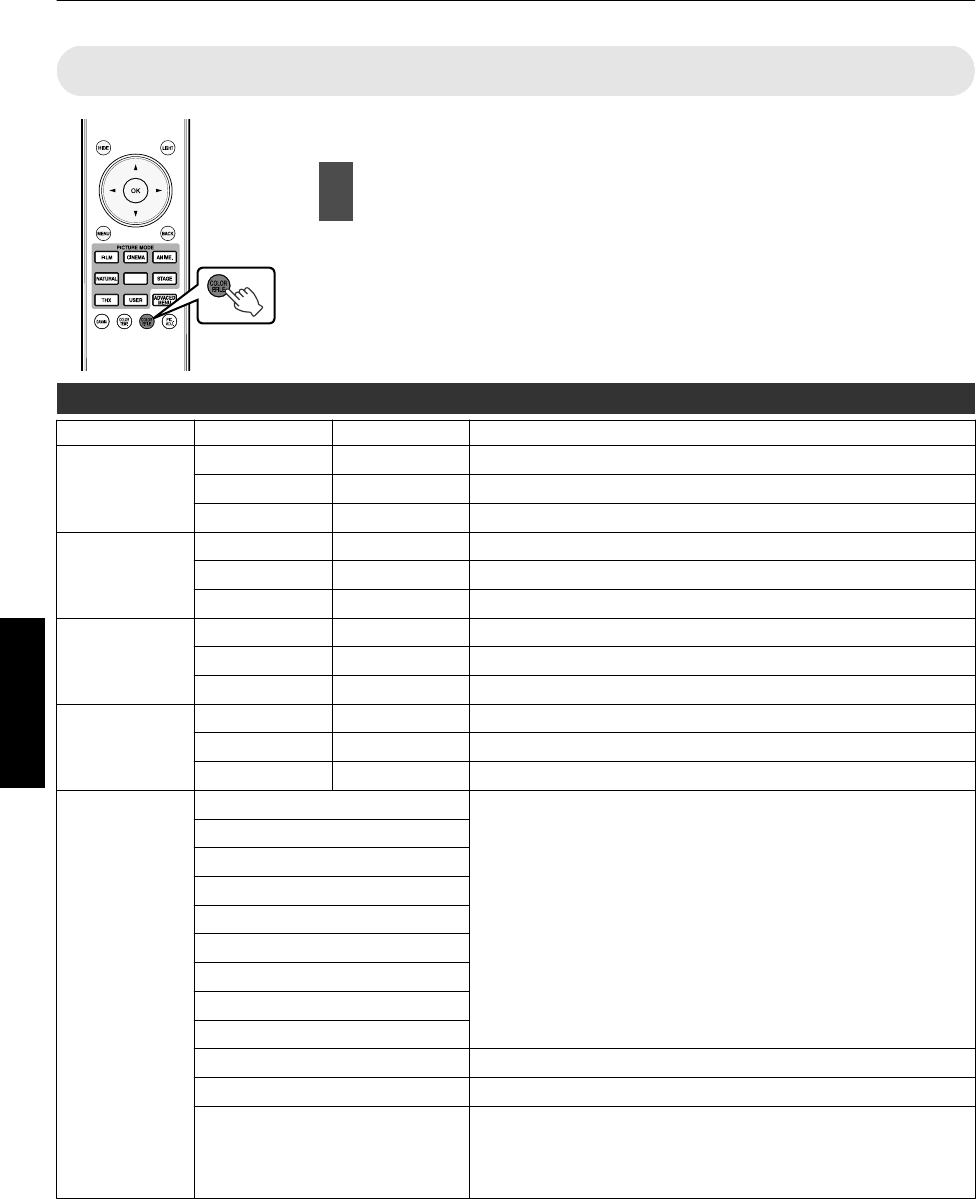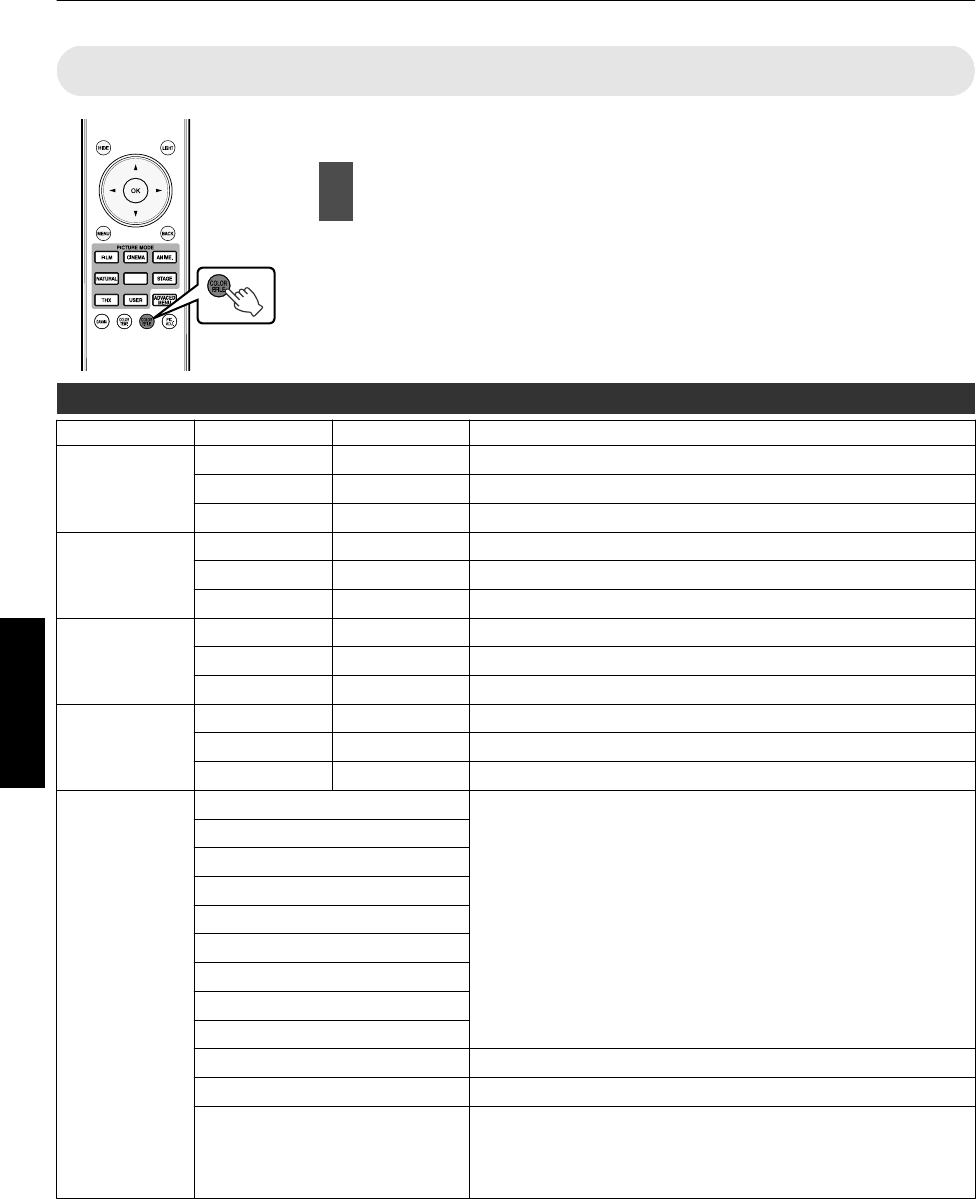
Setting the Color Profile
By setting the “Color Profile” (color space information) according to the “Picture Mode”, you
can fine-tune the image quality according to the movie you are viewing.
1
After configuring “Picture Mode” (p. 35), press the [COLOR
P.FILE] button
0
Pressing the [COLOR P.FILE] button each time switches the “Color Profile” data for
the “Picture Mode” in sequence.
0
The selectable “Color Profile” settings vary according to the “Picture Mode” and also
whether the signal is 2D or 3D.
0
You can also perform setting from “Picture Adjust”
"
“Color Profile” in the menu.
List of “Color Profile” for “Picture Mode”
Q
Picture Mode 2D Signal Input 3D Signal Input Description
Cinema Cinema
—
Color space suitable for all movies.
Standard Standard Color space of the HDTV standard. *1
—
3D Cinema Color space suitable for all 3D movies.
Animation Animation
—
Color space that is suitable for animated works.
Standard Standard Color space of the HDTV standard. *1
—
3D Animation Color space suitable for 3D animation works.
Natural Natural
—
Color space that is suitable for drama footage, etc.
Standard Standard Color space of the HDTV standard. *1
—
3D Video Color space suitable for 3D broadcasts.
Stage Stage
—
Color space that is suitable for concerts, theatrical performances, etc.
Standard Standard Color space of the HDTV standard. *1
—
3D Stage Color space suitable for 3D concerts, 3D theatrical works, etc.
User 1 to User 4 Standard When “Picture Mode” is set to any of the settings from “User 1” to “User 4”, you
can select one of the “Color Profile” shown on the left.
0
See above for the description of the respective “Color Profile”.
Cinema
Animation
Natural
Stage
3D Cinema
3D Video
3D Animation
3D Stage
x.v.Color*2*3 Color space that is close to that of the x.v.Color standard.
Off Disables color space adjustment.
Custom1 to Custom5 Saves the auto calibration values.
0
To perform auto calibration, you need to get ready a commercially available
optical sensor and a dedicated software program. For more details, please
refer to our website.
*1 HDTV is the abbreviation for High Definition Television.
*2 To view videos that support the x.v.Color format, select a user setting (“User 1” to “User 4”) in “Picture Mode”, and set “Color
Profile” to “x.v.Color”.
*3 x.v.Color is a wide color space standard for used in videos; it includes wider color gamut than the HDTV standard.
36
Adjust/Set