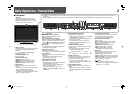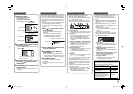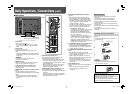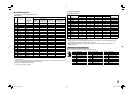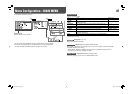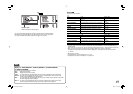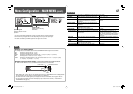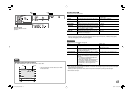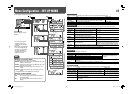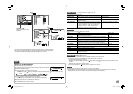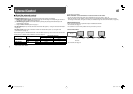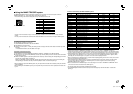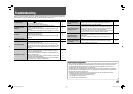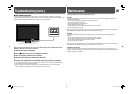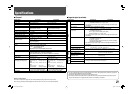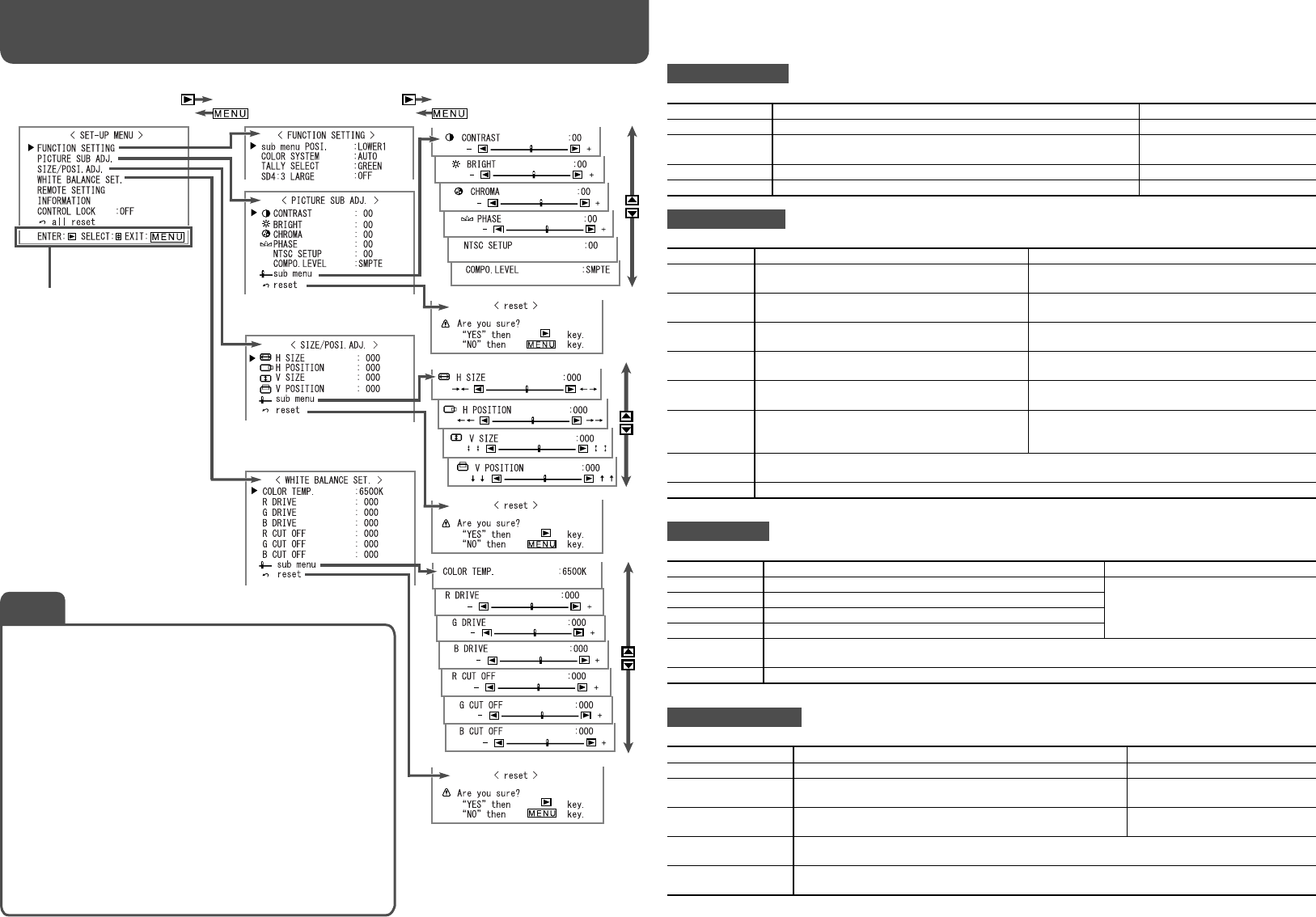
14
FUNCTION SETTING
Setting for the sub menu display, color system, color of the tally lamp and the picture size.
Item To do Setting value
sub menu POSI.
Select the contents and displaying position of “sub menu.”
☞ “NOTE”
COLOR
SYSTEM
Select the color system.
• If the picture is unstable with “AUTO,” select “PAL” or “NTSC.”
AUTO, NTSC, PAL
TALLY SELECT
Select the color of the tally lamp. GREEN, RED
SD4:3 LARGE
Change the picture size of 4:3
format signal.
☞ “NOTE”
PICTURE SUB ADJ.
Adjusts the standard level for the picture adjustment and selects the set-up level for the input video signal.
Item To do Setting value
CONTRAST*
1
Adjust the standard level for the contrast adjusted
with CONTRAST knob on the front panel.
–20 – +20
BRIGHT*
1
Adjust the standard level for the brightness
adjusted with BRIGHT knob on the front panel.
–20 – +20
CHROMA*
1
Adjust the standard level for the chroma adjusted
with CHROMA knob on the front panel.
–20 – +20
PHASE*
1
Adjust the standard level for the phase adjusted
with PHASE knob on the front panel.
–20 – +20
NTSC SETUP
Select the set-up level of the input NTSC signal. 00 (compliant with 0% set-up signal), 7.5 (compliant
with 7.5% set-up signal)
COMPO.
LEVEL
Select the level of the analog component signal
(480i and 576i only).
B75 (compliant with BetacamVTR 7.5% set-up
signal), B00 (compliant with BetacamVTR 0% set-
up signal), SMPTE (compliant with M2VTR signals)
sub menu
Display the sub menu which enables you to adjust the items in “PICTURE SUB ADJ.” while viewing the
actual picture.
reset
Restore the default settings for all the items in “PICTURE SUB ADJ.”
*
1
Memorized for each input.
SIZE/POSI. ADJ.
Adjusts the size and position of the picture.
Item To do Setting value
H SIZE*
2
Adjust the horizontal picture size.
Setting value varies depending on
the signals.
H POSITION*
2
Adjust the horizontal picture position.
V SIZE*
2
Adjust the vertical picture size.
V POSITION*
2
Adjust the vertical picture position.
sub menu
Display the sub menu which enables you to adjust the items of “SIZE/POSI. ADJ.” while viewing the
actual picture.
reset
Restore the default settings for all the items in “SIZE/POSI. ADJ.”
*
2
Memorized for each signal format.
WHITE BALANCE SET.
Selects the color temperature and adjusts the drive level and cutoff point of each color (R/G/B).
Item To do Setting value
COLOR TEMP.
Select the color temperature. 9300K, 6500K, USER
R DRIVE, G DRIVE,
B DRIVE*
3
Adjust the drive level of each color (red, green, and blue). MIN – 000 – MAX (in 256 grades)
R CUT OFF, G CUT
OFF, B CUT OFF*
3
Adjust the cutoff point of each color (red, green, and blue). MIN – 000 – MAX (in 256 grades)
sub menu
Display the sub menu which enables you to adjust the items in “WHITE BALANCE SET.” while
viewing the actual picture.
reset
Restore the default settings for the drive levels and cutoff points of the selected color
temperature.
*
3
Memorized for each color temperature.
For the operation procedure, see page 7.
Operation guide
Shows the buttons for each
operation.
Settings of “sub menu POSI.”
The setting values and features are as follows.
LOWER1: Displays the current setting and adjustment bar at the
lower part of the screen.
UPPER1: Displays the current setting and adjustment bar at the
upper part of the screen.
LOWER2: Displays the current setting at the lower part of the
screen.
UPPER2: Displays the current setting at the upper part of the
screen.
• The adjustment bar is not displayed for some items.
Settings of “SD4:3 LARGE”
The setting values and features are as follows.
OFF: Fit the vertical picture size into the pixel numbers of
the monitor display.
ON: Fit the vertical picture size into that of the monitor
display.
• The menu automatically
disappears in about 30
seconds after the previous
operation.
• Some items may not appear
on the menu depending on
the input or the input signal.
• The items controlled by
the MAKE system do not
appear on the menu.
NOTE
Menu Configuration—SET-UP MENU
DT-V24_20L3D_EN.indd 14DT-V24_20L3D_EN.indd 14 08.5.27 5:15:07 PM08.5.27 5:15:07 PM