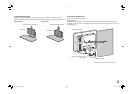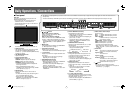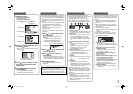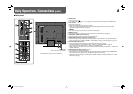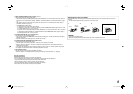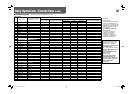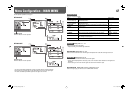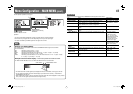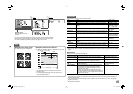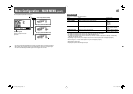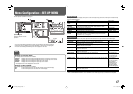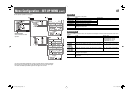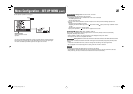13
Operation guide
Shows the buttons for each operation.
• The menu automatically disappears in about 30 seconds after the previous operation.
• Some items may not appear on the menu depending on the input or the input signal.
• The items controlled by the MAKE system do not appear on the menu.
Setting of “AREA MARKER”, “SAFETY MARKER”, “R-AREA MARKER”,
“R-SAFETY MARKER”
The setting values and features are as follows.
OFF: Deactivate the marker.
LINE: Displays the area with an outline.
HALF: The area outside the specified aspect ratio of the screen is displayed at 50% transparency.
HALF+L: The area of the specified aspect ratio of the screen is indicated by an outline, and the area
outside of that is displayed at 50% transparency.
BLK.: The area outside the specified aspect ratio of the screen is black. Only the portion of the
picture within the designated area is displayed.
BLK. +L: The area of the specified aspect ratio of the screen is indicated by an outline, and the area
outside of that becomes black so that only the area inside the line is displayed.
NOTE
MARKER*
1
*
2
Settings for marker functions
1/2
Item To do Setting value
AREA MARKER*
3
Activate/deactivate the area marker and select the
style of it.
☞ “NOTE”
MARKER ASPECT*
3
Select the aspect ratio of the area marker. 4:3, 14:9, 13:9, 2.35:1, 1.85:1,
1.66:1
SAFETY MARKER
Activate/deactivate the safety marker and select
the style of it.
☞ “NOTE”
SAFETY AREA
Adjust the area of the safety marker. 80% – 100%
FRAME
Displays/hides the frame indicating the area of
the
specified aspect ratio.
OFF, ON
CENTER MARKER
Displays/hides the marker indicating the center
position of the picture.
OFF, ON
LINE BRIGHTNESS
Adjust the brightness of the marker. HIGH, LOW
2/2
Item To do Setting value
R-AREA MARKER*
3
Activate/deactivate the area marker and select the
style of it.
☞ “NOTE”
R-MARKER ASPECT*
3
Select the aspect ratio of the area marker. 4:3, 14:9, 13:9, 2.35:1, 1.85:1,
1.66:1
R-SAFETY MARKER
Activate/deactivate the safety marker and select
the style of it.
☞ “NOTE”
R-SAFETY AREA
Adjust the area of the safety marker. 80% – 100%
• The area marker or the safety marker is displayed by using AREA MARKER or SAFETY MARKER button, or
external control.
• Select either non-“R-” items or “R-” items to activate by using external control (☞
“External Control”
on page 21).
• When a picture is displayed in 4:3 aspect ratio, the safety marker for the 4:3 area is displayed.
• To display the safety marker for the area of a picture displayed in 16:9 aspect ratio, hide the area marker
(☞ “NOTE”).
*
1
Memorized for each input.
*
2
Not displayed when picture is displayed in the 1:1 mode.
*
3
Displayed only when picture is displayed in 16:9 aspect ratio.
DT-V24G1_20L3G_US.indd 13DT-V24G1_20L3G_US.indd 13 11.1.20 4:49:53 PM11.1.20 4:49:53 PM