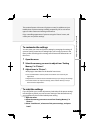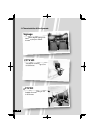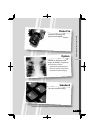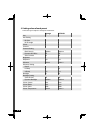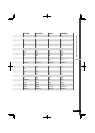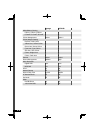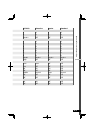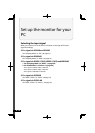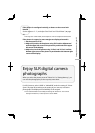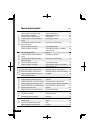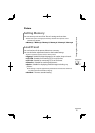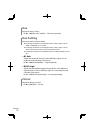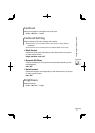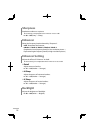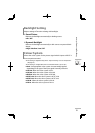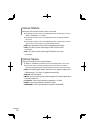Enjoy SLR digital camera
photographs
When you select the picture preset of “Photo Pro” in “Setting Memory”, you
can view the photographs just the way they were taken.
If the picture is not aligned vertically, or letters on the screen look
blurred
Set the aspect to “1:1”, and adjust “Dot Clock” and “Clock Phase”. (➔ page
35)
● For signals in 1920 x 1080, set the aspect to “Full” and adjust the same items.
If the picture is cropped, or extra margins are displayed around it
1 Set the aspect to “Full”.
2 Adjust the position of the picture using “PC Position Adjustment”
until the upper left corner of the picture is positioned at the upper
left corner of the display.
3 Adjust the size of the picture using “H Size” and “V Size” until the
bottom right corner of the picture is positioned at the bottom right
corner of the display.
For JPEG pictures, select “sRGB” or “AdobeRGB” under the setting of “Colour
Space” (➔ page 20) according to the setting of your camera, so that the
photographs are displayed more faithfully to the original.
● It is recommended not to modify the settings of “Photo Pro”. In the initial
setting of “Photo Pro”, “Colour Space” is set to “sRGB”.
A-11
Set up the monitor for your PC