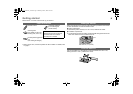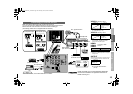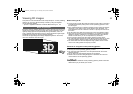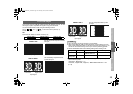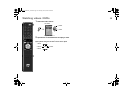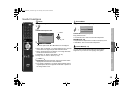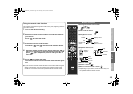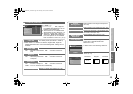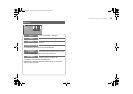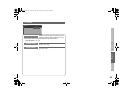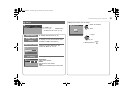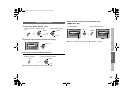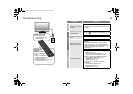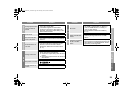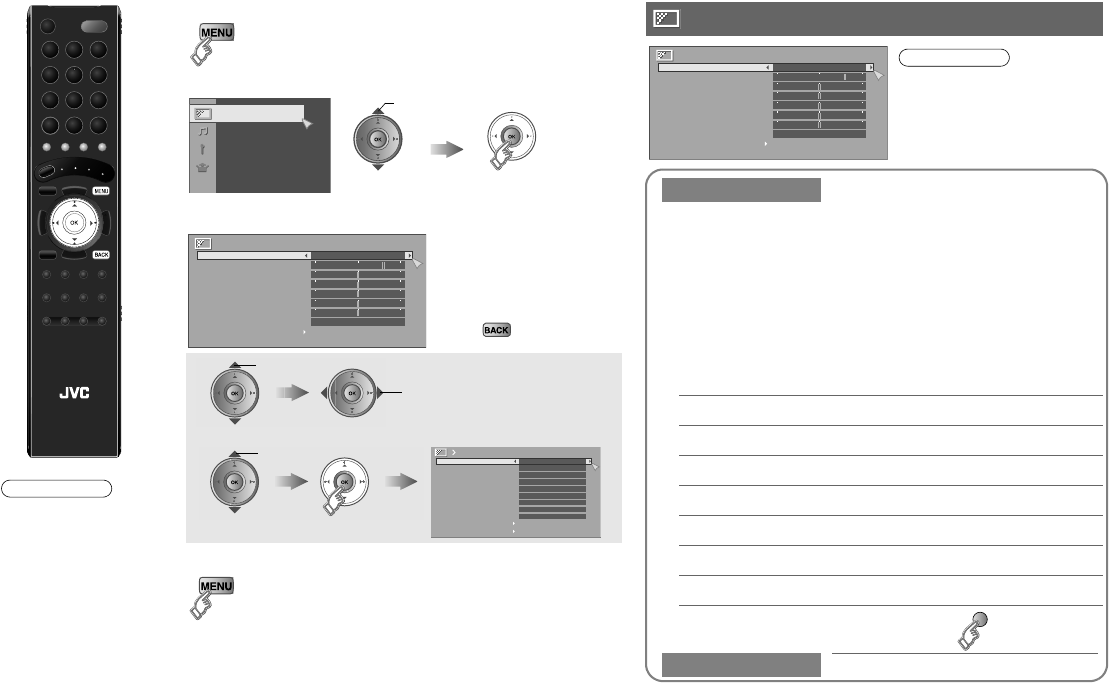
17
Customising your monitor
You can select a preset picture setting according to the
brightness of your room or when playing video games.
ⅥYou can make further adjustments to the selected preset
“Picture Mode” to your liking.
ⅥTo return to the default adjustments g (blue)
1 Display the menu bar
2 Display the desired menu
3 Change or adjust the setting
z The menu disappears
after one minute of
inactivity.
ⅥTo the previous
screen
g
4 Close the menu
Picture
select
Picture
Picture Mode
Standard
White Balance Cool
Features
Backlight
Contrast
Brightness
Sharpness
Tint
Color
select
ⅥTo enter an item’s menu
change / adjust
select
(E.g. Features)
Features
Clear SD
DigiPure
Pull Down
Color Management
Picture Management
Smart Picture
Dynamic Backlight
MPEG Noise Reduction
Color System
Zoom
Off
Digital VNR
Off
Off
Auto
On
On
On
On
On
Picture Mode
Bright : in a fairly bright room
Soft : in a dark room
Standard : in a room with standard brightness
Game Mode : when playing video games
Backlight Backlight brightness (Darker l Brighter)
Contrast Contrast (Lower l Higher)
Brightness Brightness (Darker l Brighter)
Sharpness Sharpness (Softer l Sharper)
Color Color (Lighter l Deeper)
Tint Tint (Reddish l Greenish) (NTSC only)
White Balance Color temperature (Warm / Mid / Cool)
Features
g “Features (sub menu)” (P. 18)
Picture
Picture
Picture Mode
Standard
White Balance Cool
Features
Backlight
Contrast
Brightness
Sharpness
Tint
Color
z Depending on the
situation (video
signal formats,
external inputs,
etc.), some items
will be displayed in
black color and will
not work. You will
not be able to
change their
setting as well.
Note
LCD
z “Sharpness” is not
available during HDMI
input.
Note
GD-463D10U_EN.book Page 17 Monday, June 8, 2009 4:20 PM