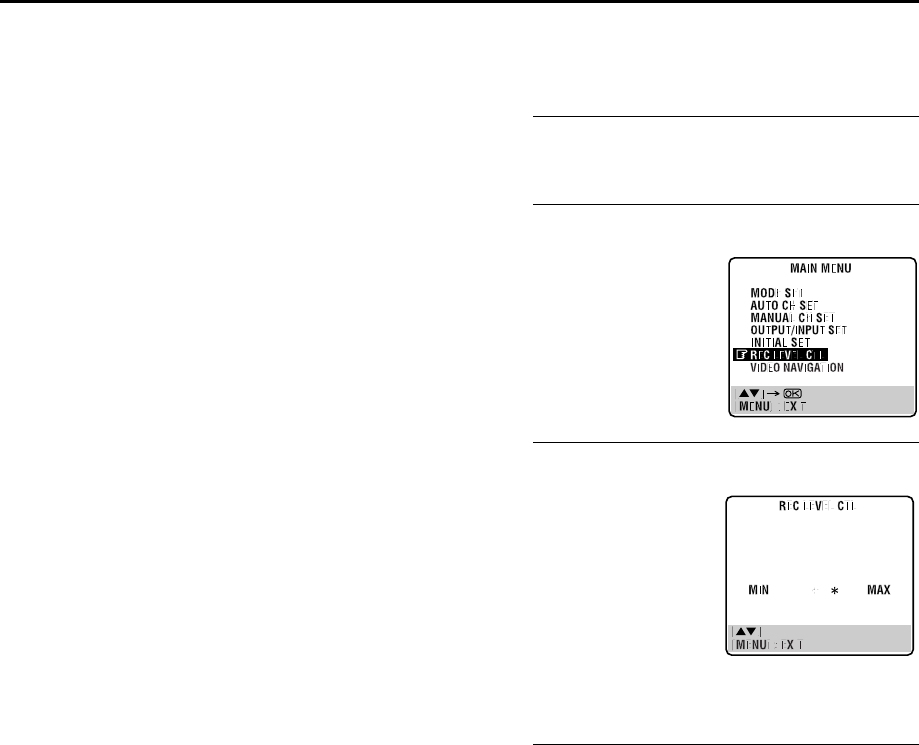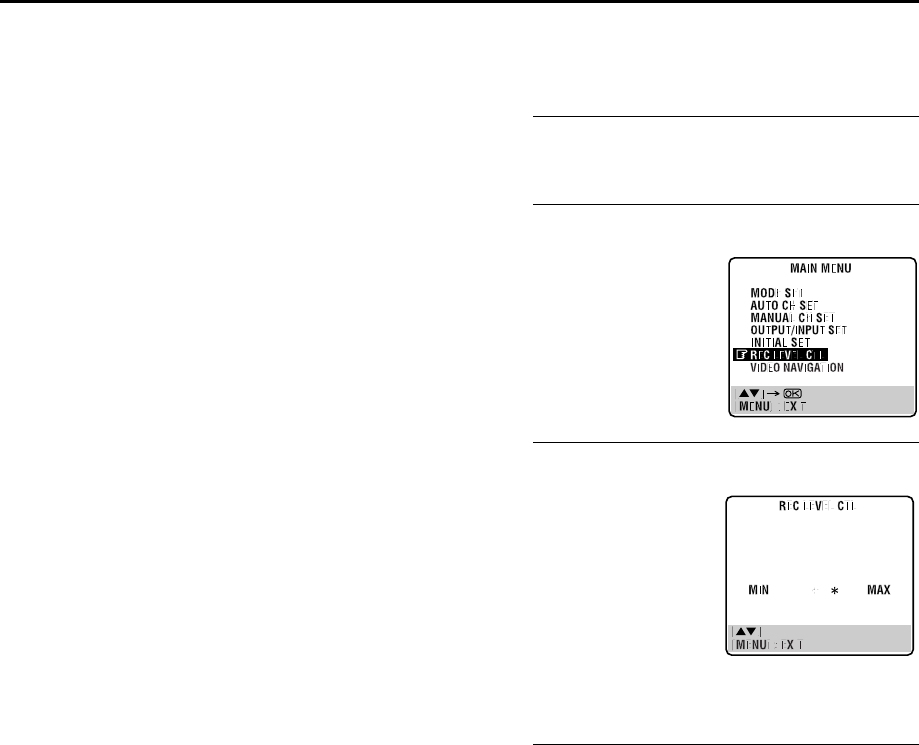
Masterpage:Right-NoTitle0
EN
27
Filename [HRS8700EU1a.fm]
Page 27 July 20, 2000 4:30 pm
Super VHS ET (S-VHS ET)
— Recording on VHS cassettes with
S-VHS quality
You can record in SP mode on VHS cassettes with S-VHS picture
quality. Tapes recorded using this function can be played back
on a recorder equipped with the S-VHS ET function.
● You can activate the S-VHS ET function only before you start
recording on a VHS cassette.
● Before recording, make sure that “B.E.S.T.” is set to “ON”.
(
੬
pg. 65)
Engage the S-VHS ET mode.
Press
S-VHS ET
on the recorder. The button lights up.
● The S-VHS indicator lights up on the front display panel.
● To disengage the S-VHS ET mode, press
S-VHS ET
. The button’s
light goes off.
NOTES:
● You cannot activate the S-VHS ET function ...
... while recording is in progress.
... while timer-recording or Instant Timer Recording
(
੬
pg. 25) is in progress.
... while B.E.S.T. (
੬
pg. 29) is in progress.
● The S-VHS ET function does not work ...
... with S-VHS cassettes.
... with recordings in LP/EP mode.
● To keep the highest quality recording and playback pictures
over a long period of time, S-VHS recording on S-VHS
cassettes is recommended.
● Use of high grade tapes is recommended for S-VHS ET
recordings. On some tapes, picture quality will not improve
even if the S-VHS ET function is used. Check the recording
quality before you start important recordings.
● You can play back a tape recorded using the S-VHS ET
function on most of S-VHS recorders and of VHS recorders
equipped with SQPB (S-VHS QUASI PLAYBACK) function.
(Notice some recorders are not compatible with the S-VHS ET
function.)
● While playing back a tape recorded using the S-VHS ET
function on some recorders, noise may appear. (If playback
picture becomes blurred or interrupted, use a cleaning
cassette.)
● In the high-speed search, still, slow-motion or frame-by-frame
playback modes (
੬
pg. 21), noise may appear. If these modes
are performed frequently on a tape recorded using the S-VHS
ET function, the tape may be damaged and the picture may be
deteriorated.
Audio Recording Level Control
Your recorder allows manual adjustment of the audio recording
level.
A
Access the Main Menu screen.
Press
MENU
.
B
Access the Recording Level Control screen.
C
Adjust the audio recording level.
D
Return to the normal screen.
Press
MENU
.
NOTES:
● Noise will increase if the recording level is too low, while
distortion will increase if the level is too high.
● When you finished audio recording, be sure to set the level
control back to its centre position.
Press
rt
to move the
highlight bar (pointer) to
“REC LEVEL CTL”, then press
OK
or
e
.
Press
r
or
t
.
● Press
r or t briefly 5 times to
move the on-screen’s audio
levels by one division on the
scale. To move the audio levels
faster, press and hold
r or t.
● Adjust the recording level
while watching the audio level
indicator on the recorder’s
front display panel. Set the
level so that maximum volume
causes the indicator to vary
between 0dB to 4dB.
HRS8700EU1a.fm Page 27 Thursday, July 20, 2000 4:30 PM