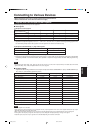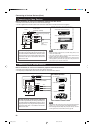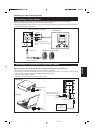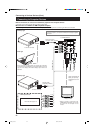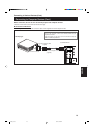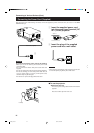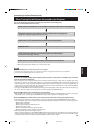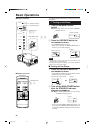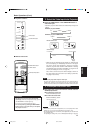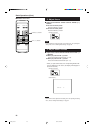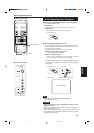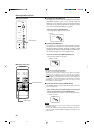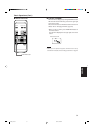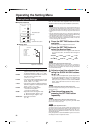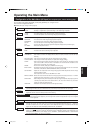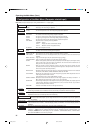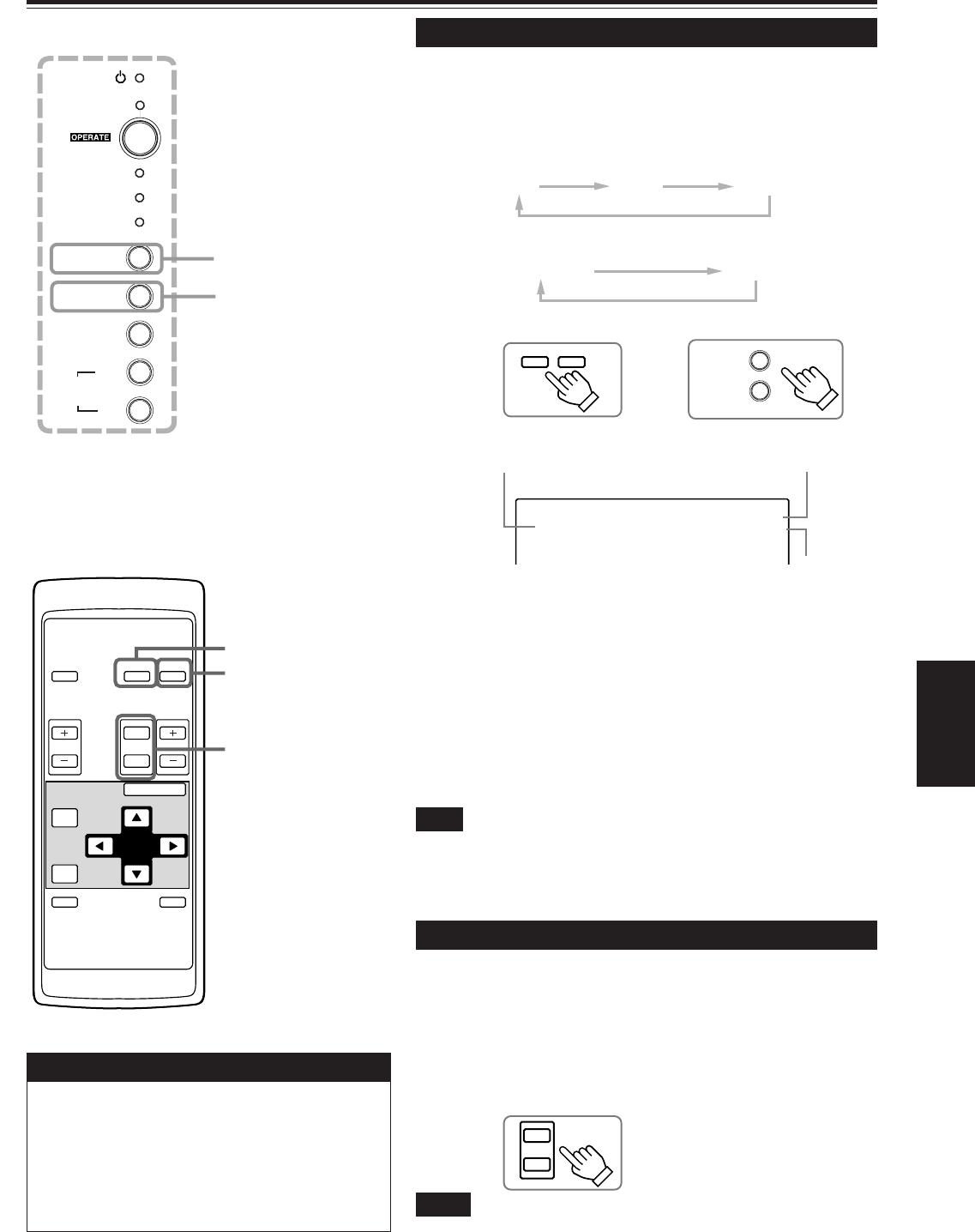
27
ENGLISH
■ Remote control unit
Basic Operations (Cont.)
■ Projector’s buttons
2.
Select the Video Input to be Projected
Remote control unit Projector
Line display
* When the input is switched, the line display (ex. Y,PB,PR) and
the source display (ex. NTSC(480i)) are shown on the upper
part of the screen (they disappear in about five seconds).
However, they will not be shown if LINE DISPLAY in “Setting
and Adjusting Other Functions (OPTIONS)” on page 44 is set
to OFF. (For setting the source, see page 47.)
Also, when a channel is set, the channel display is shown on
the upper right corner of the screen. (For setting up channels,
see page 31,49 and 54.)
Note
• To select the proper audio input for video input
The video input terminal (AV IN input terminal) can be switched with the
VIDEO button. However, since this projector has only a single audio input
terminal, reconnect audio input in accordance with the AV device to be used.
3. Fine-adjust the Screen Size
■ Fine-adjust the screen size with the remote control’s
ZOOM (T/W) buttons.
■ To enlarge the screen size:
Press the ZOOM (W) button.
■ To reduce the screen size:
Press the ZOOM (T) button.
Remote control unit
Notes
• This function, provided for fine-adjustment, is to be employed when dual
stacking, etc. is used. The fine-adjustable range is approx. ±2%.
• The fine-adjustment of the screen size (zoom adjustment) can also be made
on the setting menu.
For operating the setting menu, refer to “Making Basic Settings” on page 32.
■ Press the VIDEO button or the COMPUTER button to
switch the input.
• Each time you press either button, the selected input changes as
follows.
■ When you press VIDEO:
■ When you press COMPUTER:
ATTENTIONS
• DO NOT give any shock to this projector while
operating it; otherwise, the light-source lamp goes off
(the EMERGENCY indicator lights up).
If the shock turns off the light-source lamp —
Turn off the power by pressing the MAIN POWER
switch, then turn it on again. Now you can operate
the projector as usual.
COMPUTER button
VIDEO button
COMPUTER VIDEO
ZOOM
W
T
OPERATE
VOL.
PAGE
BACK
PRESET
FOCUS
COMPUTER VIDEO
QUICK
ALIGN.
AV
MUTING
MENU/ENTER
ZOOM
T
W
COMPUTER button
VIDEO button
ZOOM (T/W) buttons
STAND BY
LAMP
TEMP
EMERGENCY
VIDEO
COMPUTER
SETTING
QUICK
ALIGN.
-
2
+
3
VIDEO
COMPUTER
COMP 1
COMP 2
CH: 1
YPBPR NTSC(480i)
Channel display
Source
display
Screen display
Y/C
VIDEO
YPBPR
M20U p.24-34 00.6.15, 8:19 PM27