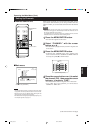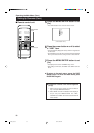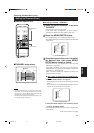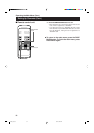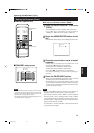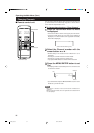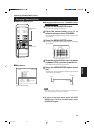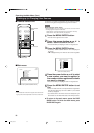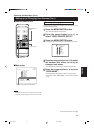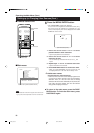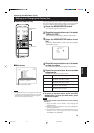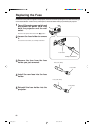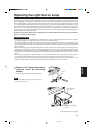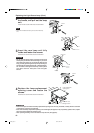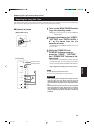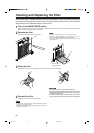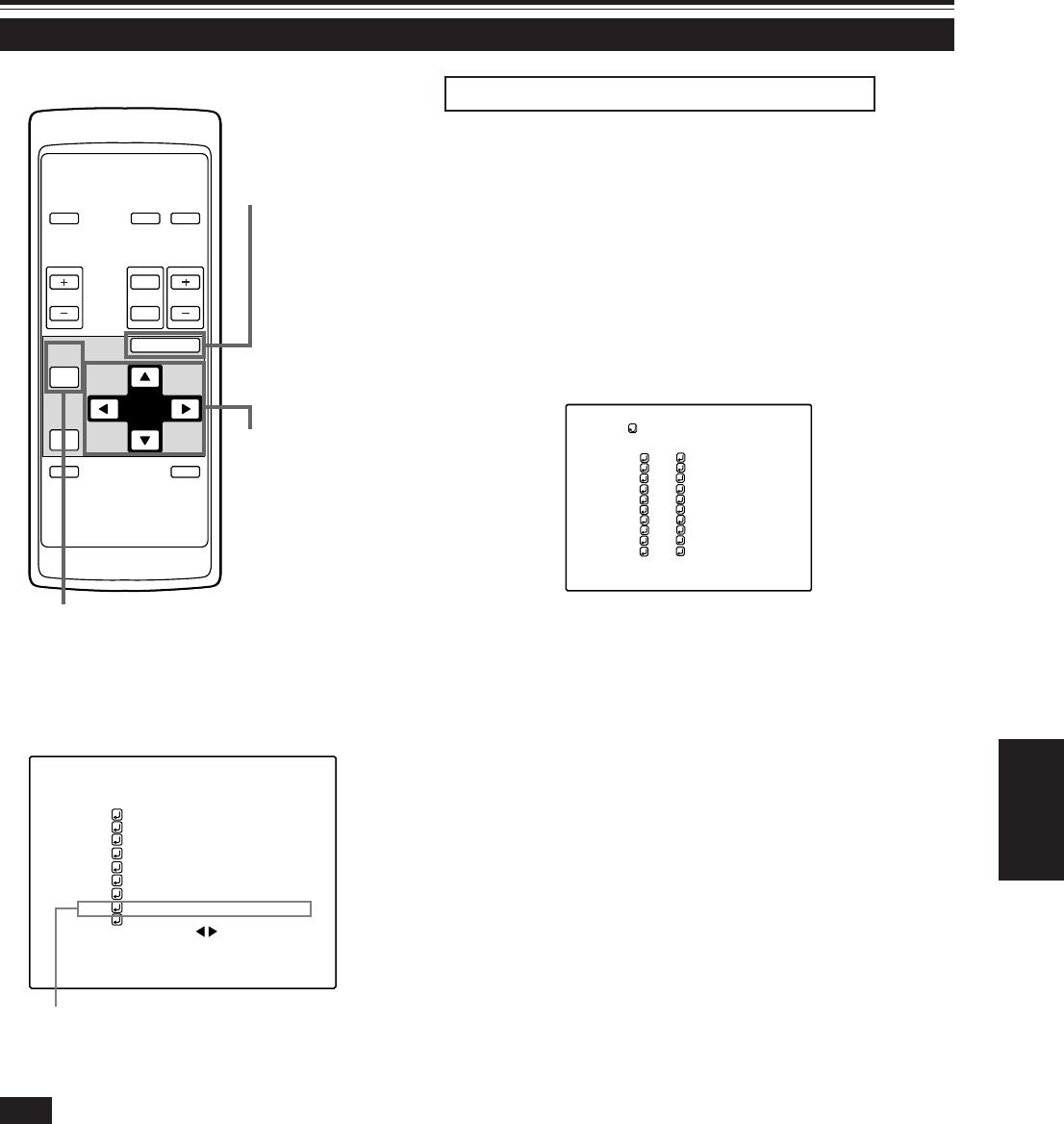
57
ENGLISH
Operating the Main Menu (Cont.)
Setting up (or Changing) User Sources (Cont.)
OPERATE
VOL.
PAGE
BACK
PRESET
ZOOM FOCUS
COMPUTER VIDEO
QUICK
ALIGN.
AV
MUTING
W
T
MENU/ENTER
MENU/ENTER
button
Cursor buttons
PAGE BACK button
■Main menu
■ Remote control unit
Submenu item [USER SOURCE SETUP]
AUTO
COMP1 SXGA1
PIXEL CLOCK
POSITION
PICTURE
SOUND
OPTIONS
SOURCE
CHANNEL
USER SOURCE SETUP
DISPLAY SIZE
DECODER AUTO( )
LANGUAGE ENGLISH
(User Source Setup menu)
4
Press the cursor button 5 or ∞ to select
the number (No) where to set up or
change a user name.
• The selected item (text display) is shown in magenta color.
5
Press the cursor button 3 to move to
“USER NAME”.
• The selected item (text display) is shown in magenta color.
• To be able to select “USER NAME”, a source must already be
set up.
Note
• The selected item is shown in magenta color. Items shown
in gray color cannot be operated or set in the current mode.
To set up (change) user names
1
Press the MENU/ENTER button.
• The main menu appears on the screen.
2
Press the cursor button 5 or ∞ to
select “USER SOURCE SETUP”.
3
Press the MENU/ENTER button.
• A submenu, “User Source Setup”, is displayed on the screen.
The procedure for setting up or changing user names given to user
sources is described below.
USER1
USER2
USER3
USER4
USER5
USER6
USER7
USER8
HD1035i_R
HD1035i_Y
USER SOURCE SETUP
1
2
3
4
5
6
7
8
9
10
No
USER NAME
(To be continued on the next page)
M20U p.35-59 00.6.15, 8:20 PM57