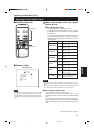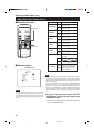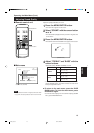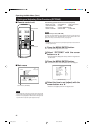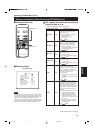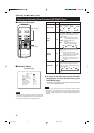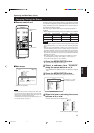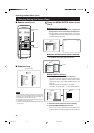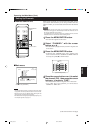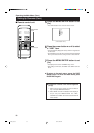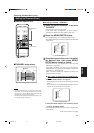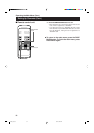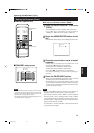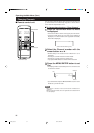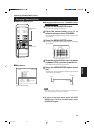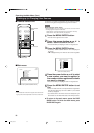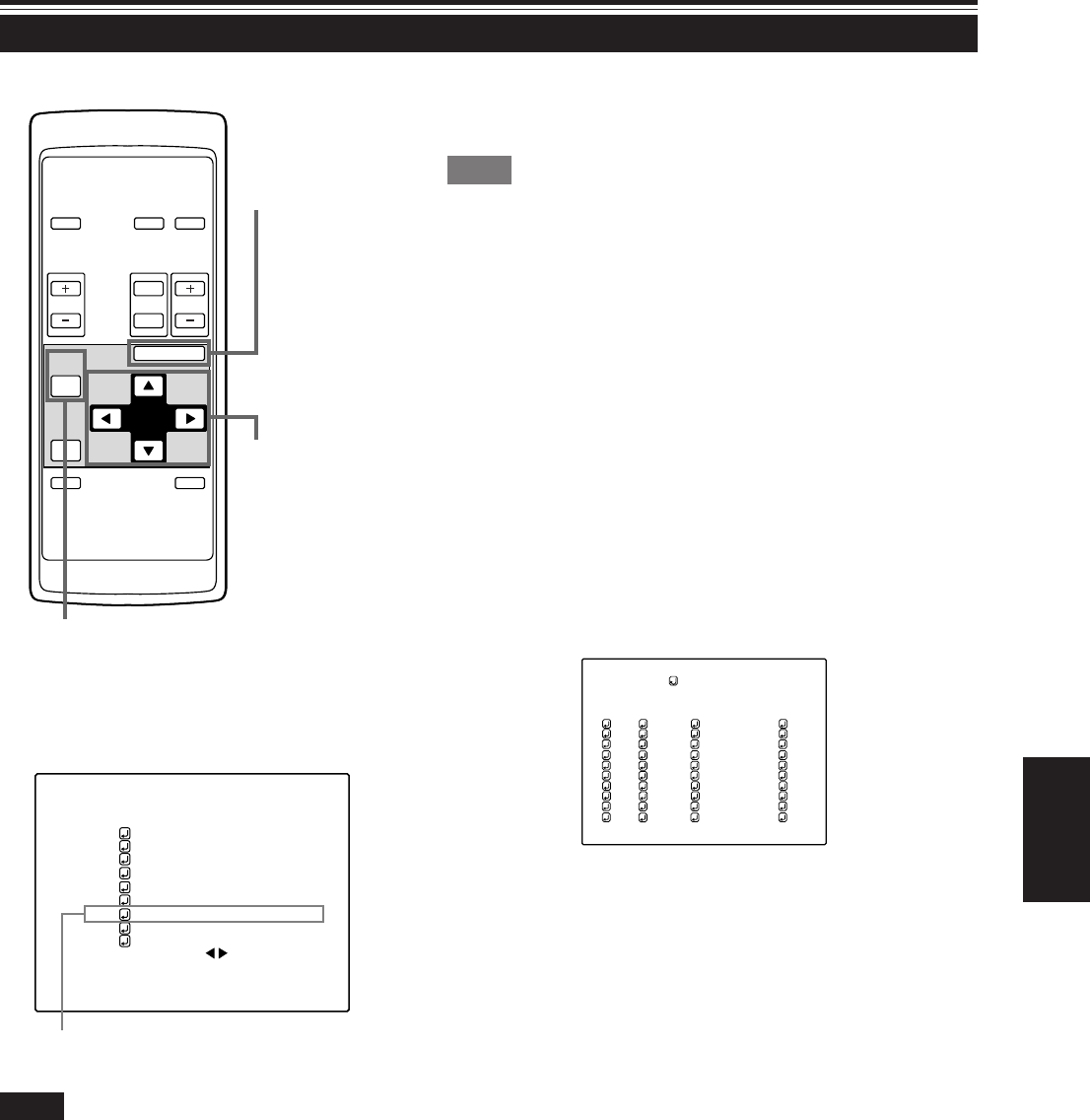
49
ENGLISH
Setting Up Channels
Operating the Main Menu (Cont.)
OPERATE
VOL.
PAGE
BACK
PRESET
ZOOM FOCUS
COMPUTER VIDEO
QUICK
ALIGN.
AV
MUTING
W
T
MENU/ENTER
MENU/ENTER
button
Cursor buttons
PAGE BACK button
Submenu item [CHANNEL]
■ Remote control unit
■Main menu
Notes
• The selected item is shown in magenta color. Items shown
in gray color cannot be operated or set in the current mode.
• Items that can be set are different when video signals are
input and when computer signals are input.
• For dedicated source signals (corresponding frequency, etc.)
for computer signals, see page 19.
CH: 1
VIDEO NTSC(480i)
PIXEL CLOCK
POSITION
PICTURE
SOUND
OPTIONS
SOURCE
CHANNEL
USER SOURCE SETUP
DISPLAY SIZE
DECODER AUTO(NTSC(480i))
LANGUAGE ENGLISH
When you set up channels, you can select a line and multiple sources
(up to 30) for each channel. If you are using a switcher and set a
switcher numbers, you can also select each channel from the switcher
side.
Memo
• With multiple sources having been set on channels, when a channel is
selected, incoming signal is automatically checked and switched to one of
the sources registered on the channel.
If a matching source is not found among the registered sources, all other
available sources are searched to find a matching source.
1
Press the MENU/ENTER button.
• The main menu appears on the screen.
2
Select “CHANNEL” with the cursor
button 5 or ∞ .
• The selected item (displayed in text) is shown in magenta color
on the screen.
3
Press the MENU/ENTER button.
• A submenu item, “CHANNEL setup” menu, appears on the
screen. For items of “LINE”, “SOURCE” and “SWNo” which are
not set up, the symbol (7) is shown instead.
1
2
3
4
5
6
7
8
9
(AUTO)
CHANNEL
NTSC(480i)
PAL/SECAM
777777777
777777777
777777777
777777777
777777777
777777777
777777777
777777777
10
77777
77777
77777
77777
77777
77777
77777
77777
Y/C
VIDEO
1
2
77
77
77
77
77
77
77
77
CH LINE
SOURCE
SWNo
(Channel Setup menu)
4
Press the cursor button 5 or ∞ to select
the channel (CH) , then press the cursor
button 3 to move to “LINE”.
• The selected item is shown in magenta color on the screen.
• If any “LINE” item is not registered, you cannot select a
“SOURCE” or “SWNo” item.
(To be continued on the next page)
M20U p.35-59 00.6.15, 8:20 PM49