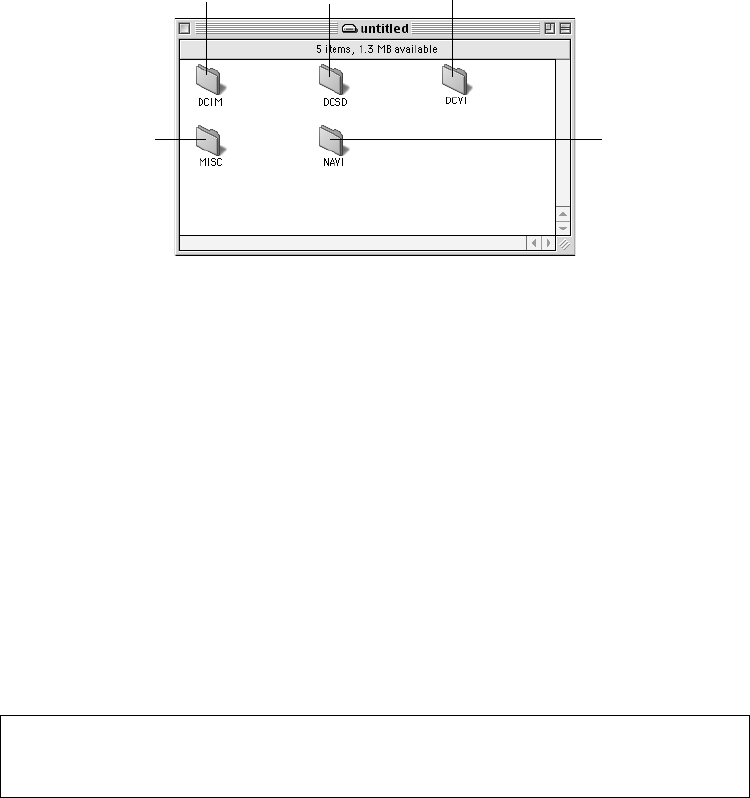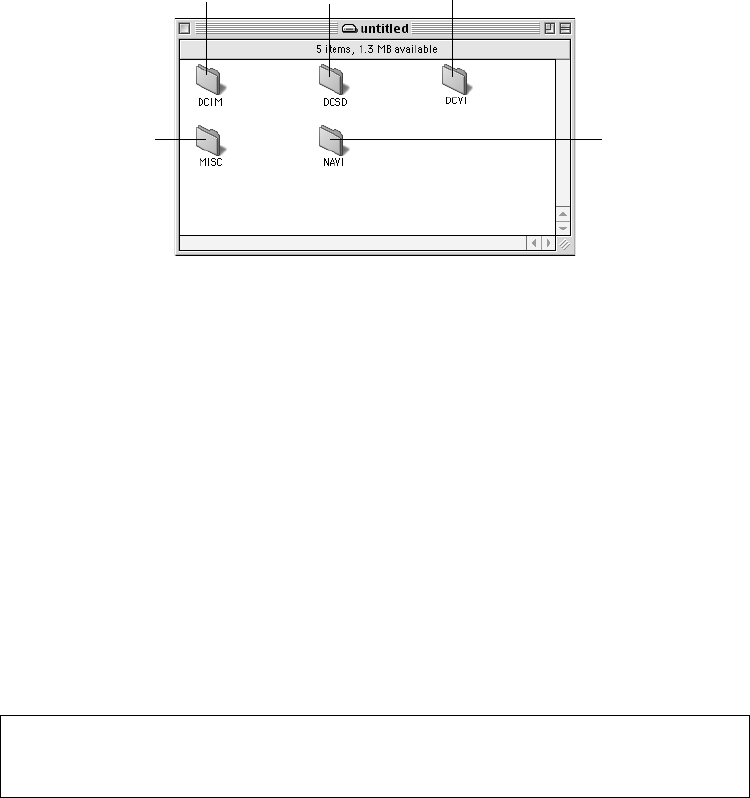
Master Page: Right
_001EN_SHEET_M3D7S-Sheet_p8-16.fm Page 15
—15—
4 Double-click the memory card icon on the desktop.
The folders in the memory card appear.
The following folders are automatically created in the memory card. Different file types are stored in
different folders.
NOTES:
● Saving the wrong kinds of files in a memory card or deleting files or folders from a memory card can cause
problems with the operation of the camcorder. When it is necessary to delete a file from a memory card,
delete it through the camcorder.
● Never disconnect the USB cable while the message [ACCESSING FILES] is displayed on the camcorder’s
LCD monitor.
● If you are using a brand new memory card, you need to initialize the memory card with the camcorder first.
You may not be able to copy files from the memory card to the PC without doing so.
Still images
(extension “.jpg”)
: Folders within the [DCIM] folder
Video clips
(extension “.asf”)
: Folders within the [DCVI] folder
● The [DCVI] folder is displayed only when the camcorder is equipped with
E-Mail Clip Recording function.
Sound effects
(extension “.mp3”)
: [100JVCGR] folder within the [DCSD] folder
● The [DCSD] folder is displayed only when the camcorder is equipped with
Digital Sound Effects function.
DPOF setting data : Folders within the [MISC] folder
Navigation data : Folders within the [NAVI] folder
● The [NAVI] folder is displayed only when the camcorder is equipped with
NAVIGATION function.
For owners of camcorders equipped with Digital Sound Effect function;
The CD-ROM contains digital sound files (data saved on the provided memory card at the factory). When
the memory card has been formatted, follow the step below to save the files on the memory card.
● Copy the “DCSD” folder on the CD-ROM into the root directory (volume) of the memory card.
Still images
Sound effects
Video clips
Navigation data
DPOF Setting data
_001EN_SHEET_M3D7S-Sheet_p8-16.fm Page 15 Wednesday, December 4, 2002 6:47 PM