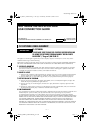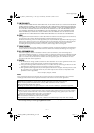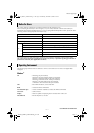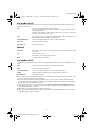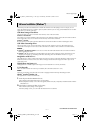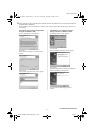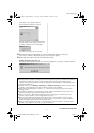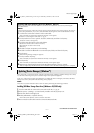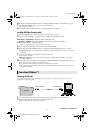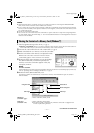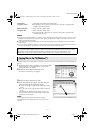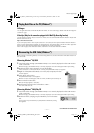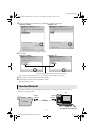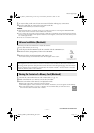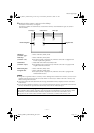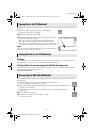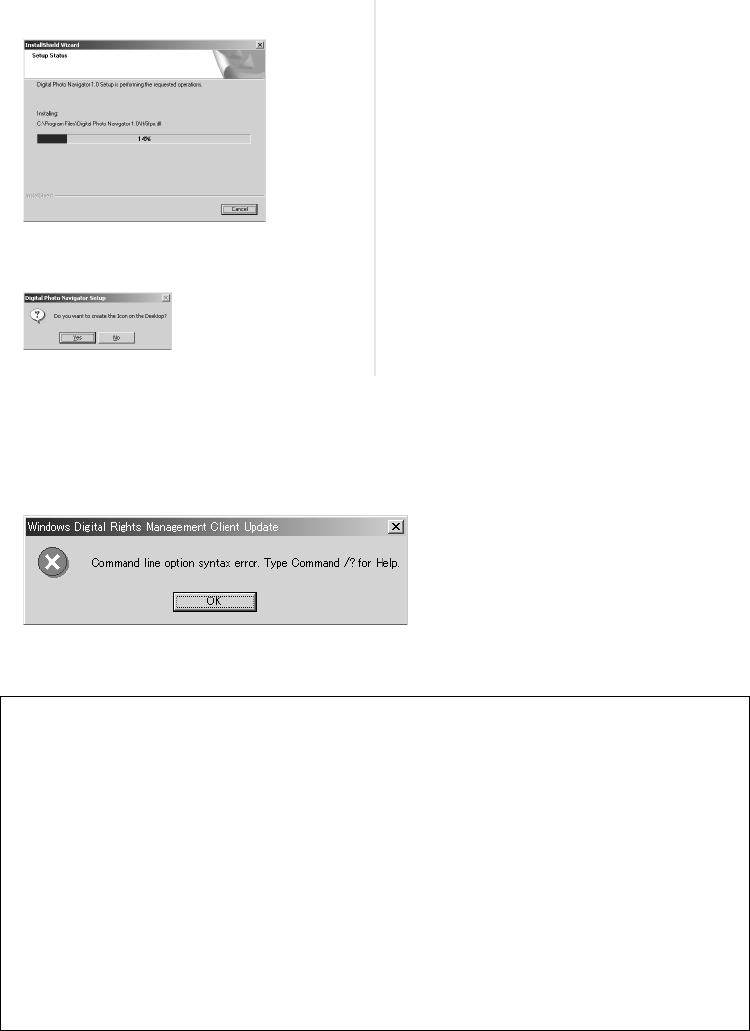
Master Page: Right
_001EN_SHEET_M3D7S-Sheet_p1-7.fm Page 7
—7—
4 When the message asking whether it is OK to restart the PC appears, click [Yes].
The PC restarts, and after a moment the [Setup] screen from step 1 appears.
5 Repeat steps 3 and 4 to install all of the desired software.
Installing [ImageMixer with VCD 1.1]
When the error message below appears while installing ImageMixer, click [OK] to complete installation.
[Setup Status] screen appears. Wait for a
moment until the installation is finished.
When the installation is finished, [Digital Photo
Navigator Setup] screen appears and asks you if
you want to create the icon on the desktop.
If you need it, click [Yes]. If not, click [No].
NOTES:
● The Digital Photo Navigator and ImageMixer with VCD instruction manual is included on the CD-ROM
in PDF format. Double-click the [JVC] folder and then double-click the [Docs] folder. Open the
“Start.pdf” file and click the button of the desired language. Note that Adobe
®
Acrobat
®
Reader must be
installed to read PDF files.
● For details on how to use Windows
®
NetMeeting
®
or Windows
®
Messenger (Windows
®
XP only), refer to
“Appendix” in the Digital Photo Navigator instruction manual on the CD-ROM.
● When installing the [ImageMixer with VCD 1.1], select the desired language in the [Choose Setup
Language] screen.
● If you perform installation of a software that is already installed, uninstallation will start. In this case,
perform the installation again after uninstallation is finished.
● DirectX is necessary so that USB Video Streaming driver works properly. To install DirectX, select
“DirectX” on the installation screen of ImageMixer with VCD 1.1.
● When you install USB Video Streaming driver with Windows
®
2000 and Windows
®
XP, a warning
message dialog box on digital signature may appear. In this case, click [OK] to continue installation
because this problem has no effect on the use of the driver.
● When you install ImageMixer with VCD 1.1 with Windows
®
2000 and Windows
®
XP, the [Microstaff
WINASPI] screen appears. Click [Next] to continue installation.
CONTINUED ON NEXT PAGE
_001EN_SHEET_M3D7S-Sheet_p1-7.fm Page 7 Friday, December 13, 2002 12:12 PM