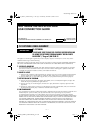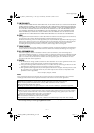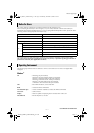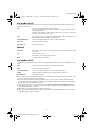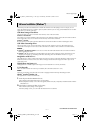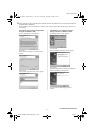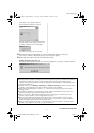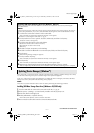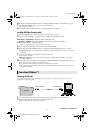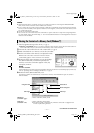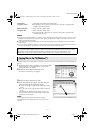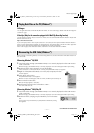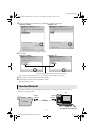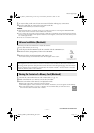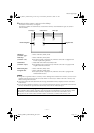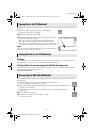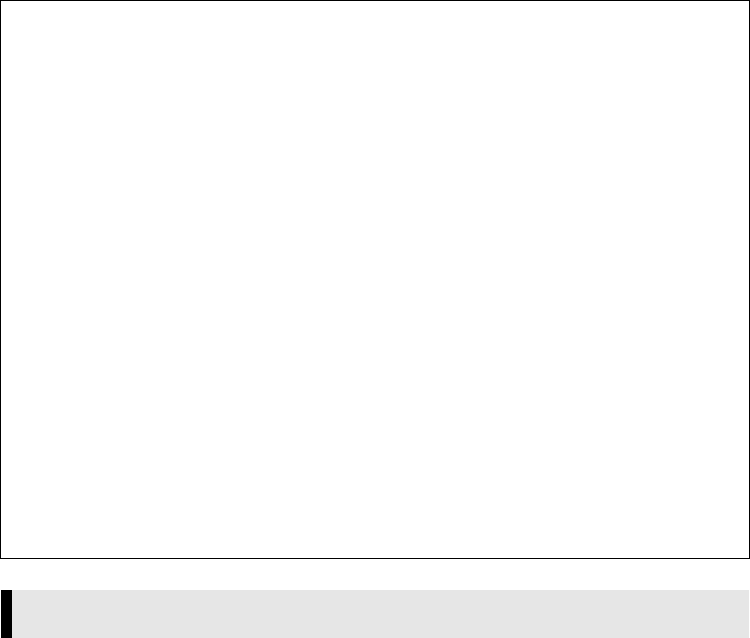
Master Page: Right
_001EN_SHEET_M3D7S-Sheet_p8-16.fm Page 8
—8—
If the camcorder is connected to the PC with the USB cable before installing [USB Mass Storage Class driver]
or [USB Video Streaming driver], the installation might not be performed properly.
In this case, follow the procedure described below to update the [Device Manager] and install [USB Mass
Storage Class driver] and [USB Video Streaming driver] properly.
NOTE:
Disconnect any other USB audio devices from PC before performing the following procedure.
Installing [USB Mass Storage Class driver] (Windows
®
98/98SE only)
1
Use the USB cable to connect the camcorder to the PC. (੬ pg. 9)
2 Select [Start] – [Settings] – [Control Panel]. Double click the [System] icon.
3 Select the [Device Manager] tab.
4 Delete [GR-DVP9*] in [Other devices].
* The model name depends on the connected camcorder.
5 Disconnect the USB cable from the camcorder. Restart the PC.
Installing USB Video Streaming driver for Windows
®
XP users
When you connect the camcorder to the PC, four drivers are installed in succession by following the
procedures below.
NOTES:
Click [Continue Anyway] when the message [Has not passed Windows Logo testing] appears. Be sure not
to select [Stop Installation]. If you do so, the USB Video Streaming drivers will not be installed correctly.
1 Connect the camcorder to the PC with a USB cable.
After a moment, the [Found New Hardware Wizard] screen appears.
● Refer to “Connecting the USB cable” (੬ pg. 9).
2 Click [Install from a list or specific location (Advanced)] and then click [Next].
The driver search screen appears.
3 Click the next three items in the order below.
● [Search for the best driver in these location]
● [Include this location in the search]
● [Browse]
4 Double-click [My Computer] on the desktop.
5 Double-click the CD-ROM drive icon and the [XP] folder, and then click [OK].
6 Click [Next].
● The warning message dialog box appears.
7 Click [Continue Anyway].
After a moment, the [Found New Hardware Wizard] screen appears.
8 Click [Finish].
After a moment, the [Found New Hardware Wizard] screen appears again.
9 Repeat steps 2 to 8 until the [Found New Hardware Wizard] screen is cleared.
After you repeat steps 2 to 8 four times, the installation of the USB Video Streaming driver is complete.
Updating [Device Manager] (Windows
®
)
CONTINUED ON NEXT PAGE
_001EN_SHEET_M3D7S-Sheet_p8-16.fm Page 8 Wednesday, December 4, 2002 6:47 PM