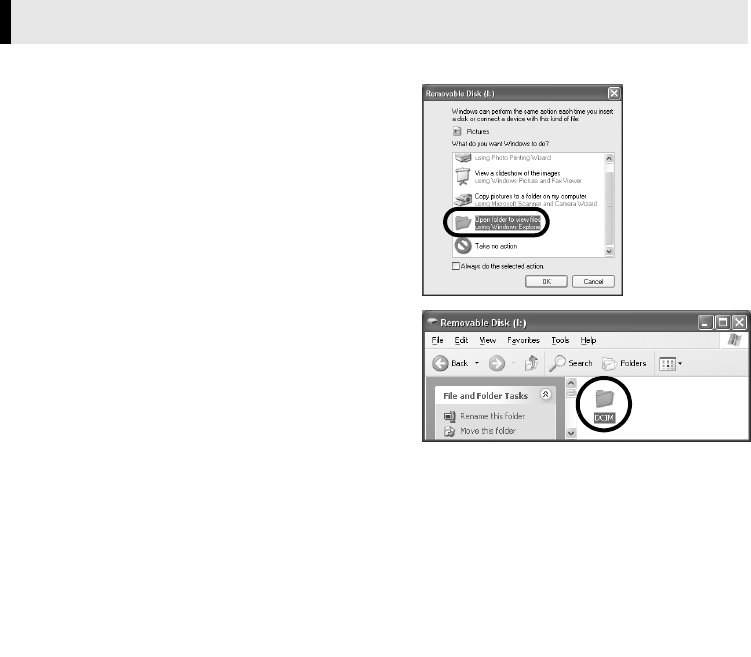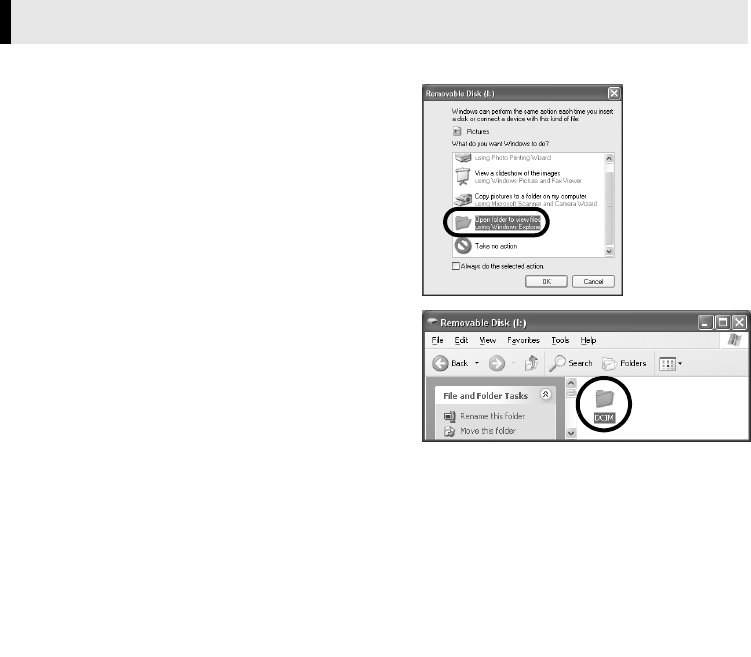
Master Page: Right
—11—
If the [Removable Disk] window does not appear, confirm the connection (੬ pg. 7) or perform the
following procedure.
A Click [Start], and then click [My Computer].
The [Removable Disk] icon which represents the memory card in the camcorder appears in the [My
Computer] window.
B Double-click the [Removable Disk] icon.
NOTES:
● Never disconnect the USB cable while the message [ACCESSING FILES] is displayed on the camcorder’s
LCD monitor.
● Saving the wrong kinds of files in a memory card or deleting files or folders from a memory card can cause
problems with the operation of the camcorder. Delete unnecessary files by the operation on the camcorder.
● If you are using a brand new memory card, you need to initialize the memory card with the camcorder first.
You may not be able to copy files from the memory card to the PC without doing so.
● The file extension may not appear depending on the setting.
Viewing the Contents of a Memory Card
1 Connect the camcorder to the PC with a USB
cable. (੬ pg. 7)
The [Removable Disk] window appears on the PC’s
screen after a moment.
2 Select [Open folders to view files using Windows
Explorer] and click [OK].
Still images (extension “.jpg”) are stored in the [DCIM]
folder.
M3D8_InstaGuide01.fm Page 11 Monday, April 14, 2003 6:52 PM