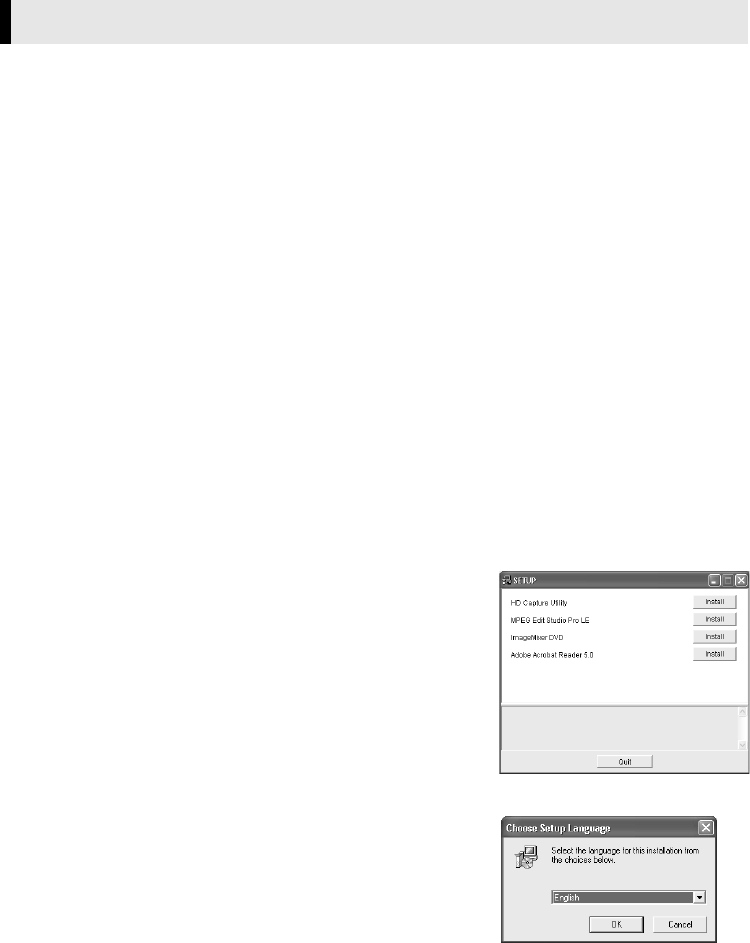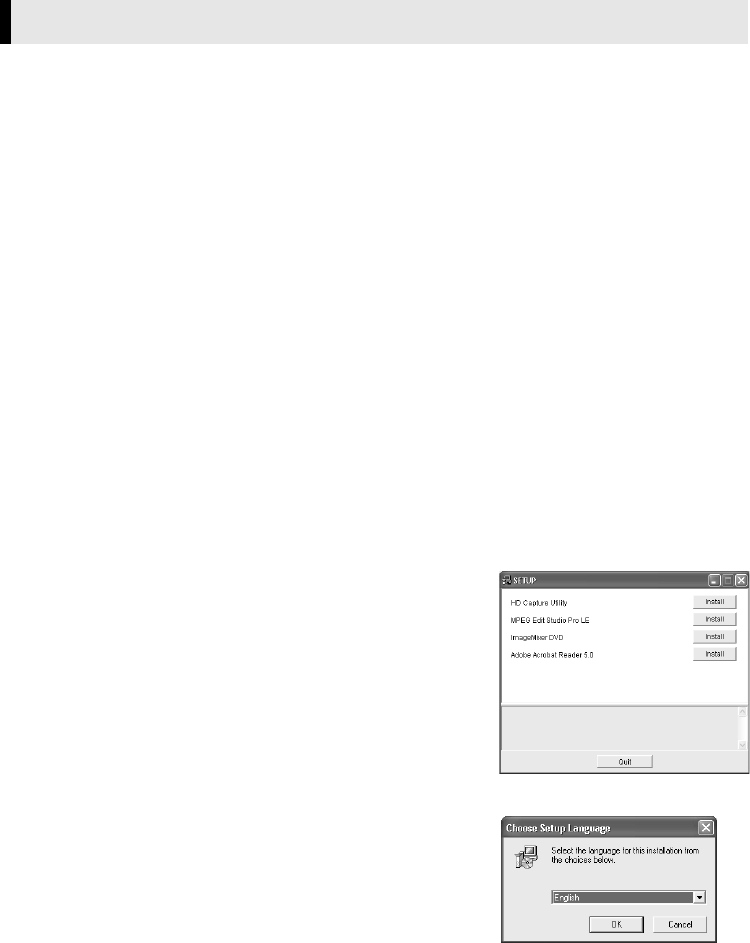
Master Page: Right
—5—
Follow the procedure described below to install the software. From the [Setup] dialog box in step 3, you can
install the following software.
HD Capture Utility
This application is used to import MPEG-format video stream from a camcorder, or to export the edited video
clip back to the camcorder.
Audio converter
This application is used to convert audio files into different format. You can add background music or audio
effect to the video clip. This application is installed automatically when installing HD Capture Utility.
MPEG Edit Studio
TM
Pro LE
This application is used to edit MPEG-format video clips.
● The provided MPEG Edit Studio
TM
Pro LE is an application with limited functions and some setting items
cannot be selected.
ImageMixer DVD
This application is used to create a DVD Video.
Adobe
®
Acrobat
®
Reader 5.0
This application is used to read PDF files.
1 Load the provided CD-ROM in the PC.
After a moment, the [Important Notice] dialog box appears.
● If the [Important Notice] dialog box does not appear, click [My Computer] from the [Start] menu and
then double-click the CD-ROM icon.
2 Confirm the contents, and then click [Next].
After a moment, the [Setup] dialog box appears.
● From the [Setup] dialog box, you can install the desired software.
Following steps are the example of HD Capture Utility.
Software Installation
3 Click [Install] on the right side of the desired software.
The installation of the selected software starts.
● The procedure differs depending on the software. Follow the on-
screen instructions to complete the installation.
4 In the [Choose Setup Language] dialog box, select [English],
and then click [OK].
The [InstallShield Wizard] dialog box appears.
5 Click [Next].
The [Welcome to the installation wizard for capture utility] dialog
box appears.
6 Click [Yes].
The [License Agreement] dialog box appears.
CONTINUED ON NEXT PAGE
M3D8_InstaGuide01.fm Page 5 Friday, April 18, 2003 10:57 AM