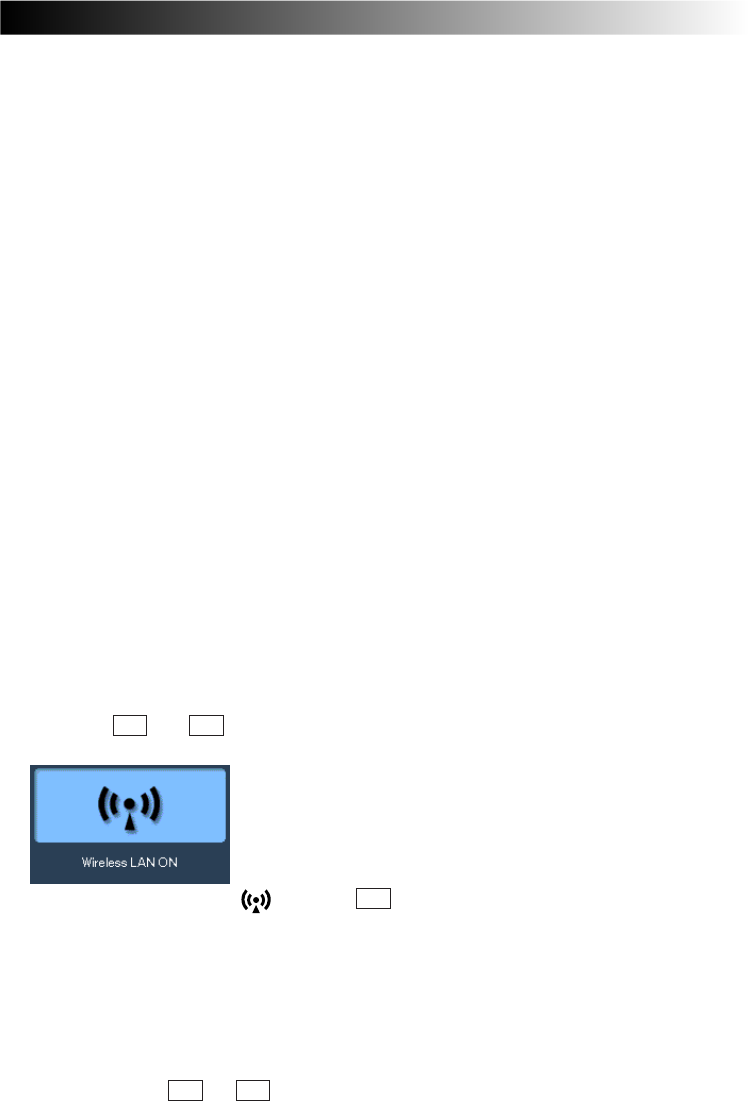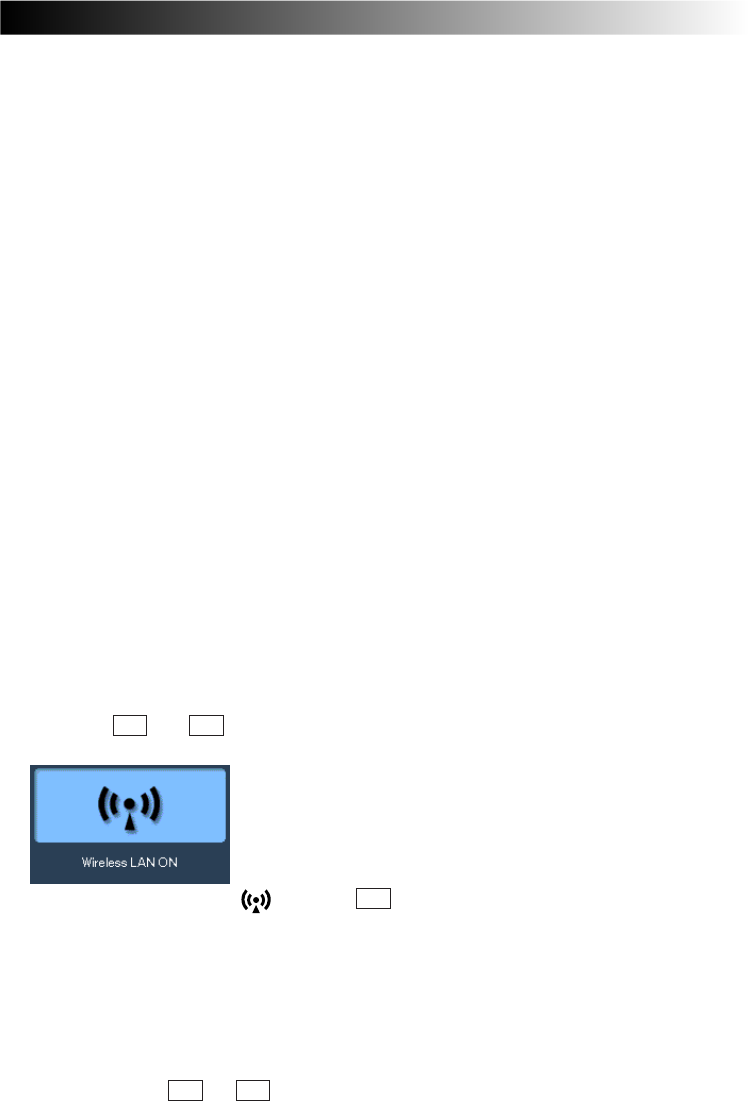
EN 71
For making the wireless network connection using a public wireless LAN service :
With a public wireless LAN service, it is customary for the DHCP server function that
automatically allocates the IP address to be enabled. On the “Internet Protocol (TCP/IP)
Properties” screen, click and select “Obtain an IP address automatically” and “Obtain
DNS server automatically” , and click the [OK] button.
For directly communicating with another PC using a peer-to-peer connection :
Set the IP address which has the same network address as the IP address of the PC that
serves as the other end of the communication. If, for example, the IP address at the other
end is 192.168.1.1, click and select “Use the following IP address” on the “Internet Protocol
(TCP/IP)” screen, and input 192.168.1.2, for instance, in the “IP address” field. Input
255.255.255.0 for “Subnet mask,” and click the [OK] button.
For making the wireless network connection via an access point
In cases involving an in-company LAN, etc. where a DHCP server is in operation on the
wired network to which the access point is connected, click and select “Obtain an IP
adress automatically”and “Obtain DNS server automatically” on the “Internet Protocol
(TCP/IP) Properties” screen, and click the [OK] button. (Check with a network administrator
to ascertain whether the DHCP server is in operation.)
In a home or other such environment where a DHCP server is not in operation, manually
set the IP address to the one that has the same network address as the IP address of the
access point. If, for example, the IP address of the access point has been set to 192.168.10.1,
click and select “Use the following IP address” on the PC’s “Internet Protocol (TCP/IP)”
screen, and input 192.168.10.2, for instance, in the “IP address“ field. Input 255.255.255.0
for “Subnet mask,” and click the [OK] button.
When connecting to the Internet using a wireless LAN access point connected to an ADSL
modem (available from a retail store), check the method used to set the IP address with
the Internet service provider.
3 Press the Fn and F9 keys at the same time to turn on the wireless LAN.
The wireless LAN starts, and the wireless LAN start icon appears at the top left of the display.
The wireless LAN indicator
above the F10 key flashes while a search is being conducted,
and it stops flashing and remains lighted once the connection is made.
Note
At the time of shipment, the wireless LAN is set to ON. The previous settings will apply when
the PC is started up or when its operation is resumed from the standby or hibernation mode.
In order to prevent other electronic devices in places such as aircraft and hospitals from being
adversely affected, set the wireless LAN to OFF and close down its functions using the hot
keys (pressing the Fn and F9 keys at the same time) if it is possible for the PC to be used in
places like these.
XP72305230E_66-81 2/25/3, 5:45 PM71