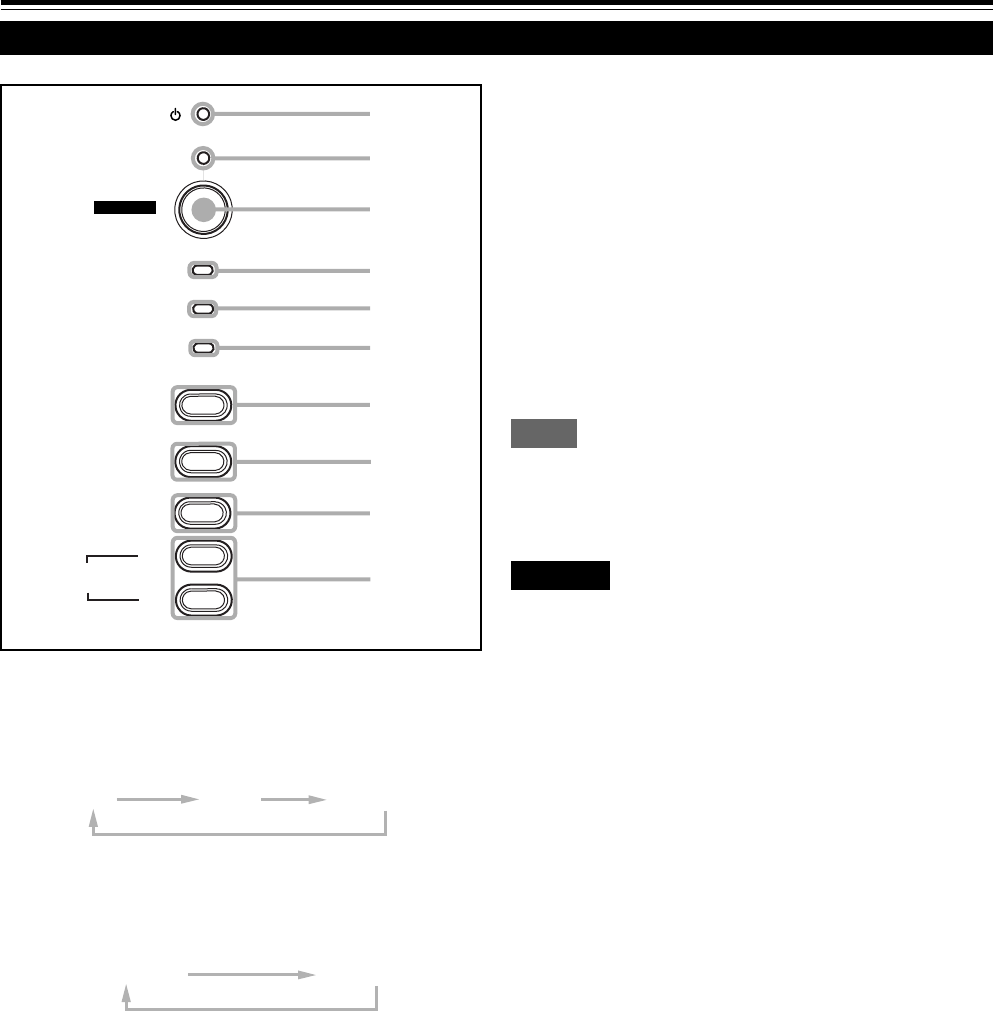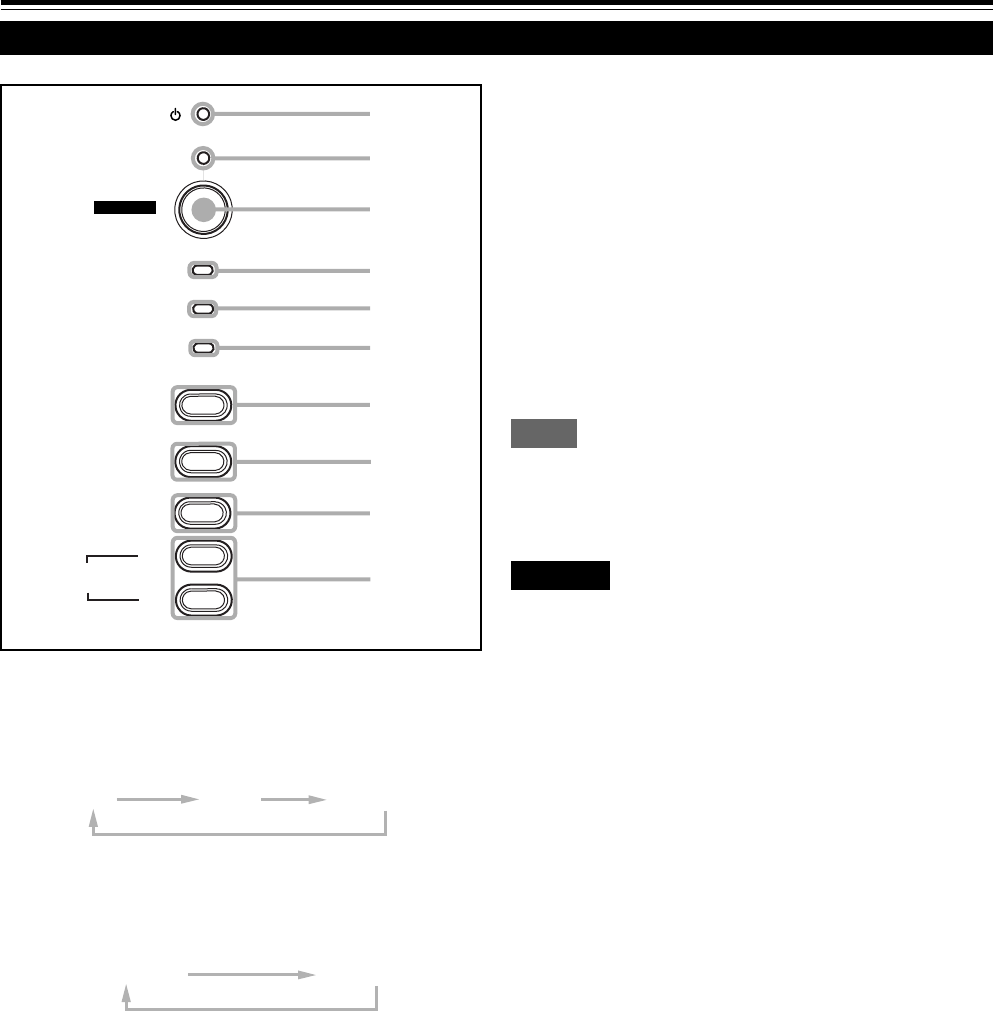
10
Controls and Features (cont.)
Control Panel (Cont.)
7
VIDEO button
Use this button to select a device such as a video deck
connected to the AV IN terminal of the projector. Each time
you press the button, the device selected changes as
follows:
Y/C
VIDEO
Y,P
B
/B-Y,P
R
/R-Y
8
COMPUTER button
Use this button to select a device connected to the
COMPUTER -1 or -2 terminals. Each time you press the
button, the selection changes as follows:
COMPUTER 1
COMPUTER 2
9
SETTING button
Use this button to call up the setting menu. For details,
refer to “Making Basic Settings” on page 31.
p
QUICK ALIGN. button
While a menu screen is shown, use this button to adjust
the values for the item selected. When no menu is shown,
the quick alignment function works.
• When a menu is shown
+ 3 button: The value for the selected item increases.
– 2 button: The value for the selected item decreases.
• When no menu is shown
Press the +3 button and –2 button at the same time:
QUICK ALIGNMENT is displayed on the screen and the
quick alignment function works (TRACKING, PHASE, H.
POS. and V. POS. are automatically adjusted). When the
adjustment is finished, the display goes off automatically.
Memo
The quick alignment function :
• Works for computer input (COMPUTER- 1 and - 2 input terminals)
signals.
• Does not work for video input (AV IN input terminal) signals.
CAUTION
• Automatic adjustment with the quick alignment function
should be done on a bright still-picture screen. This function
may not work correctly on a dark screen or motion-picture
screen. If adjustment with this function is not satisfactory,
adjust TRACKING, PHASE, H. POS. and V. POS. manually
(see pages 31, 37 and 38).
p
9
8
7
6
5
4
1
2
3
STAND BY
LAMP
TEMP
EMERGENCY
VIDEO
COMPUTER
SETTING
QUICK
ALIGN.
-
2
+
3
OPERATE
G11U p.05-14 99.7.23, 5:33 PM10