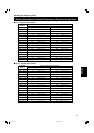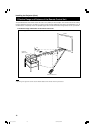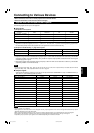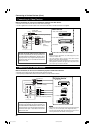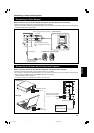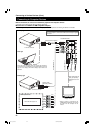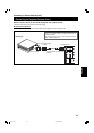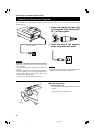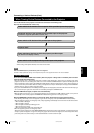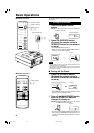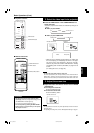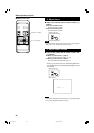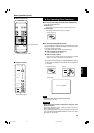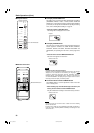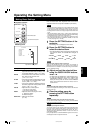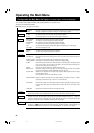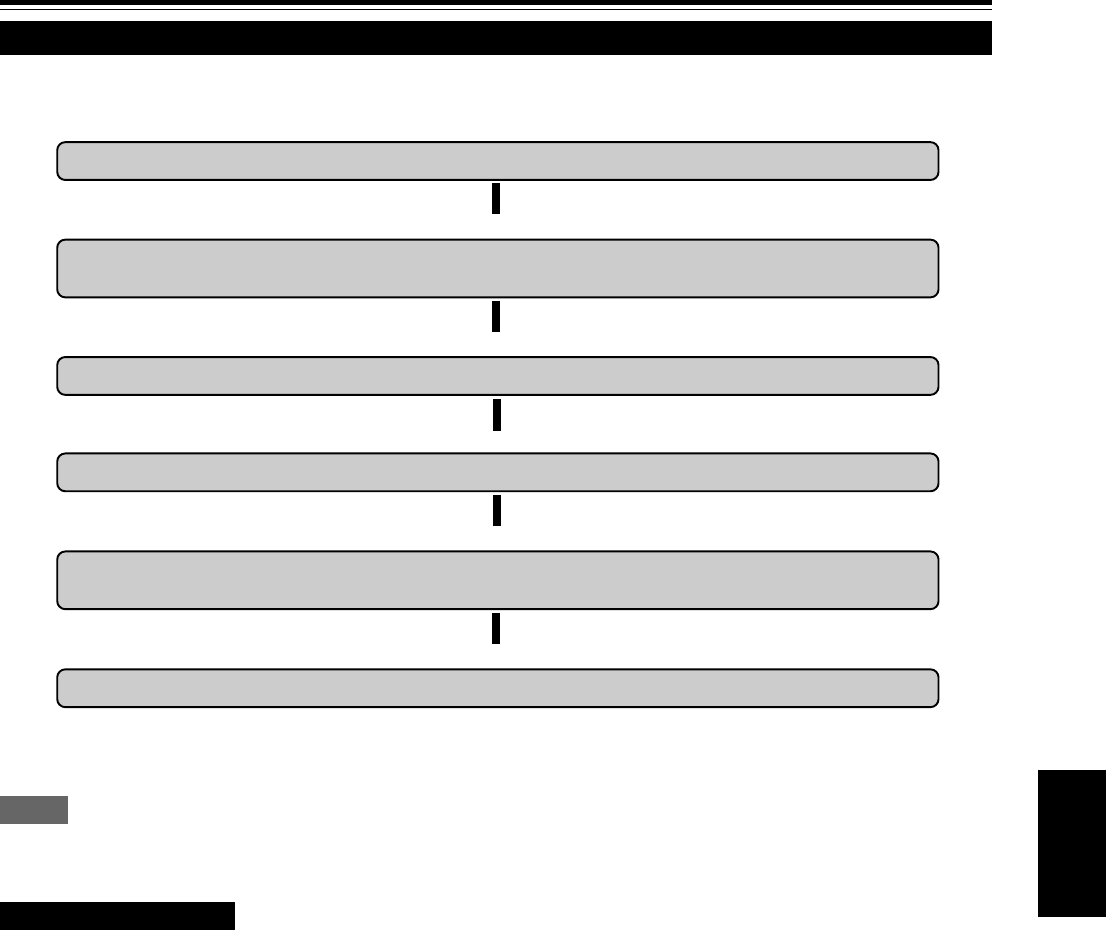
25
ENGLISH
When Turning On the Devices Connected to the Projector
Turn on the switches of the projector and the devices connected in the following order.
Skip over unconnected devices if there is any.
Power switch of the monitor of the computer which provides input to the projector
Peripheral devices of the computer which provides input to the projector
(Hard disk, magneto optical disk, scanner, etc.)
Power switch of AV devices which provide input to the projector
Projector itself
Power switches of devices to which the projector provides output
(AV devices and display monitor)
Power switch of the computer which provides input to the projector
▼
▼
▼
▼
▼
* When turning off the power switches, do so in the reverse order.
Memo
When the OPERATE button is pressed but the power is not supplied:
If the filter or lamp replacement opening cover is displaced, the power is not supplied. Check them for correct installation.
CAUTIONS and NOTES
Do not turn off the MAIN POWER switch suddenly while the projector is being used or immediately after it has been
used. This could cause a malfunction.
• Since the projector uses a high-intensity lamp and is heated to high temperature, cooling fans are operating even during
projection. So, after use, the cooling fans continue to run from when the OPERATE button is pressed until the light-source
lamp is cooled down. During cooling, the STAND BY indicator blinks to alert the cooling fans are running. During this time, do
not turn off the main power switch. After the cooling of the light-source lamp is finished (the fans stop) and the STAND BY
indicator comes on, then turn off the main power switch.
• If you press the OPERATE button immediately after the light-source lamp lights, it takes about 40 seconds for the lamp to go
off. To turn the lamp on again, wait 10 seconds or more before pressing the OPERATE button.
When the TEMP indicator lights, the power turns off automatically.
• While the light-source lamp is on, if an abnormal temperature rise is detected, the TEMP indicator comes on, the power is
automatically cut off, and the projector’s EMERGENCY indicator blinks (goes into an emergency mode).
When the EMERGENCY indicator blinks, turn off the main power switch after the fans have stopped running.
• If the following abnormality occur to the projector, it goes into an emergency mode (the EMERGENCY indicator blinks).
When the projector goes into an emergency mode, it stops projecting automatically and runs the fans for about 20 seconds.
– When the filter is dislodged.
– When the filter is clogged.
– When the light-source lamp suddenly goes off.
– When the fans stop running.
– When the temperature inside rises abnormally high.
• When the projector goes into an emergency mode:
After the fans have stopped, turn off the MAIN POWER switch and pull out the power cord. After that, re-insert the power cord
and try to operate the projector. If it goes into emergency again, after the fans have stopped, turn off the main power switch,
pull out the power cord, and consult your JVC-authorized dealer or service center for repair.
Connecting to Various Devices (Cont.)
G11U p.15-25 99.7.23, 5:33 PM25