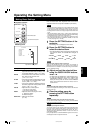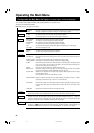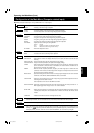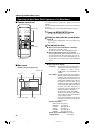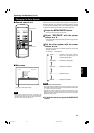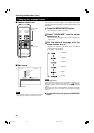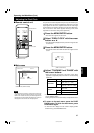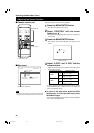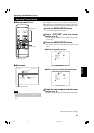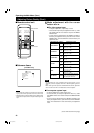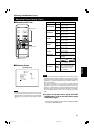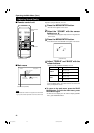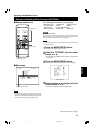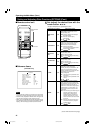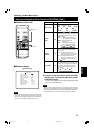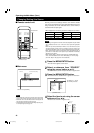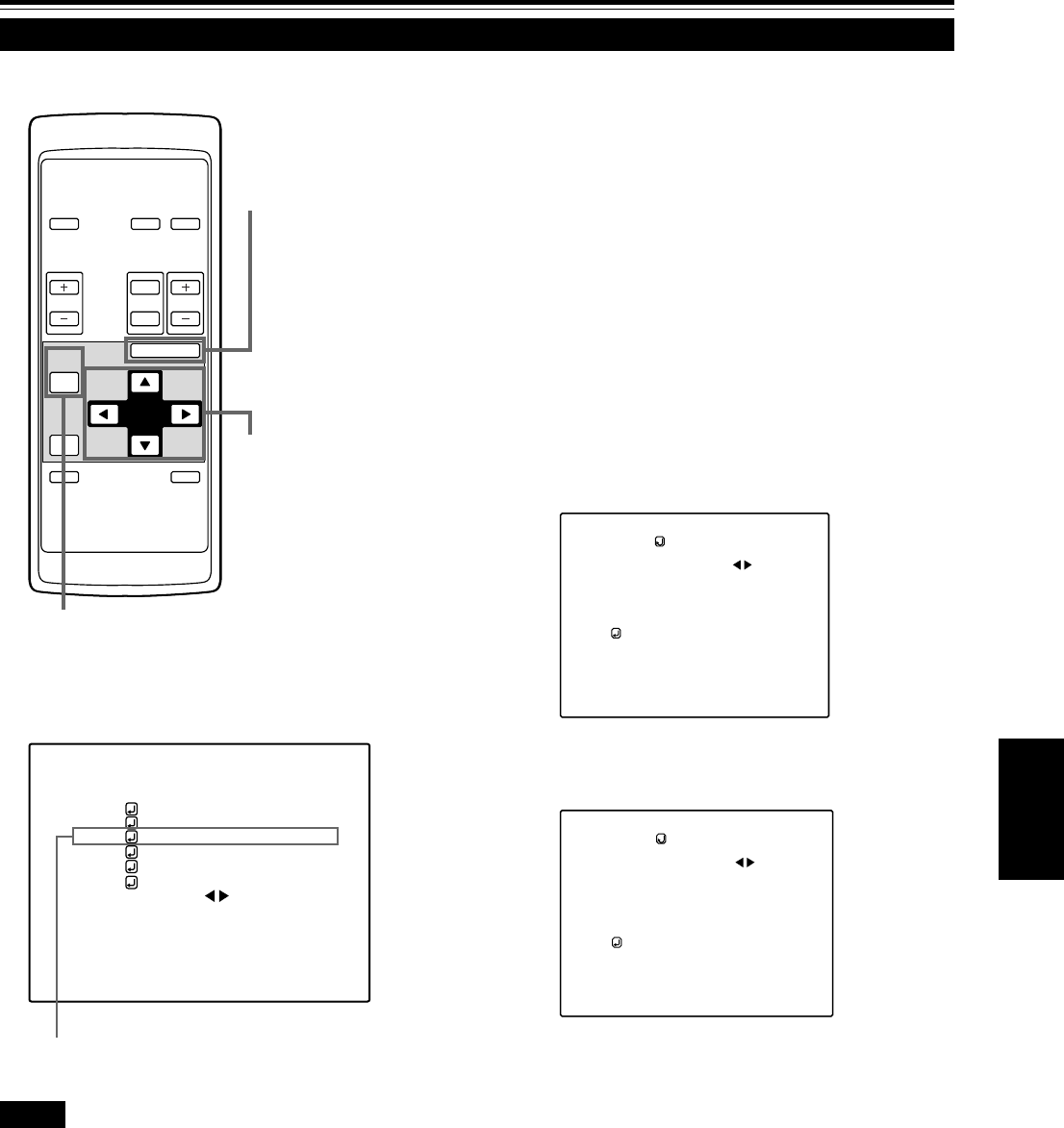
39
ENGLISH
OPERATE
VOL.
PAGE
BACK
PRESET
ZOOM FOCUS
COMPUTER VIDEO
QUICK
ALIGN.
AV
MUTING
W
T
MENU/ENTER
MENU/ENTER
button
Cursor buttons
PAGE BACK button
Operating the Main Menu (Cont.)
Adjusting Picture Quality
Submenu item (PICTURE)
Adjust brightness, contrast, etc. so you have the desired screen.
Adjustment items (on the PICTURE menu) are different when video-
related signals are input and when computer-related signals are input.
1
Press the MENU/ENTER button.
• The main menu appears on the screen.
2
Select “PICTURE” with the cursor
button 5 or ∞.
• The selected item (displayed in text) is shown in magenta color
on the screen.
3
Press the MENU/ENTER button.
• The submenu items of the PICTURE menu appear on the
screen.
■ When AV signals are input
(PICTURE menu)
(PICTURE menu)
■ When computer-related signals are input
4
Select the item to adjust with the cursor
button 5 or ∞.
• The items to adjust (shown in text) is displayed in magenta color.
■ Remote control unit
■ Main menu
Notes
• The selected item is shown in magenta color. Items shown
in gray color cannot be operated or set in the current mode.
• Adjustment items (on the PICTURE menu) are different when
AV signals are input and when computer-related signals are
input.
PICTURE
(NTSC)
BRIGHTNESS
CONTRAST
SHARPNESS
COLOR –
TINT 1
ALL RESET
0
0
3
3
(To be continued on the next page)
VIDEO NTSC(480i)
PIXEL CLOCK
POSITION
PICTURE
SOUND
OPTIONS
SOURCE
DECODER
LANGUAGE
AUTO(NTSC(480i))
ENGLISH
PICTURE
(SXGA2)
BRIGHTNESS
CONTRAST
R-GAIN
G-GAIN
B-GAIN
TEXT MODE NORMAL
ALL RESET
0
0
0
0
0
G11U p.34-45 99.7.23, 5:34 PM39