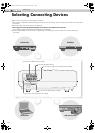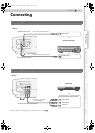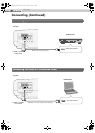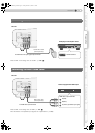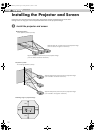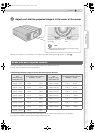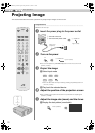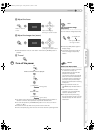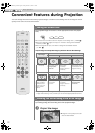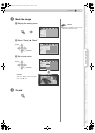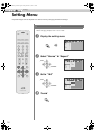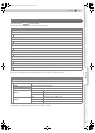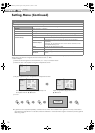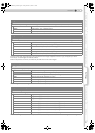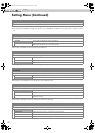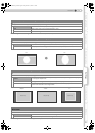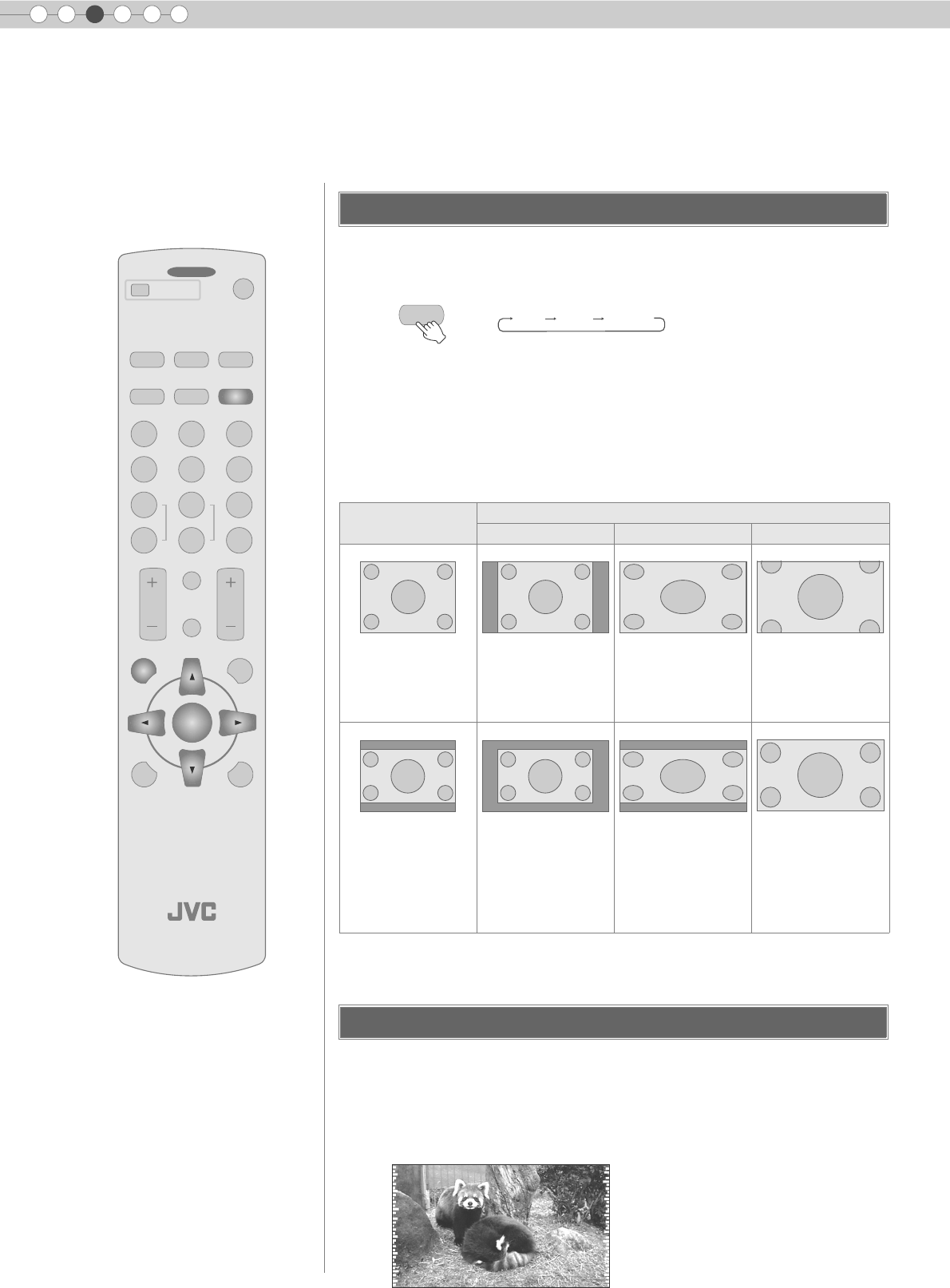
22
3
Basic Operation
Convenient Features during Projection
The projected image can be set to a most appropriate screen size (aspect
ratio).
z
The screen size can also be set from “Aspect” of the setting menu. (pP29 - S)
zWhen high definition images are input, the “V-Stretch” setting will be available
instead. (pP29 - T)
zWhen PC signals are input, the “Resize” setting will be available instead.
(pP29 - U)
Input Image and Projected Image by Different Screen Size Settings
z
Depending on the input image, selecting “4:3” may result in a vertically stretched
image while selecting “16:9” provides you with the most appropriate screen size.
Images for which quality at the outer area has deteriorated can be projected
by masking (hiding) the surrounding area of the projected image.
A Project the image
You can change the screen size of the projected image or hide the surrounding area of an image for which
quality at the outer area has deteriorated.
Setting the Screen Size
Input Image
Screen Size
4:3 16:9 Zoom
SDTV(4:3)
Aspect Ratio: Same
Most appropriate
screen size
Aspect Ratio:
Landscape
Image is stretched
horizontally
Aspect Ratio: Same
Top and bottom of the
image are missing
SDTV(4:3)
Image recorded in
landscape (black
bands on top and
bottom) of DVD
software
Aspect Ratio: Same
Small image is
projected
Aspect Ratio:
Landscape
Image is stretched
horizontally
Aspect Ratio: Same
Most appropriate
screen size
Masking the Surrounding Area of an Image
PROJECTOR
OPERATE
LIGHTTEST
EXIT
SHARP
-
SHARP
+
USER
2
S-VIDEOVIDEO ASPECT
HDMI2
OFF
........ ........
HDMI1 COMP.
N
NATURALCINEMA DYNAMIC
COLOR
TEMP
GAMMA
USER
3
D
COLOR
-
COLOR
+
USER
1
C
CONTRAST
BRIGHT
HIDE
INFO
MENU
ENTER
ON
ASPECT
4:3 16:9 ZOOM
iImage for which quality at the outer
area has deteriorated.
DLA-HD100U_EN.book Page 22 Friday, October 12, 2007 5:14 PM