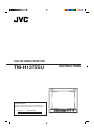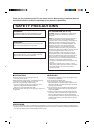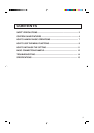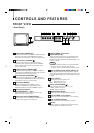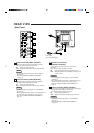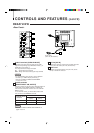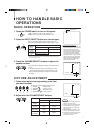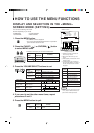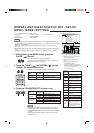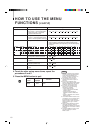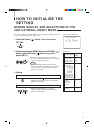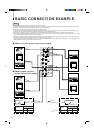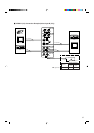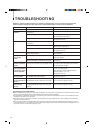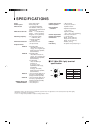Phase button [PHASE ]
Press this button to set the picture hue adjustment mode.
Adjust the value with the VOLUME/SELECT buttons.
Also used as a control button in the menu function mode.
Chroma button [CHROMA ]
Press this button to set the picture colour density
adjustment mode. Adjust the value with the VOLUME/
SELECT buttons. Also used as a control button in the
menu function mode.
Brightness button [BRIGHT ]
Press this button to adjust picture brightness. Adjust the
value with the VOLUME/SELECT buttons. Also used as a
control button in the menu function mode.
Contrast button [CONTRAST ]
Press this button to adjust picture contrast. Adjust the
value with the VOLUME/SELECT buttons. Also used as a
control button in the menu function mode.
Menu button [MENU]
Displays and disappears the <MENU> screen.
Pressing the PHASE button with the Menu button
depressed will display the <SET-UP MENU> screen.
Volume/Select buttons
[VOLUME/SELECT –
+]
Adjusts the speaker volume. Also used as a control
button in the menu function mode.
Under Scan button [UNDER SCAN]
Reduces the screen size to display the whole screen.
Press the button again to quit Under Scan.
CONTROLS AND FEATURES
FRONT VIEW
<Front Panel>
Input B (VIDEO / Y/C) button
[INPUT SELECT B]
Selects the video signal input to the VIDEO B terminal
and the audio signal input to the AUDIO B terminal on
the rear panel. When selected, the input B (VIDEO / Y/C)
indicator
# lights.
Note:
* The VIDEO B terminals include a video terminal (BNC
connector) and a Y/C terminal (mini-DIN 4-pin
connector). The Y/C (S-video) terminal is given priority.
Input A (VIDEO) button [INPUT SELECT A]
Selects the video signal input to the VIDEO A terminal
and the audio signal input to the AUDIO A terminal on the
rear panel. When selected, the input A (VIDEO) indicator
$ lights.
Power indicator
Lights in green when the power is ON.
Lit : When the power is on.
Unlit : When the power is off.
Power switch [POWER ]
Press this switch to turn the power on or off.
g ON : Power is turned on.
G OFF: Power is turned off.
UNDER SCAN indicator
Lights in green when UNDER SCAN is selected.
Input B (VIDEO / Y/C) indicator
Lights in green when Input B (VIDEO / Y/C) is selected.
Input A (VIDEO) indicator
Lights in green when Input A (VIDEO) is selected.
Speaker
A built-in speaker is located inside the right side panel
when the monitor is viewed from the front.
1
2
3
4
5
6
7
8
9
10
11
12
13
14
15
4
15
TM-H1375SU
PHASE CHROMA BRIGHT CONTRAST MENU
INPUT SELECT
VOLUME/SELECT
–
+
B A
POWER
ON
OFF
UNDER
SCAN
1
3
5
6
7 8
9
10
12 13 14
11
2
4
TM-H1375SU
PHASE CHROMA BRIGHT CONTRAST MENU
INPUT SELECT
VOLUME/SELECT
–
+
B A
POWER
ON
OFF
UNDER
SCAN