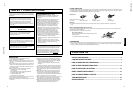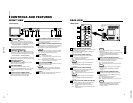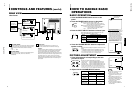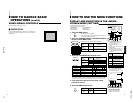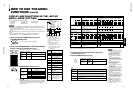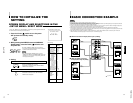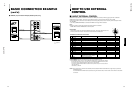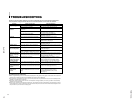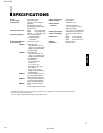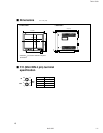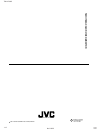TM-H1700G
1-5
No.51922
ENGLISH
EXIT
CHROMA MENU
PHASE BRIGHT
CONTRAST VOLUME/SELECT
EXIT
CHROMA MENU
PHASE BRIGHT
CONTRAST VOLUME/SELECT
<MENU >
‰ SHARPNESS : 00
ADJ. BAR POSI. :
LOWER
COLOR TEMP. : 6500
COLOR SYSTEM : AUTO
RUSH DELAY : STD
ASPECT RATIO : 4-3
Menu items Purpose Setting range
SHARPNESS Picture sharpness
ADJ.BAR POSI Volume bar position
COLOR TEMP. Color temperature of white
balance
COLOR SYSTEM Color system
RUSH DELAY Delay value
ASPECT RATIO Aspect ratio
Front panel Function
Contents
button displayed
+ Increase (to max. value)
4
Forward the setting value
– Decrease (to min. value)
1
Reverse the setting value
VOLUME/
SELECT (–)
VOLUME/
SELECT (+)
Front panel Function
Contents
button displayed
CHROMA/
ᮢ
Forward selection mark (
4
)
PHASE
CONTRAST/
ᮡ
Reverse selection mark (
4
)
BRIGHT
Front panel Function
Contents
button displayed
MENU EXIT
Quit (or Release) the <MENU>
screen
1
2
3
4
HOW TO USE THE MENU FUNCTIONS
• SHARPNESS • COLOR SYSTEM
• ADJ. BAR POSI. •RUSH DELAY
• COLOR TEMP. • ASPECT RATIO
You can set the following menu items.
Set them depending on your needs.
1. Press the MENU button.
The <MENU> screen is displayed.
* The on-screen display goes off automatically after about five
minutes with operation performed.
2. Press the CHROMA/PHASE or CONTRAST/BRIGHT
button to select MENU items.
A selection mark (
4
) is put next to the selected item.
SHARPNESS
ADJ. BAR POSI.
COLOR TEMP.
COLOR SYSTEM
RUSH DELAY
ASPECT RATIO
3. Press the VOLUME/SELECT buttons to set.
4. If you want to set the other menu items, repeat
procedures 2 and 3.
5. Press the MENU button to quit.
1
Selection mark (
4
): Indicates the
menu item you select.
2
Menu item: Menu items you can
select.
3
Setting display: Indicates the current
settings (value).
4
Function display: The functions of
the front panel buttons (5 buttons on
the left) correspond to the function
displayed.
The upper screen; when setting
“UPPER” in “ADJ. BAR POSI.”
The lower screen; when setting
“LOWER” in “ADJ. BAR POSI.”
<MENU> screen
<Front panel buttons>
Function
Contents
displayed
ᮢ
Forward the menu item.
ᮡ
Reverse the menu item.
– Lower the adjustment
value. (to the minimum)
+ Raise the adjustment
value. (to the maximum)
4
Forward the setting value.
1
Reverse the setting value.
EXIT Exits the <MENU> screen.
DISPLAY AND SELECTION IN THE <MENU>
SCREEN MODE (SETTING)
MENU
CHROMA
PHASE BRIGHT
CONTRAST
VOLUME/SELECT
MENU
9
00 +01 +39 +40
• • • • • • • • • • • •
LOWER UPPER
6500 9300
AUTO NTSC AUTO PAL
STD. SLOW
*For normal use, leave the COLOR SYSTEM setting to AUTO.
If reception is unsatisfactory in AUTO position, set it to the appropriate color system mode (NTSC or PAL).
*When REMOTE SYSTEM is set to MAKE, and REMOTE ENABLE signal is short circuited (ON), "REMOTE"
is displayed on the ASPECT RATIO setting menu, and Aspect ratio cannot be operated from the front panel.
BRIGHT : 00
<ADJ. BAR POSI> screen
<Front panel buttons>
BRIGHT : 00
UPPER
LOWER
4-3 16-9
● When the screen aspect ratio is set to
16 - 9 (16:9) in ASPECT RATIO, the
picture will be vertically reduced.
8
HOW TO HANDLE BASIC
OPERATIONS
(cont’d)
VIDEO SIGNAL CONTROLS
Use these buttons for video signal control.
Ⅵ UNDER SCAN
Press the UNDER SCAN button to reduce the size of display area
so that the whole picture is displayed on screen. Use to check the
picture frame.