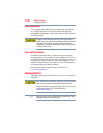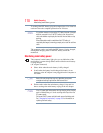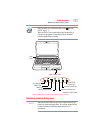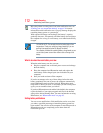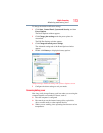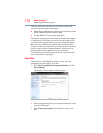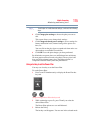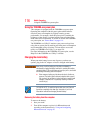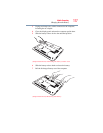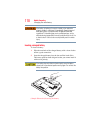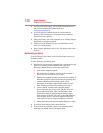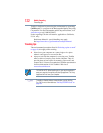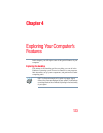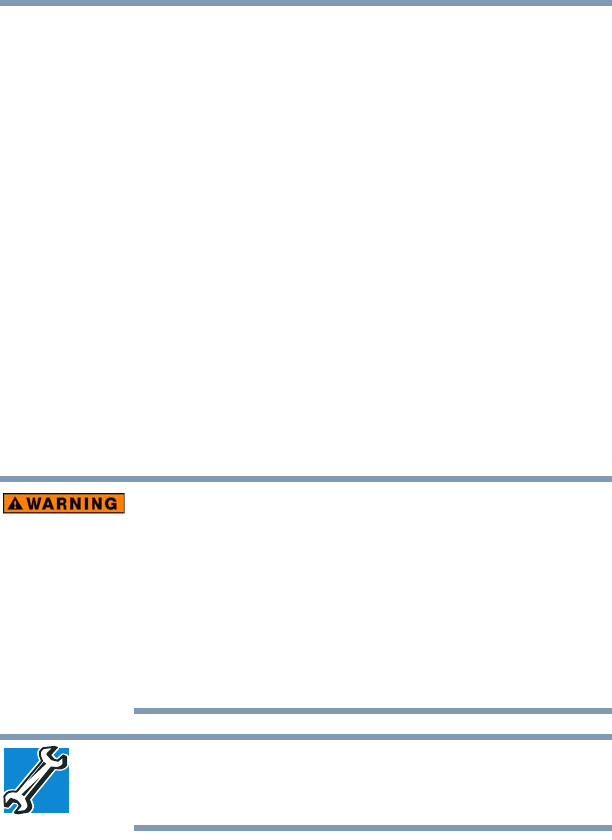
116
Mobile Computing
Using the TOSHIBA eco power plan
Using the TOSHIBA eco power plan
This computer is equipped with the TOSHIBA eco power plan.
Operating the computer with this power plan enabled reduces
electrical power consumption by slightly lowering system
performance. For example, when this power plan is enabled, the
brightness of the display is reduced and the interval before Sleep
mode takes effect is shortened. To enable or disable the TOSHIBA
eco power plan, see “Power Plans” on page 114.
The TOSHIBA eco Utility™ monitors your power savings from
using the eco power plan by tracking real-time power consumption
and accumulated savings over time. To learn how to access the
utility, see TOSHIBA eco Utility™, see page 156.
For more information on the TOSHIBA eco power plan, see the
Help file in the TOSHIBA eco Utility™ window.
Changing the main battery
When your main battery has run out of power, you have two
options: plug in the AC adaptor or install a charged main battery.
Never short circuit the battery pack by either accidentally or
intentionally bringing the battery terminals in contact with another
conductive object. This could cause serious injury or fire, and could
also damage the battery pack and computer.
❖ Never expose a battery pack to abnormal shock, vibration or
pressure. The battery pack's internal protective device could
fail, causing it to overheat or ignite, resulting in caustic liquid
leakage, or explosion or fire, possibly resulting in death or
serious injury.
TECHNICAL NOTE: To avoid losing any data, save your files and
then either completely shut down your computer or put it into
Hibernation mode before changing the main battery.
Removing the battery from the computer
To remove the battery:
1 Save your work.
2 Turn off the computer or place it in Hibernation mode
according to the instructions in “Using and configuring
Hibernation mode” on page 87.