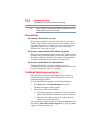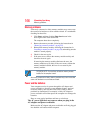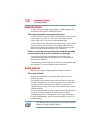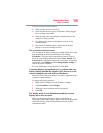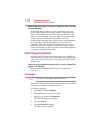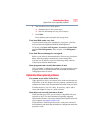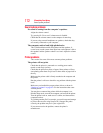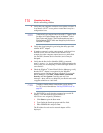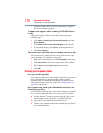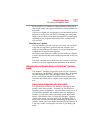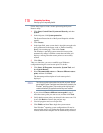171
If Something Goes Wrong
Optical disc drive (optional) problems
6 You can choose one or both options:
❖ Automatically fix file system errors
❖ Scan for and attempt recovery of bad sectors
7 Click Start.
Error-checking tests and repairs the storage drive.
Your hard disk seems very slow.
If you have been using your computer for a long time, your files
may have become fragmented. Run Disk Defragmenter.
To do this, click Start, All Programs, Accessories, System Tools,
and then Disk Defragmenter. After it opens, click Defragment
disk.
Your data files are damaged or corrupted.
Refer to your software documentation for file recovery procedures.
Many software packages automatically create backup files.
You may also be able to recover lost data using utility software.
Consult your network administrator.
Some programs run correctly but others do not.
This is probably a configuration problem. If a program does not run
properly, refer to its documentation and check that the hardware
configuration meets its needs.
Optical disc drive (optional) problems
You cannot access a disc in the drive.
If the optical disc drive is an external drive, make sure that the two
USB cables or the AC adaptor cable are properly connected to the
computer and refer to the documentation that came with your drive.
Examine the disc to see if it is dirty. If necessary, wipe it with a
clean cloth dipped in water or a neutral cleaner.
Some discs run correctly but others do not.
Check that the type of disc you are using is compatible with your
optical disc drive. For more information regarding supported
optical media formats, refer to the complete detail specifications for
your computer at pcsupport.toshiba.com.
If the problem is with an optical data disc, refer to the software’s
documentation and check that the hardware configuration meets the
program’s needs.